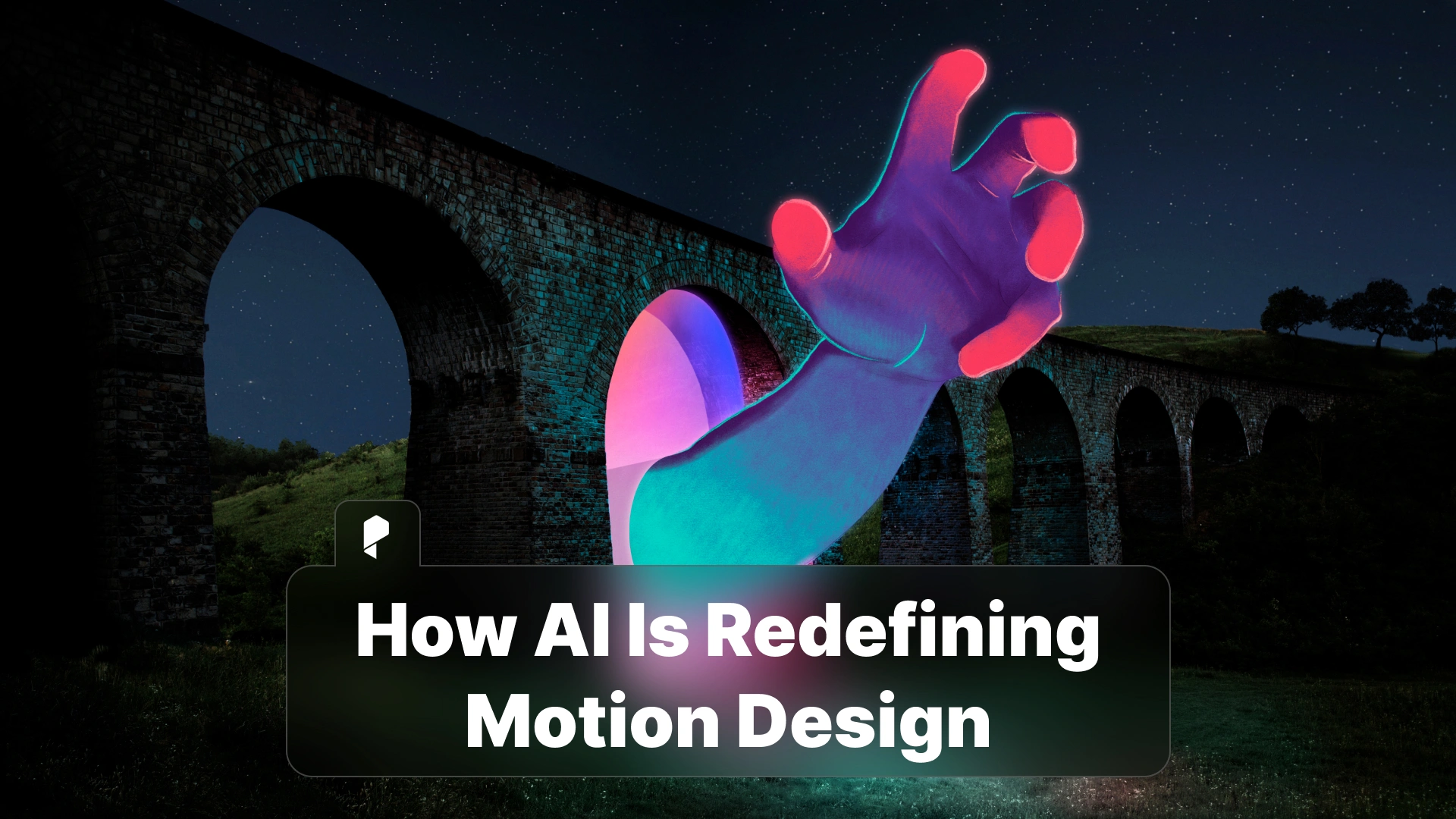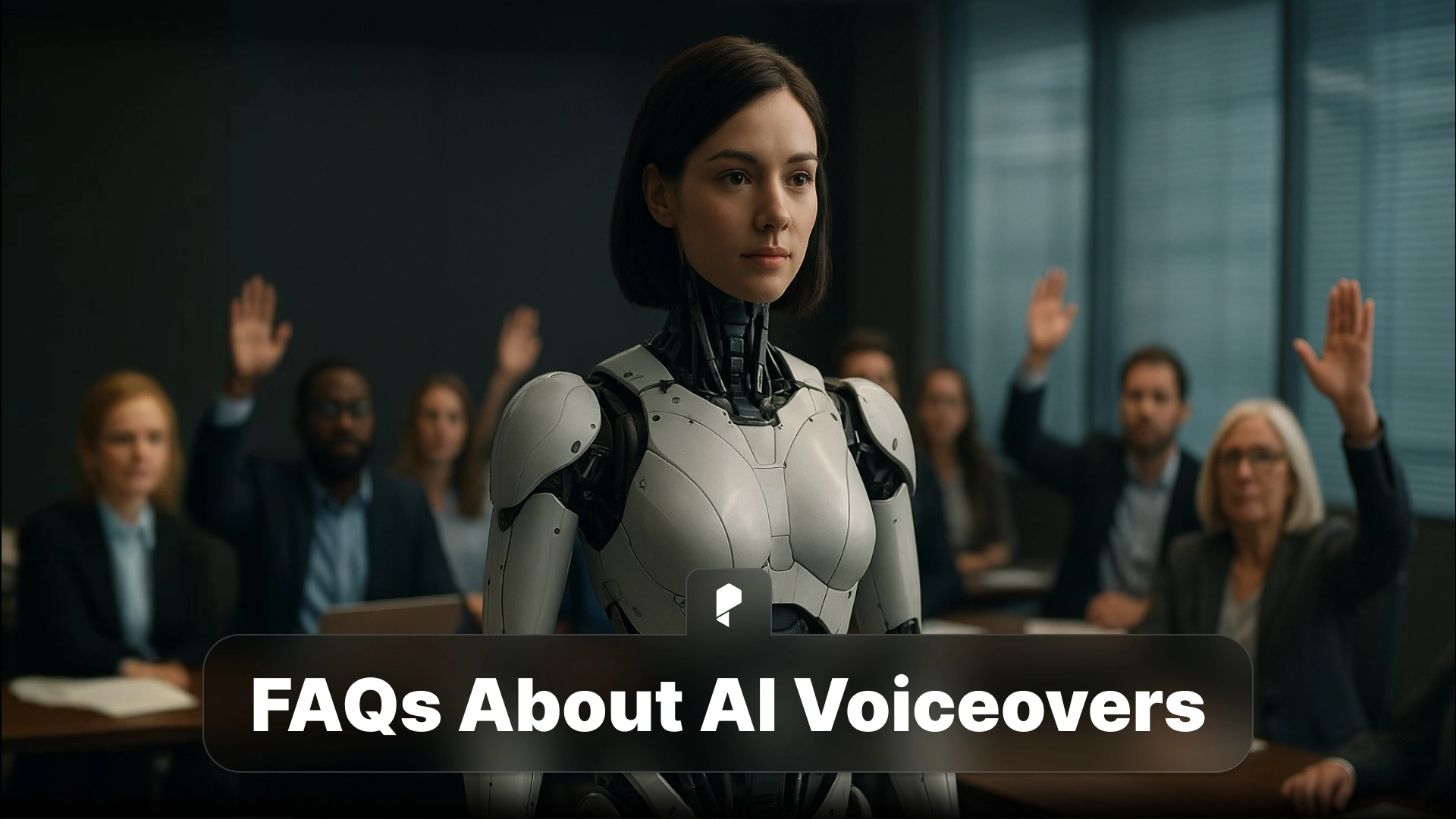Step-by-Step Guide: Mixing AI Voiceovers with Pixflow Video Templates

Why Use AI Voiceovers in Video Projects?
Key Benefits of AI Voiceovers
- Consistency
AI-generated voiceovers ensure tonal uniformity across all your projects, something that’s hard to achieve with traditional voice actors.
- Speed and Efficiency
Creating and editing voiceovers with AI is significantly faster than hiring a voice artist, scheduling studio time, and completing post-production editing.
- Customization
AI tools allow you to adjust everything from tone and pitch to accent and pacing, ensuring a perfect fit for your video’s mood and audience.
Applications of AI Voiceovers
AI voiceovers shine in various use cases, including:
- Business Videos: Create standardized professional presentations or training materials.
- Marketing Campaigns: Produce engaging ads with impactful narrations.
- Education Content: Simplify complex concepts with a clear and approachable voice.
Now, imagine pairing these dynamic voiceovers with high-quality visuals from Pixflow.
Why Choose Pixflow Video Templates?
- Ease of Use
Pixflow templates are user-friendly, even for beginners. Just plug in your assets, customize, and export!
- Industry-Specific Designs
From sleek corporate presentations to vibrant social media clips, Pixflow has templates for every need.
Feeling inspired? Here’s how to get started with integrating AI voiceovers and Pixflow templates.
Step-by-Step Guide: Integrating AI Voiceovers with Pixflow Video Templates
Step 1: Select the Right Pixflow Template
Your first step is finding a Pixflow template that matches your project’s goals.
- Explore the Pixflow Library: Visit Pixflow’s template library to browse dozens of options.
- Match the Style: If you’re creating a corporate training video, opt for a clean and professional template. For social media, go for bold, trendy animations.
- Customization Options: Ensure the template allows adjustable colors, text, and animation to align with your brand.
Step 2: Generate an AI Voiceover
Now it’s time to create your narration.
- Choose an AI Voiceover Tool: Use Pixflow’s AI voiceover plugin to generate lifelike audio directly within Premiere Pro or After Effects.
- Write a Script: Keep your script concise and aligned with your visuals. Use language that resonates with your audience.
- Customize the Voiceover: Play around with voice tone, accent, and pacing to match your video’s vibe. Pixflow’s AI plugin even allows you to incorporate emotion intensity for added depth.
Step 3: Sync AI Voiceover with Video Templates
Seamless synchronization is key to a professional-looking video.
- Import the Audio: Add your AI-generated voiceover to your Pixflow video template within your editing software.
- Align Visuals and Audio: Adjust the timing of text animations, transitions, or keyframes to match the narration.
- Polish Your Work: Smooth out any mismatched transitions or delays for a polished final product.
Step 4: Enhance Video with Background Music and Effects
Don’t stop at the basics—take your video to the next level.
- Select Music: Choose royalty-free background tracks that complement your voiceover without overpowering it.
- Add Effects: Subtle sound effects can emphasize transitions or draw attention to specific visuals.
- Balance Audio Levels: Ensure the voiceover, music, and effects work harmoniously for an engaging viewer experience.
Step 5: Finalize and Export
Time to bring it all together!
- Review and Refine: Watch your video multiple times, paying attention to details like animation smoothness and audio clarity.
- Export in High Resolution: Opt for 1080p or 4K export settings for a professional finish.
Optimize for Platforms: Tailor your video’s aspect ratio and size for platforms like YouTube, Instagram, or LinkedIn.
Tips for a Professional Touch
- Branding Consistency: Use your brand’s colors, fonts, and logo throughout the video.
- Leverage Advanced Features: Pixflow and AI tools offer extras like adaptive transitions and voice modulations—use them!
- Iterate with Feedback: Share drafts with colleagues or clients to gather input before finalizing.
Common Challenges and How to Overcome Them
1. Timing Mismatches
Solution: Use your editing software’s tools to ensure perfect alignment between audio and visuals.
2. Audio Quality Issues
Solution: Enhance your AI voiceover with noise-reduction filters and special audio effects.
3. Template Customization Limitations
Solution: Opt for templates with modular designs or contact Pixflow’s support for advanced customization options.
Tools You Need for the Job
- AI Voiceover Tool: Pixflow AI Voiceover Plugin
- Video Editing Software: Premiere Pro or After Effects
- Additional Resources: Royalty-free music libraries and stock footage sources.
Elevate Your Video Content Today
Start your creative journey today with the Pixflow AI Voiceover Plugin and explore Pixflow’s versatile video templates.
Disclaimer : If you buy something through our links, we may earn an affiliate commission or have a sponsored relationship with the brand, at no cost to you. We recommend only products we genuinely like. Thank you so much.