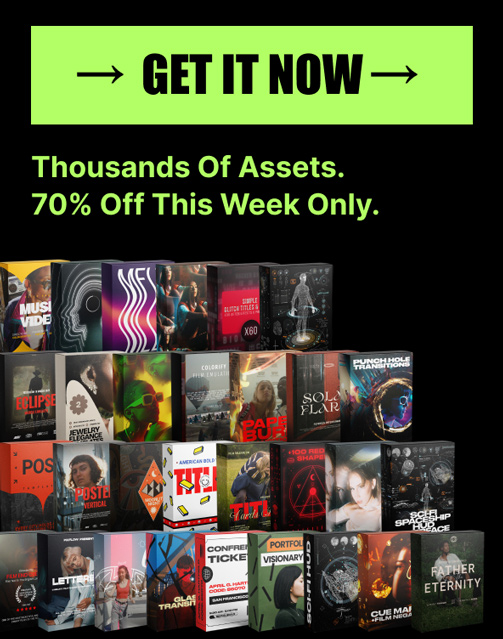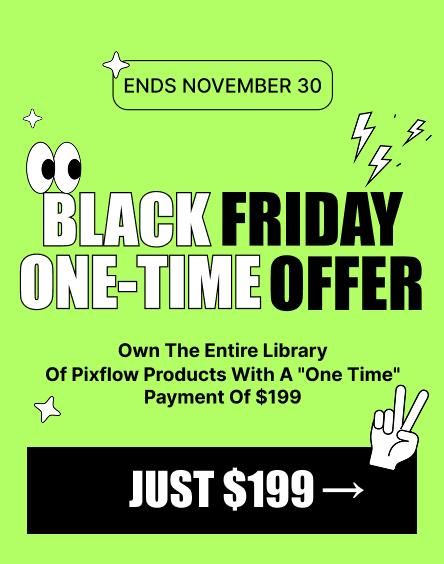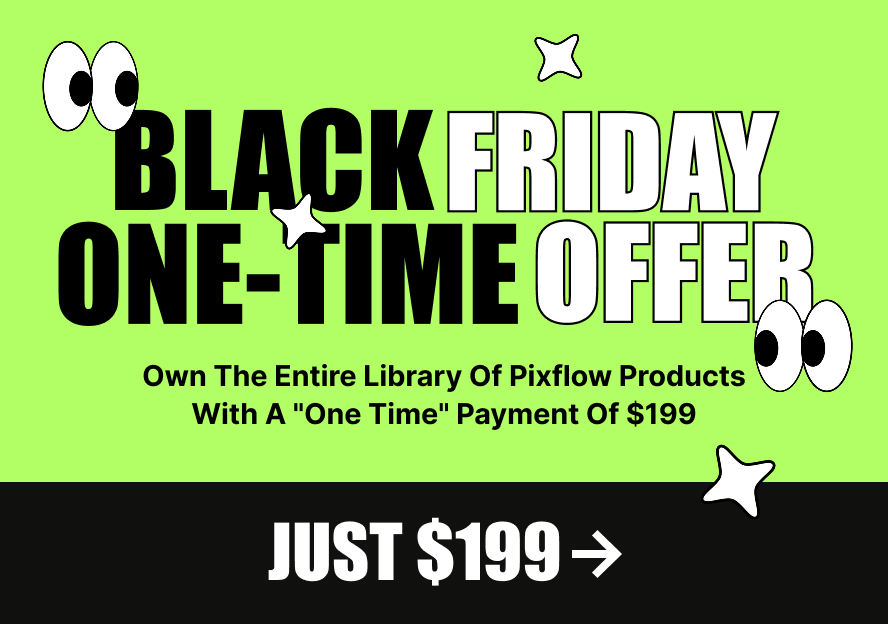How to Develop Consistent Brand Visuals Across All Platforms with Photoshop Templates
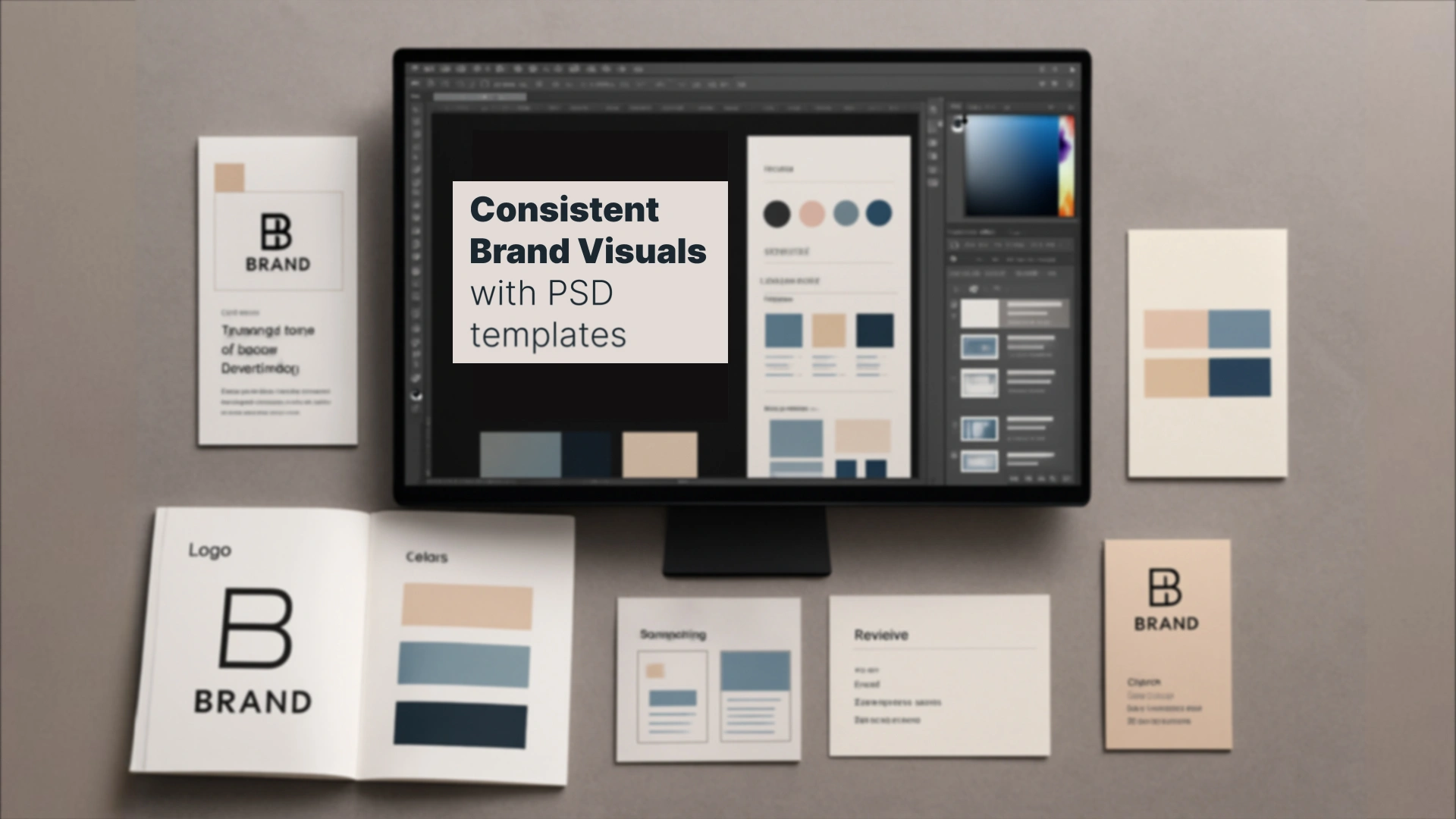
That’s where Photoshop template kits come in. These kits offer a streamlined way to design and apply brand visuals consistently across all your touchpoints. Whether you’re a solo creator, a small business owner, or a marketing team, having a cohesive brand identity—anchored by powerful design tools—can elevate your brand’s presence dramatically.
In this guide, you’ll learn how to develop consistent brand visuals using Photoshop templates, step-by-step. You’ll also discover how to save time while maintaining quality and creative control over every visual your brand produces.
Professional Photoshop Templates
The Role of Photoshop in Visual Branding
With Photoshop, you can build your brand system from the ground up:
- Design reusable layouts for social media, websites, and print
- Maintain precision with color grading and typography
- Ensure brand assets are pixel-perfect for every platform
The key isn’t just using Photoshop—it’s using it strategically. By relying on pre-made or custom Photoshop template kits, you can enforce visual consistency while drastically reducing your production time.
What Is a Photoshop Brand Template Kit?
- Logo placements
- Brand typography (fonts and styles)
- Color palette applications
- Layouts for Instagram, Facebook, LinkedIn, YouTube, emails, and print
- Editable PSD files with smart layers and guides
Think of it as a plug-and-play toolbox for visual branding. Instead of starting from scratch each time you design a social post or ad banner, you simply modify the template to fit your message while preserving your brand’s core look and feel.
This approach not only ensures brand visuals consistency but also promotes scalability. As your business grows, your team—designers, freelancers, marketers—can use the same kit to deliver aligned, professional-looking content across all channels.
Step-by-Step: Building a Cohesive Brand Visual System
Step 1: Define Your Brand Guidelines
Start by documenting your brand’s core visual attributes:
- Primary and secondary colors (with HEX or RGB codes)
- Typography hierarchy (headlines, body, CTA fonts)
- Logo variations (horizontal, stacked, icon-only)
- Imagery and iconography styles
Step 2: Create Photoshop Templates for Key Touchpoints
Design a series of reusable PSD files for:
- Instagram posts and stories
- Facebook ads and covers
- YouTube thumbnails and intros
- Website banners and hero images
- Business cards, brochures, or flyers
Step 3: Use Smart Layers and Linked Assets
Photoshop’s smart objects and linked assets allow for faster updates across files. Want to swap out a logo or update a CTA color? Do it once—then watch the changes ripple across every file that references it.
Step 4: Test for Visual Consistency
Place visuals side by side across devices and formats. Ensure fonts, colors, margins, and visual tone match. If something feels “off,” tweak the templates until they align.
💡 Pro Tip: Want to skip the design work and start branding fast?
Explore Photoshop branding templates on Pixflow and get a head start with professional designs built for visual consistency.
How to Apply Your Brand Kit Across Platforms
Social Media
Use platform-specific templates for:
- Instagram (1080×1080 posts, 1080×1920 stories)
- Facebook (cover photos, event banners)
- LinkedIn (company banners, job posts)
- YouTube (thumbnails, cover art)
Ensure all templates use your brand’s colors, typography, and logo placement consistently. Also, maintain a visual rhythm (spacing, imagery, tone) to build recognition over time.
Web & Email
Apply your brand kit to:
- Hero sections of your homepage
- Blog banners
- Newsletter headers
- CTA buttons and graphic dividers
Make sure text is readable and aligned with your brand’s voice—don’t just copy your social templates. Adjust layouts and typography size for optimal web and email display.
Print & Offline
Use Photoshop to design:
- Brochures and flyers
- Posters
- Business cards
- Event signage
Use CMYK color profiles and appropriate print resolutions (300 DPI) to maintain visual quality. A well-designed print asset reinforces brand trust in real-world interactions.
📦 Want to speed this up?
Download professionally built brand templates from Pixflow to quickly roll out designs for any platform.
Tips for Keeping Your Visual Branding On-Point Over Time
✅ Use Version Control
Keep a master folder with the most updated templates. Use naming conventions like Template_IG_1080px_v3.psd to track changes.
✅ Centralize Assets
Host your brand kit assets in a shared cloud drive or a design collaboration tool (like Figma or Dropbox). This ensures your team is always working with the latest files.
✅ Train Your Team
Create a mini brand manual with clear instructions on how to use each template. Include do’s and don’ts for design tweaks, image use, and logo resizing.
✅ Schedule Branding Audits
Every 3–6 months, review your live assets. Are social visuals still aligned with your latest style guide? Are email headers using updated logos? Adjust your templates accordingly.
Common Mistakes to Avoid
❌ Mixing Styles from Different Sources
Don’t blend templates or designs from unrelated kits or marketplaces—it dilutes your identity. Stick to one system or customize everything to your brand look.
❌ Ignoring Platform Specifications
Each platform has unique size and layout requirements. A one-size-fits-all approach won’t work. Resize and adjust content while keeping the visual identity consistent.
❌ Overusing Design Effects
Gradients, textures, and shadows can add flair—but overdoing them causes clutter. Keep your visuals clean and aligned with your brand’s tone and audience.
❌ Forgetting Mobile Optimization
Check how your designs render on mobile. Are fonts readable? Are key visuals cropped? Photoshop’s artboards and device previews help you test before publishing.
Conclusion
Consistency builds recognition. Recognition builds trust. Trust builds loyalty.
By investing in reusable, flexible templates and committing to a consistent branding system, you’ll save time, eliminate guesswork, and present a brand that’s unmistakably yours.