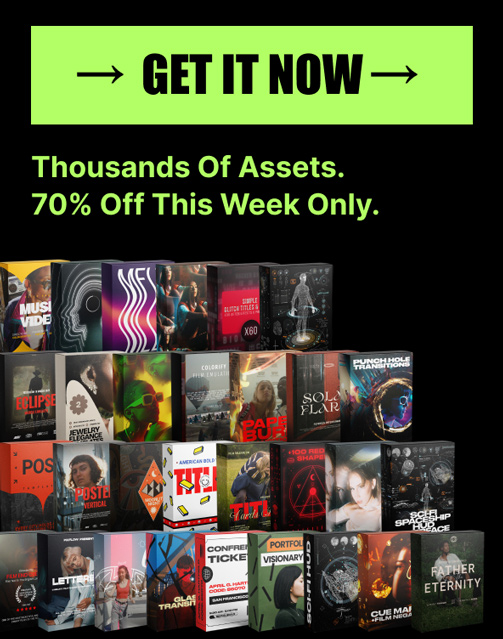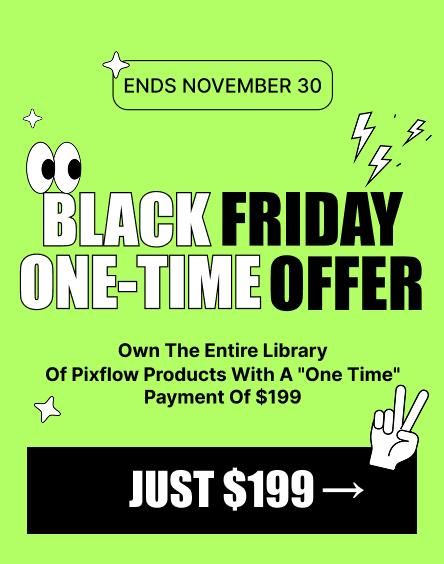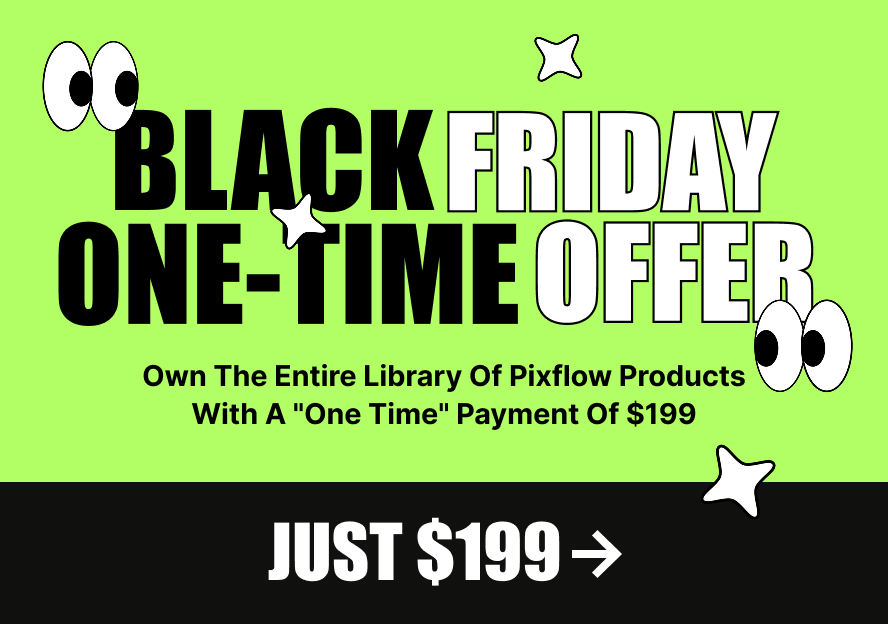A Deep Dive into Adobe Illustrator Brushes (And How to Use Them)
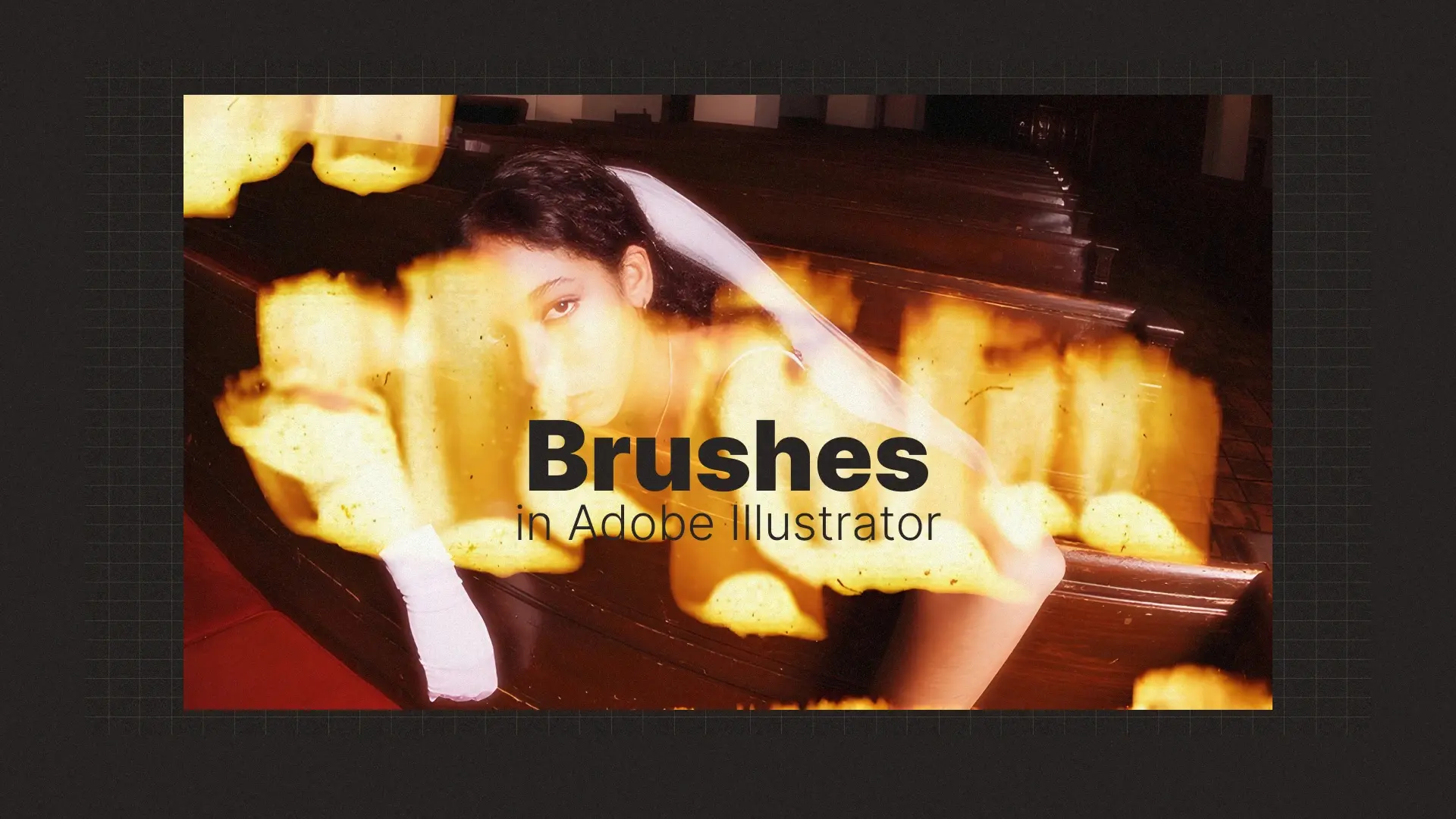
Illustrator Brushes
In this deep dive, you’ll discover the five essential types of Illustrator brushes, learn how to install and manage them, and even explore how to create your own. Whether you’re new to Illustrator or want to sharpen your brush game, this guide will make the brush tool in Illustrator your go-to creative asset.
You can also explore professionally designed Illustrator templates at Pixflow to enhance your projects instantly.
Professional Illustrator Templates
The 5 Types of Brushes in Illustrator Explained
Calligraphy Brushes
Calligraphy brushes replicate strokes made by a flat-nibbed pen, offering elegance and contrast in your strokes — perfect for hand lettering, headings, or custom typography. If you’re into calligraphy brushes in Illustrator, these are a must.
Scatter Brushes
These brushes scatter multiple copies of a shape (like dots, stars, or leaves) along a path. They’re especially powerful for adding dynamic textures or decorative elements. If you’re wondering how to make a stipple brush in Illustrator, scatter brushes are your solution.
Art Brushes
Art brushes stretch a single vector shape along the length of a path, giving your lines a stylized and expressive look. Artists love using these for line art, flourishes, and creating realistic strokes with ease.
Bristle Brushes
For traditional drawing vibes, bristle brushes simulate real paintbrushes — complete with flowing, bristle-based textures. These are perfect if you want to add a painterly touch using texture brushes in Illustrator.
Pattern Brushes
Pattern brushes repeat a sequence of shapes (or “tiles”) along a path. You can use them to build intricate borders, frames, or repeating decorative motifs. Wondering how to make a pattern brush in Illustrator from an image? Pattern brushes make that possible.
🎨 Explore professionally designed Illustrator templates at Pixflow to enhance your projects instantly.
How to Add and Install Brushes in Illustrator
Step 1: Download Your Brushes
Find brush libraries from reputable sites. Look for keywords like free Illustrator brushes or free Adobe Illustrator brushes for commercial use. Ensure the brushes come in .ai or .eps format for compatibility.
Step 2: Open the Brushes Panel
Go to Window > Brushes or press F5 to open the Brushes panel, where you can view, load, and manage your brush collections.
Step 3: Loading the Brush Library
Click the library icon in the bottom-left corner of the panel, then choose Other Library…. Locate your downloaded brush file and open it. You’ve now learned how to add brushes to Illustrator the right way.
Step 4: Saving Your Brushes for Future Use
To keep brushes available across projects, save them by going to the Brush Library dropdown and choosing Save Brushes. This adds them to your user-defined libraries.
💡 Bonus tip: Many templates already include editable brushes — like those in Pixflow’s Illustrator collection.
Creating Your Own Custom Brushes
How to Create a Custom Art Brush
- Create a vector shape using the Pen or Shape Tool.
- Select it, then click the + icon in the Brushes panel.
- Choose Art Brush, then adjust the width, direction, and colorization method.
- Click OK to add it to your brush library.
Knowing how to create a custom brush in Adobe Illustrator lets you break out of the limitations of pre-made assets.
How to Make a Stipple Brush in Illustrator
- Draw or import small stipple dots.
- Group them and create a new Scatter Brush.
- In the brush settings, tweak the spacing and scatter values to get the stipple effect you want.
This method is commonly used for illustrations that need shading and texture details without looking too digital.
How to Edit Brushes in Illustrator
Need to fine-tune a brush? Double-click it in the panel. You can change:
- Stroke width and direction
- Color behavior
- Scatter or pattern settings
Learning how to edit brushes in Illustrator helps you take full control over the outcome of your strokes.
Practical Tips for Using the Brush Tool
Using the Paintbrush Tool vs. the Blob Brush Tool
- Paintbrush Tool (B): Draws a stroke-based path using the selected brush.
- Blob Brush Tool (Shift+B): Draws filled shapes, perfect for merging freehand strokes into editable vector areas.
If you’re unsure how to use the blob brush tool in Illustrator, remember it’s ideal for freeform sketching and coloring, not for detailed line work.
How to Change the Color of a Brush Stroke
To change a brush’s color:
- Select the path
- Change the stroke color (not fill) in the toolbar
- Ensure the brush’s Colorization Method is set to “Tint” or “Hue Shift”
If you’re stuck, you’re not alone. Many users search how to change the color of a brush stroke in Illustrator — this trick solves the issue fast.
Troubleshooting: Illustrator Brush Tool Not Working?
Here are some fixes for a sluggish or unresponsive brush tool:
- Check your stroke weight (it might be 0 pt)
- Ensure you’re on an unlocked, visible layer
- If using a tablet, check your pressure settings
- Try restarting Illustrator or resetting the preferences
If your Illustrator brush tool is not working smoothly, these quick checks will usually solve the problem.
Conclusion
🎨 Next step? Test out a new brush technique or grab some custom templates. And if you’re looking to shortcut your workflow, head over to Pixflow’s Illustrator resources and explore designs you can plug into your projects today.
For a more in-depth journey into Illustrator, check out our full guide: Mastering Adobe Illustrator: A Comprehensive Guide.