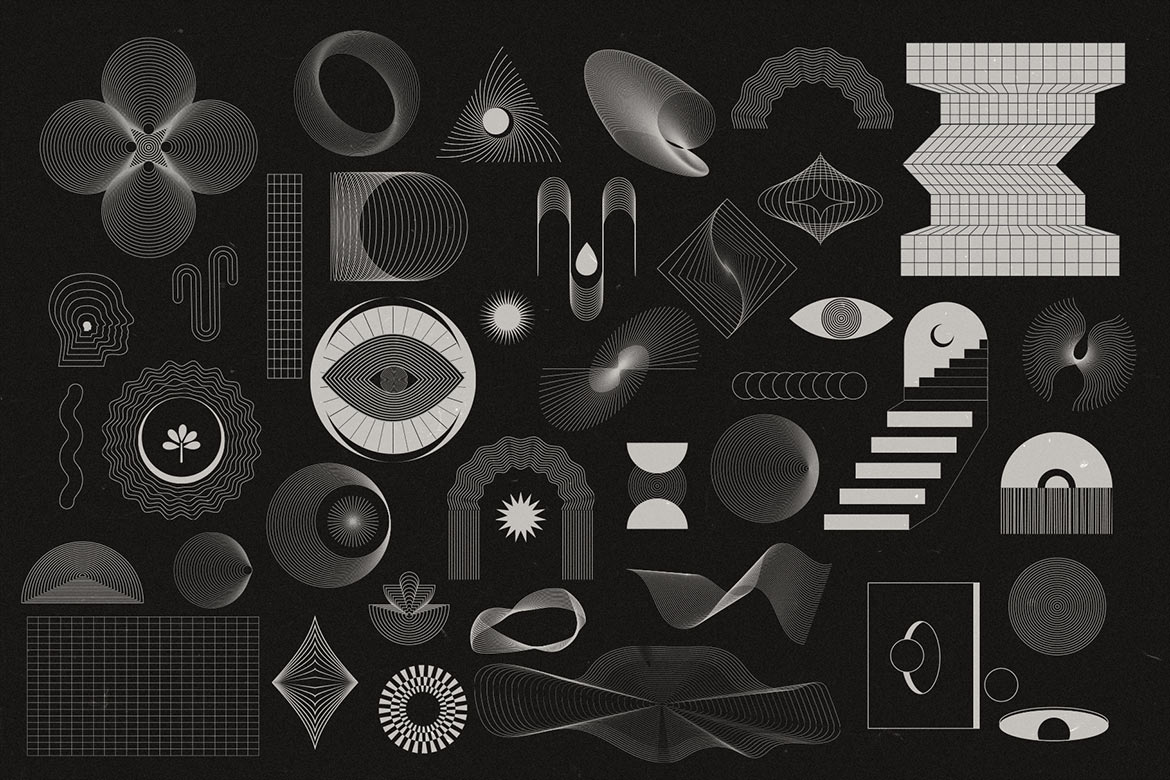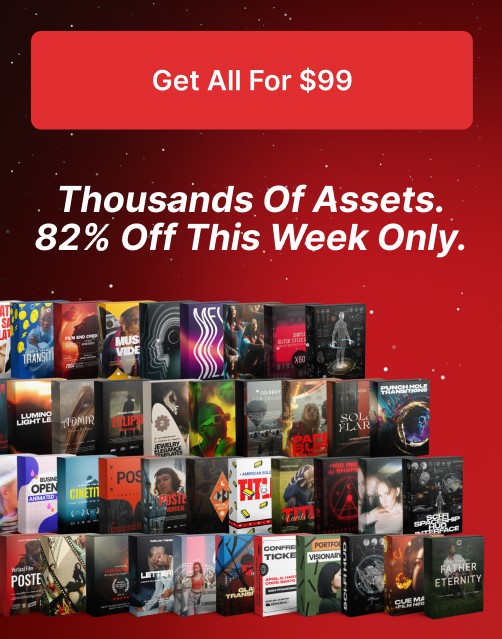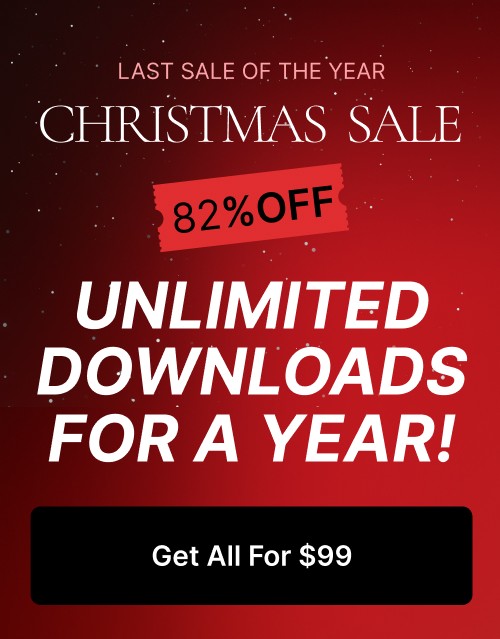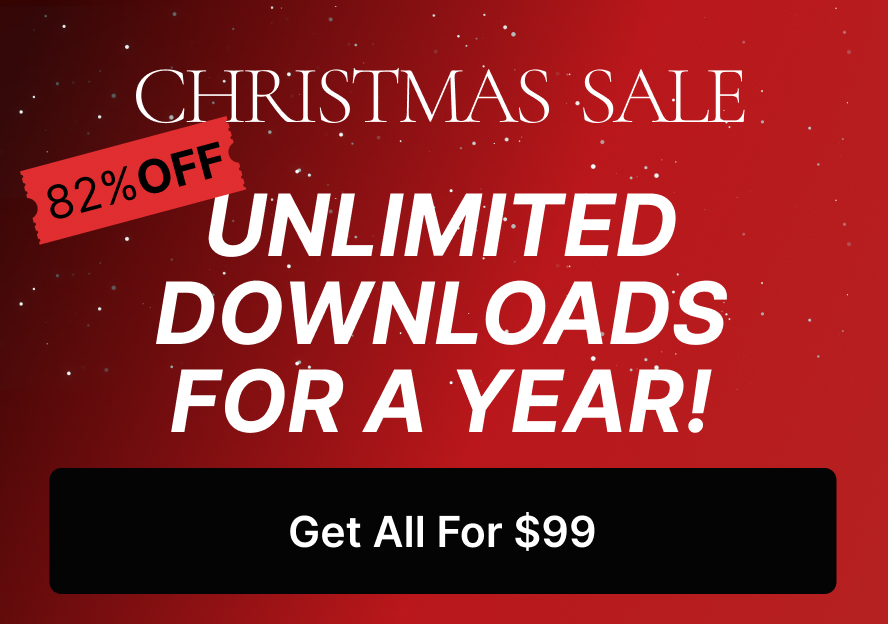Mastering the Pen Tool in Adobe Illustrator: A Beginner’s Guide
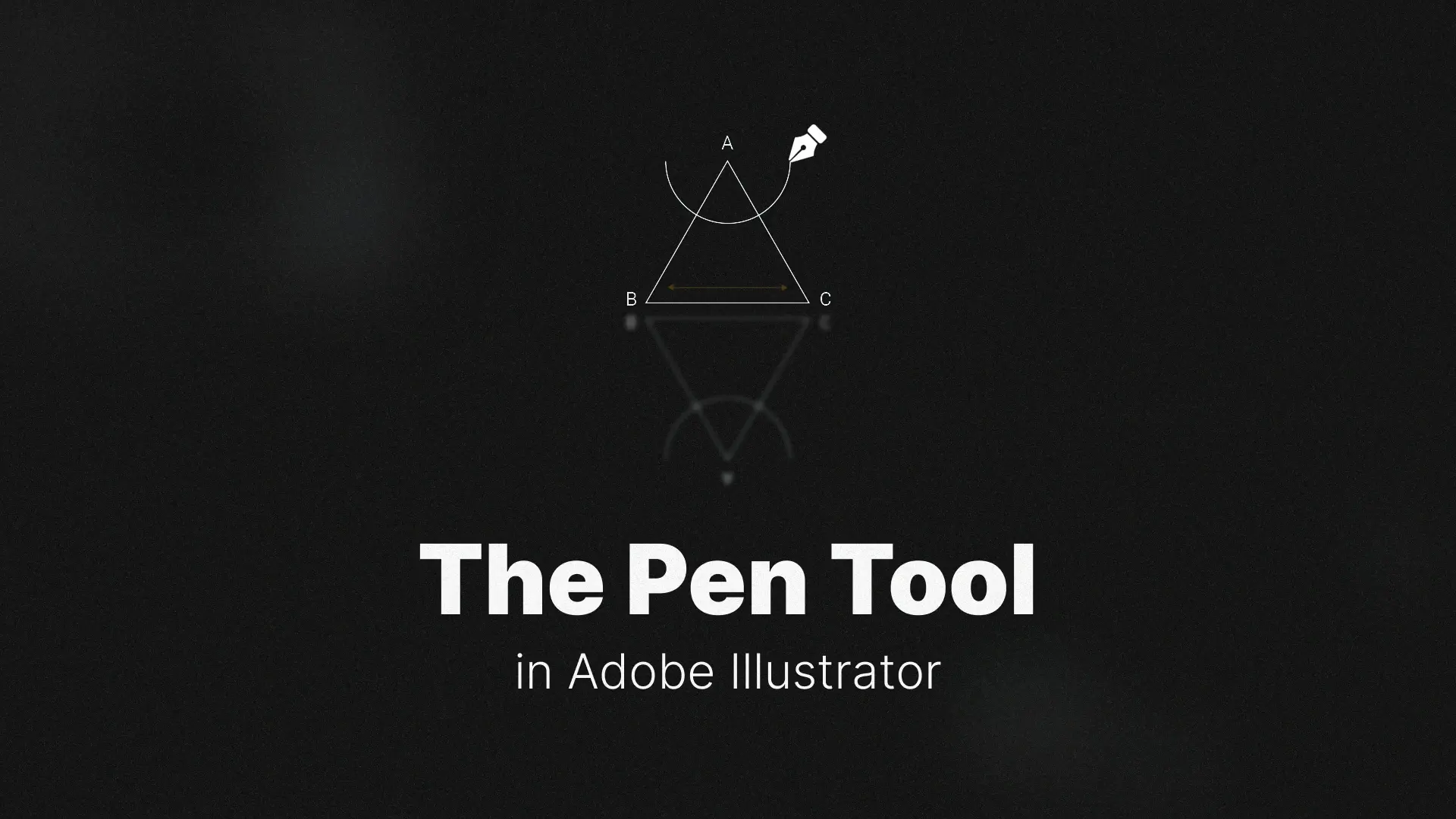
The Pen Tool in Illustrator
This definitive Pen Tool Illustrator tutorial for beginners will walk you through everything from placing your first anchor point to creating fluid Bézier curves and editing paths with precision. Let’s turn your fear of the Pen Tool into confidence.
You can also check out these handy Illustration templates to jumpstart your project.
Professional Illustrator Templates
The Anatomy of a Path: Core Concepts
What are Paths, Anchor Points, and Handles?
Before you can draw like a pro, it’s essential to understand how Illustrator’s drawing tools work at a technical level.
- A Path is the invisible line your design follows. It can be open (like a line) or closed (like a shape).
- Anchor Points are the dots placed along the path. They define where the path starts, ends, or changes direction.
- Handles (also called direction lines) extend from anchor points and control the direction and curvature of the line between points.
Once you understand this trifecta, you’re ready to control any shape — whether you’re designing icons, logos, or illustrations.
The Pen Tool and its Hidden Friends
You’ll find the Pen Tool (P) in the Illustrator toolbar. But did you know it comes with powerful sidekicks?
- Add Anchor Point Tool (+): Insert new anchor points along an existing path.
- Delete Anchor Point Tool (-): Remove extra points to simplify a shape.
- Convert Anchor Point Tool (Shift + C): Switch between smooth curves and sharp corners with a click or drag.
These tools give you complete control over your shapes and allow for detailed editing, essential for professional work.
💡 Want to speed up your workflow? Check out these ready-made Illustrator templates to practice your Pen Tool skills on real design elements.
Drawing with the Pen Tool: Step-by-Step Techniques
The Basics: Creating Straight Lines
Click once to place your first anchor point, then click again to place a second point. Illustrator draws a straight line between them. Continue clicking to create polygons or open line segments.
To close a shape, hover over the starting point until a small circle appears next to the Pen Tool cursor — then click.
How to Draw Smooth Curves (C-Curves)
Click and drag instead of just clicking to create Bézier curves. The further you drag, the longer the handles and the more dramatic the curve. This technique creates classic “C”-shaped lines, perfect for flowing graphics or organic forms.
Creating Complex S-Curves
Now try creating a curve that switches direction — this is an S-Curve. Click and drag for the first curve, then click and drag in the opposite direction for the second. You’re now mastering what makes Illustrator’s Pen Tool so powerful: creating compound paths with fluid transitions.
How to Make Sharp Corners and Combine with Curves
Here’s the secret sauce: To go from a curve to a sharp corner, Alt/Option-click on the anchor point before continuing your path. This “breaks” the curve handles, letting you change direction sharply or combine smooth and angular segments in one shape.
Advanced Control: Editing Your Paths with Precision
Modifying Curves with the Direct Selection Tool (A)
The Direct Selection Tool (A) is your path editor. Click on an anchor point to move it, or click on a handle to reshape a curve. This tool is essential for tweaking paths after they’ve been created, especially when aligning to grids or adjusting proportions.
The Convert Anchor Point Tool: Your Secret Weapon
The Convert Anchor Point Tool (Shift + C) lets you:
- Turn a curved point into a sharp corner by clicking on it.
- Convert a sharp corner into a smooth point by clicking and dragging.
- Adjust each handle independently for asymmetrical curves — perfect for fine-tuning complex paths.
🎨 Need professional assets to practice with? Download clean vector designs from our Illustrator template collection and edit them with the Pen Tool.
Practice Makes Perfect: Pen Tool Exercises
The Bézier Game: The Most Fun Way to Practice
Search for the popular Pen Tool Illustrator game, also known as the Bezier Game, and you’ll find an interactive browser-based experience. It challenges you to match curves using real Illustrator-style Pen Tool logic — a fun, addictive way to build muscle memory.
Downloadable Tracing Worksheets
Want a more hands-on option? Look for Adobe Illustrator Pen Tool practice exercises that include PDFs with shapes like circles, stars, hearts, and icons. Open them in Illustrator and trace over them to build precision and speed. These sheets are perfect for improving your understanding of anchor points, handles, and curve dynamics.
Conclusion
🎯 Next Step: Open Illustrator and load up a tracing worksheet or try editing one of our design templates. Practice daily, and you’ll be creating stunning vector illustrations in no time.
Want to take it further? Explore how the Pen Tool fits into larger design workflows in our comprehensive Illustrator tutorial for beginners.