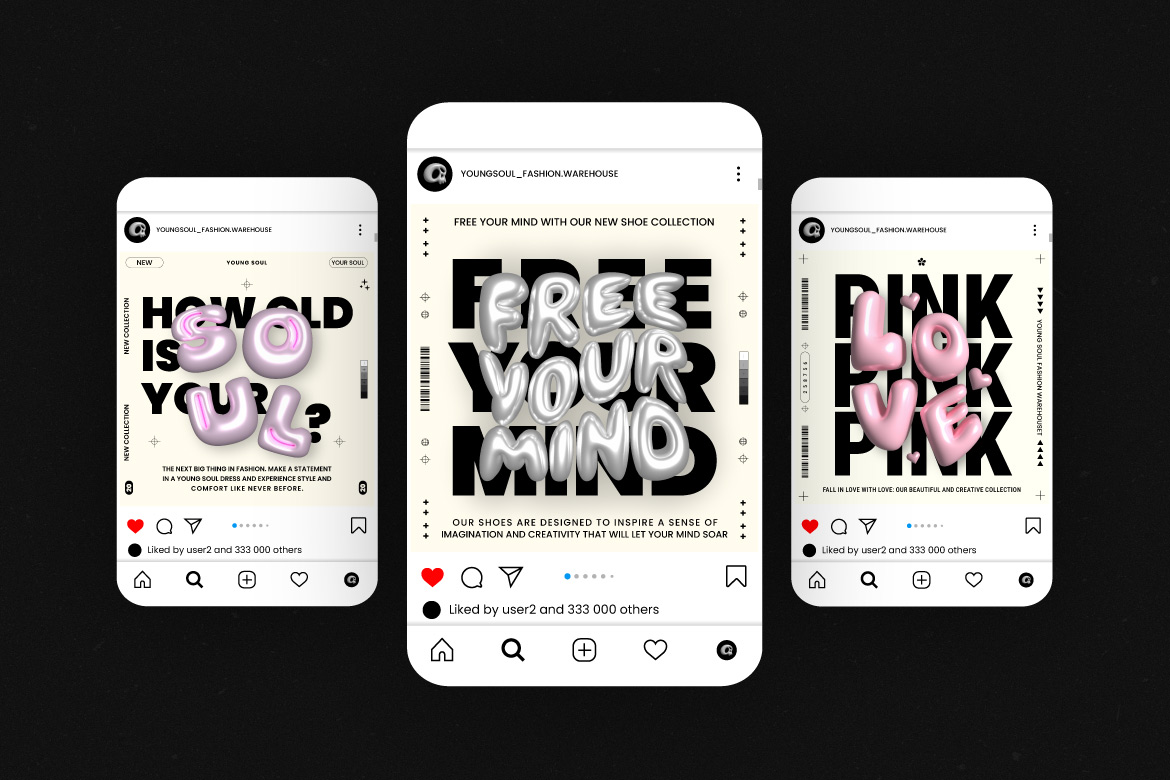Advanced Illustrator Text Effects & Typography Tricks
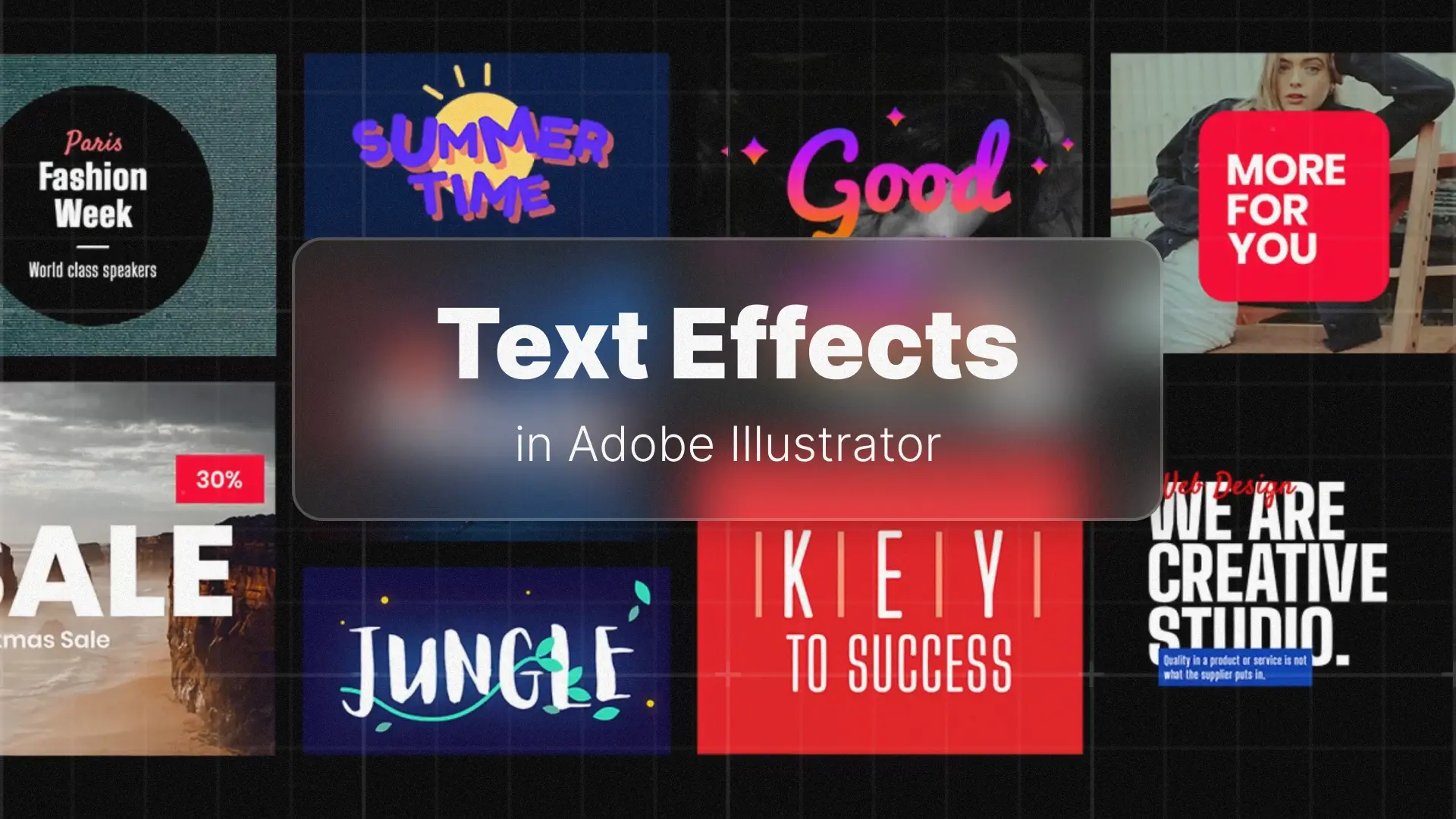
Illustrator Text Effects
This guide will show you how to create incredible typography in Illustrator — from the essential Type on a Path tool to advanced techniques like Envelope Distort, 3D text effects, and the Appearance Panel.
Professional Illustrator Templates
The Essentials: Putting Text on a Path
How to Type on a Curved Line
If you’ve ever wanted to make curved text in Illustrator, the Type on a Path Tool is your go-to.
Step-by-step:
- Use the Pen Tool (P) or Pencil Tool (N) to draw any curve.
- Select the Type on a Path Tool (hidden under the Type Tool).
- Click on the path and start typing — your text will follow the curve automatically.
💡 Tip: You can edit the curve at any time to adjust the flow of the text.
How to Put Text on a Circle
A classic effect for badges, logos, and stamps is Illustrator text on a circle.
Here’s how:
- Select the Ellipse Tool (L) and draw a circle.
- Switch to the Type on a Path Tool and click the circle’s edge.
- Your text will align perfectly around the circumference.
For even more creative options, explore ready-made Illustrator text styles like these professional templates to save time while achieving polished results.
Pro-Tip: Adjusting Text on a Path
Once your text is on a path, you can fine-tune it:
- Use the Direct Selection Tool (A) to reveal small handles at the start and end of your text.
- Drag these to flip the text to the inside/outside of the path.
- Adjust alignment by choosing Type > Type on a Path > Type on a Path Options.
Professional Photoshop Templates
Creative Distortion: Warping and Envelopes
Quick Effects with the Warp Tool
Go to Effect > Warp to find instant distortion presets like Arc, Flag, Fisheye, and Wave. These cool text effects in Illustrator are quick to apply and fully editable from the Appearance Panel.
How to Fit Text into a Shape (Envelope Distort)
Make with Top Object:
- Place a shape on top of your text.
- Select both objects.
- Go to Object > Envelope Distort > Make with Top Object — your text will fill the shape perfectly.
Make with Mesh:
For freeform distortion, use Object > Envelope Distort > Make with Mesh. This allows you to drag mesh points for unique, organic warps — ideal for Illustrator envelope distort with mesh effects.
Creating a Vintage or Retro Text Effect
Choosing the Right Font
Fonts set the mood. For a vintage text effect in Illustrator, choose typefaces with character — think hand-lettered scripts, slab serifs, or retro display fonts.
Stacking Effects with the Appearance Panel
The Appearance Panel lets you layer effects without destroying your original text. Here’s a classic retro workflow:
- Add multiple strokes in different colors and widths.
- Use Effect > Distort & Transform > Transform to offset strokes for a 3D shadow look.
- Apply Effect > Texture > Grain for a subtle, printed feel.
Need instant inspiration? Check out these editable Illustrator templates — you can swap in your own words and still get that perfect finish.
The Final Step: Outlining Your Text
Why You Must Convert Text to Outlines
When you convert text to outlines in Illustrator (Ctrl+Shift+O / Cmd+Shift+O), your text becomes a vector shape. This ensures your design looks exactly the same even if the recipient doesn’t have your font installed.
When to Do It
Only outline text at the very end, right before sending files to a printer or client. This way, you can still make last-minute text edits if needed.
Conclusion
Grab a favorite short quote and try turning it into a vintage masterpiece today. And if you want even more ways to master Illustrator, check out Mastering Adobe Illustrator — A Comprehensive Guide for Beginners and Beyond.
Disclaimer : If you buy something through our links, we may earn an affiliate commission or have a sponsored relationship with the brand, at no cost to you. We recommend only products we genuinely like. Thank you so much.