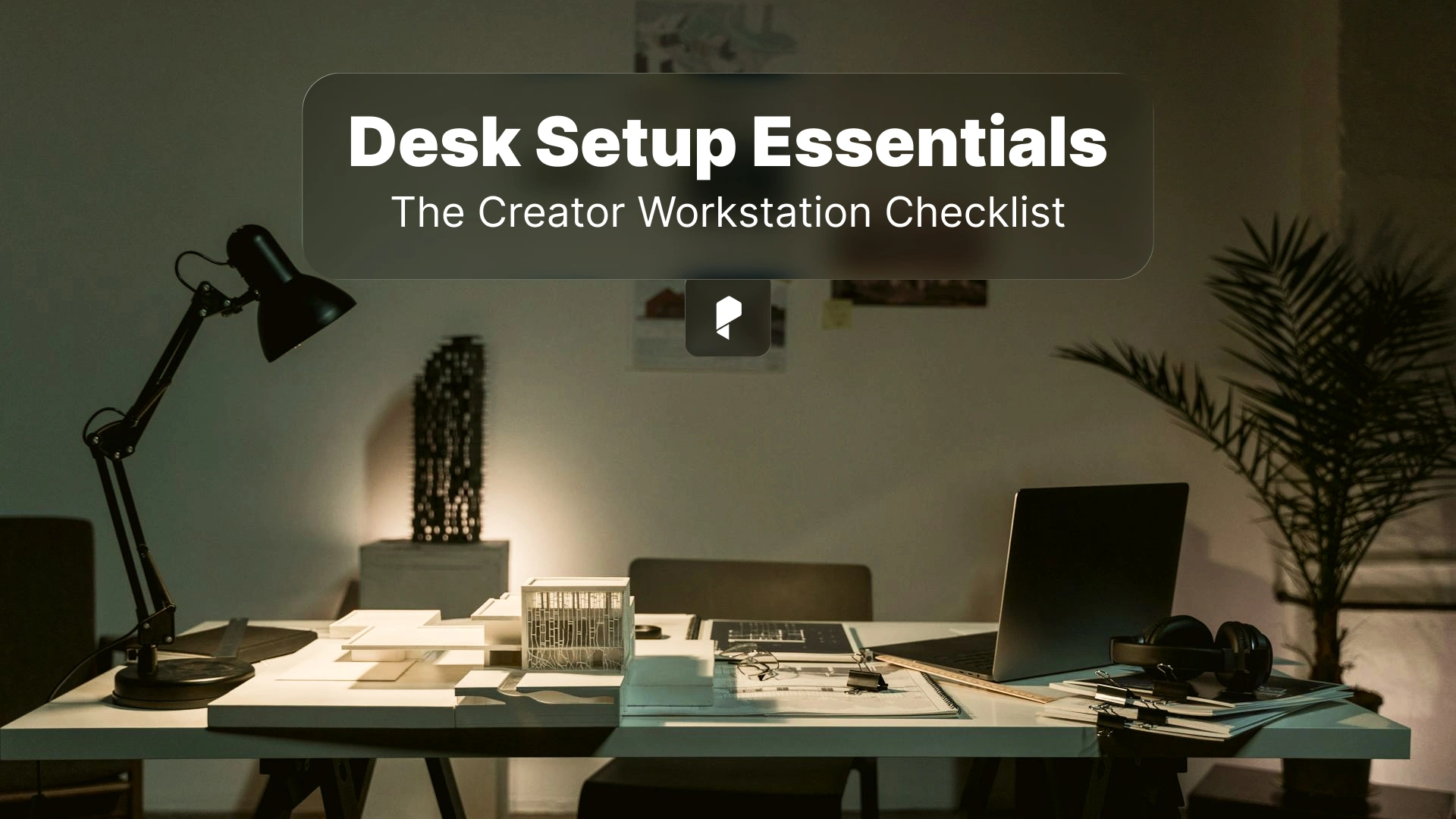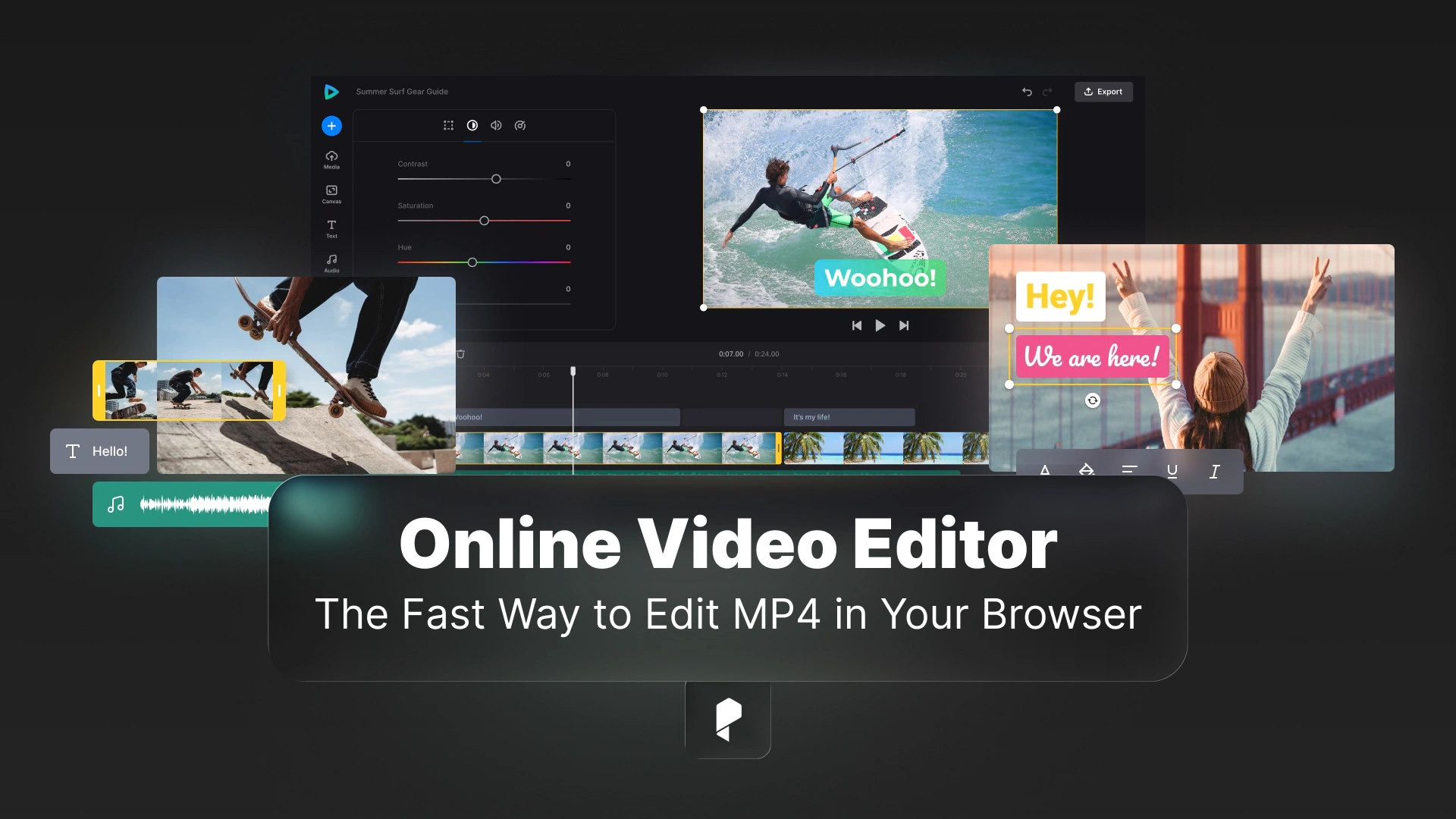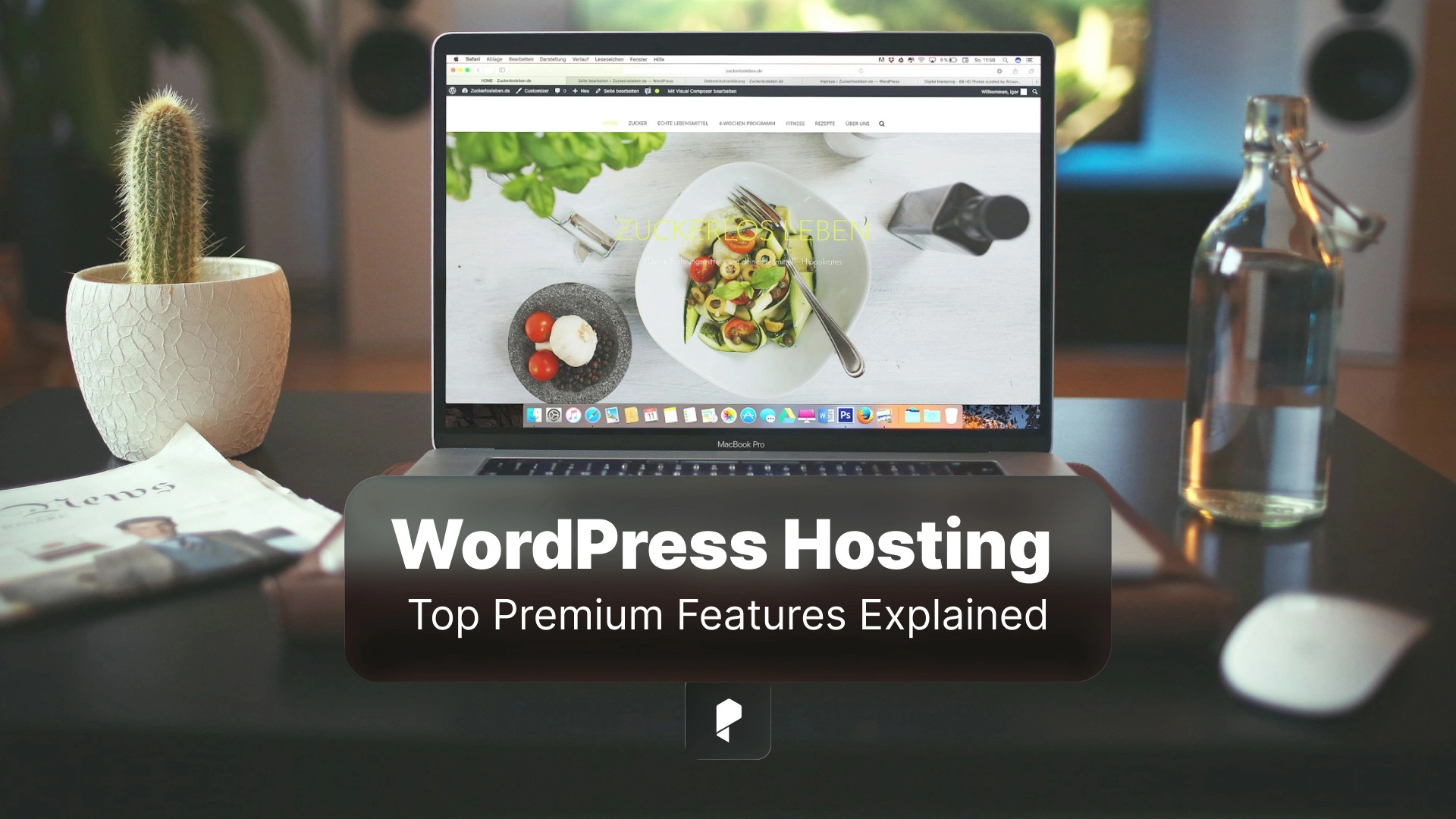How to Add and Animate Text in Videos Using Adobe Premiere Pro

- Getting Started with Adding Text to Videos in Premiere Pro
- Guide to Add and Format Text in Premiere Pro
- How to Animate Text in Premiere Pro for Engaging Effects
- Advanced Text Effects in Premiere Pro for Professional Videos
- Tips and Tricks for Better Text Animations in Premiere Pro
- Common Issues and Troubleshooting While Editing Text in Premiere Pro
Getting Started with Adding Text to Videos in Premiere Pro
Overview of Text Tools in Premiere Pro
Premiere Pro comes equipped with a versatile Type tool that allows you to add text directly onto your video. This tool, combined with the Essential Graphics panel, lets you create, edit, and animate text layers. From basic titles to complex animations, the software supports a wide range of text styles and effects.
Setting Up Your Workspace for Text Editing
Before diving into text creation, it’s essential to optimize your workspace. Navigate to Window > Workspaces > Graphics to ensure all the necessary panels are easily accessible. This layout includes the Essential Graphics panel, which is central to customizing and managing text layers.
Accessing the Essential Graphics Panel
The Essential Graphics panel is your command center for text editing in Premiere Pro. It allows you to customize fonts, colors, alignment, and animation properties. To access this, go to Window > Essential Graphics. From here, you can explore templates, modify text attributes, and experiment with creative effects.
By the way, if you’re interested in getting some high-quality video templates, check out Pixflow’s handcrafted templates here, including free and premium templates.
Guide to Add and Format Text in Premiere Pro
Using the Type Tool to Create Text Layers
- Select the Type Tool: Press T on your keyboard or select the Type Tool from the toolbar.
- Click and Drag: In the program monitor, click and drag to create a text box. This will serve as the canvas for your text.
- Type Your Text: Enter the desired text directly into the text box.
Customizing Fonts, Colors, and Sizes
- Open the Essential Graphics panel and select your text layer.
- Adjust font styles, sizes, and colors to match your video’s theme.
- Use the alignment tools to center or position your text accurately.
Adjusting Position, Alignment, and Spacing
- Drag the text box within the program monitor to reposition it.
- Utilize the spacing controls in the Essential Graphics panel to tweak letter and line spacing for a polished look.
How to Animate Text in Premiere Pro for Engaging Effects
Adding Keyframes for Motion and Opacity
- Select your text layer in the timeline.
- Open the Effect Controls panel and locate the Motion and Opacity settings.
- Click the stopwatch icons to set initial keyframes.
- Move the playhead and adjust the parameters to create animation. For instance, you can make the text fade in by changing the opacity from 0% to 100%.
Creating Scrolling and Rolling Credits
Rolling credits are essential for film projects. To create them:
- Add a text layer with your credits.
- In the Essential Graphics panel, select Roll under the animation options.
- Adjust the speed and duration to fit your video.
Applying Built-in Animation Presets
Premiere Pro includes pre-designed animation presets for quick effects. These can be accessed from the Effects panel. Drag and drop your desired animation onto the text layer to apply it instantly.
Advanced Text Effects in Premiere Pro for Professional Videos
Using Video Inside Text Effect for Dynamic Looks
The video inside text effect is a trendy way to make text visually engaging:
- Create a Text Layer using the Type Tool (T) and type your desired text.
- Position the text layer above the video clip you want inside the text.
- Apply the Track Matte Key Effect to the video layer from the Effects Panel.
- In the Effect Controls panel, set the Matte to your text layer.
This technique is ideal for intro titles, travel videos, and promotional clips, as it allows motion visuals to appear inside the text.
Customizing Animated Lower Thirds and Titles
Lower thirds are great for displaying names, titles, or additional information.
- Use Motion Graphics Templates (MOGRTs) from Pixflow.net
- Customize the templates in the Essential Graphics Panel to match your branding.
- Animate lower thirds using keyframes for smooth transitions.
Tips and Tricks for Better Text Animations in Premiere Pro
Using Motion Graphics Templates for Quick Animations
Premiere Pro allows you to import Motion Graphics Templates for pre-designed animations.
- Access them through the Essential Graphics Panel by clicking Browse.
- Drag and drop templates into your timeline and modify text, colors, and animations.
Layering Effects for Creative Text Styles
- Combine Blur Effects and Drop Shadows to add depth and contrast.
- Overlay multiple text layers with different styles to create unique typography.
- Add Gradient Fills and Strokes to highlight text for better visibility.
Exporting and Rendering High-Quality Titles
To ensure your text animations render smoothly:
- Go to File > Export > Media and select the H.264 format for high-quality output.
- Enable Maximum Render Quality in the export settings.
- Preview the video before exporting to ensure all animations play correctly.
Common Issues and Troubleshooting While Editing Text in Premiere Pro
Fixing Missing Fonts or Graphics Errors
- Install missing fonts through Adobe Fonts or download them manually.
- Use the Replace Font feature in the Essential Graphics Panel to substitute unavailable fonts.
Solving Text Animation Playback Issues
- Clear your media cache by going to Edit > Preferences > Media Cache and clicking Delete Unused Cache Files.
- Reduce playback resolution using the dropdown in the Program Monitor for smoother previews.
Enhancing Text Visibility with Shadows and Outlines
- Add Shadows in the Essential Graphics Panel for better readability against busy backgrounds.
- Use Outlines and Strokes to make text stand out without affecting clarity.
Conclusion
From basic text overlays to complex animations, this guide has covered essential steps to help you create engaging text effects. Keep experimenting with presets, motion graphics templates, and custom effects to make your text animations truly stand out.
Disclaimer : If you buy something through our links, we may earn an affiliate commission or have a sponsored relationship with the brand, at no cost to you. We recommend only products we genuinely like. Thank you so much.