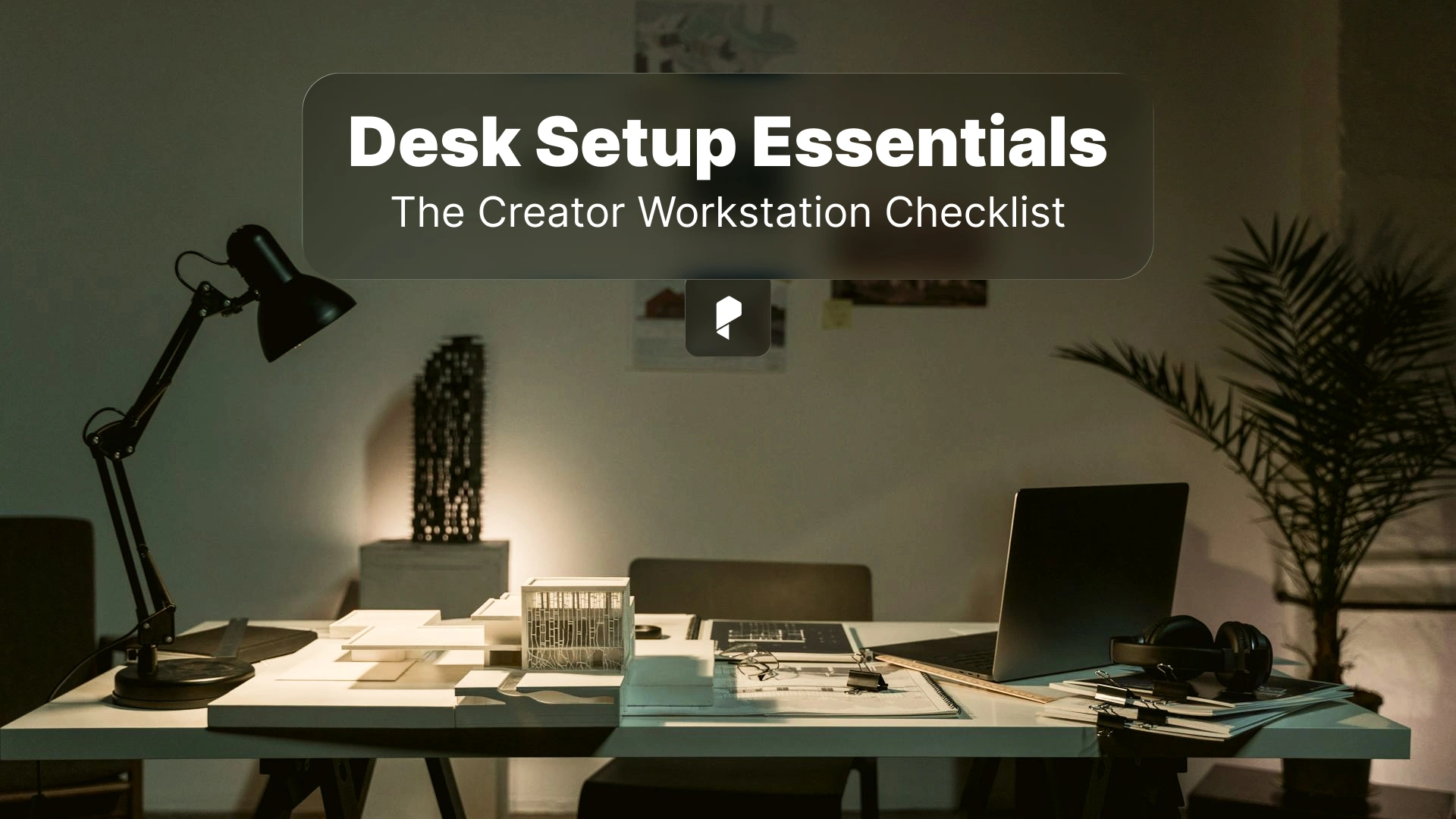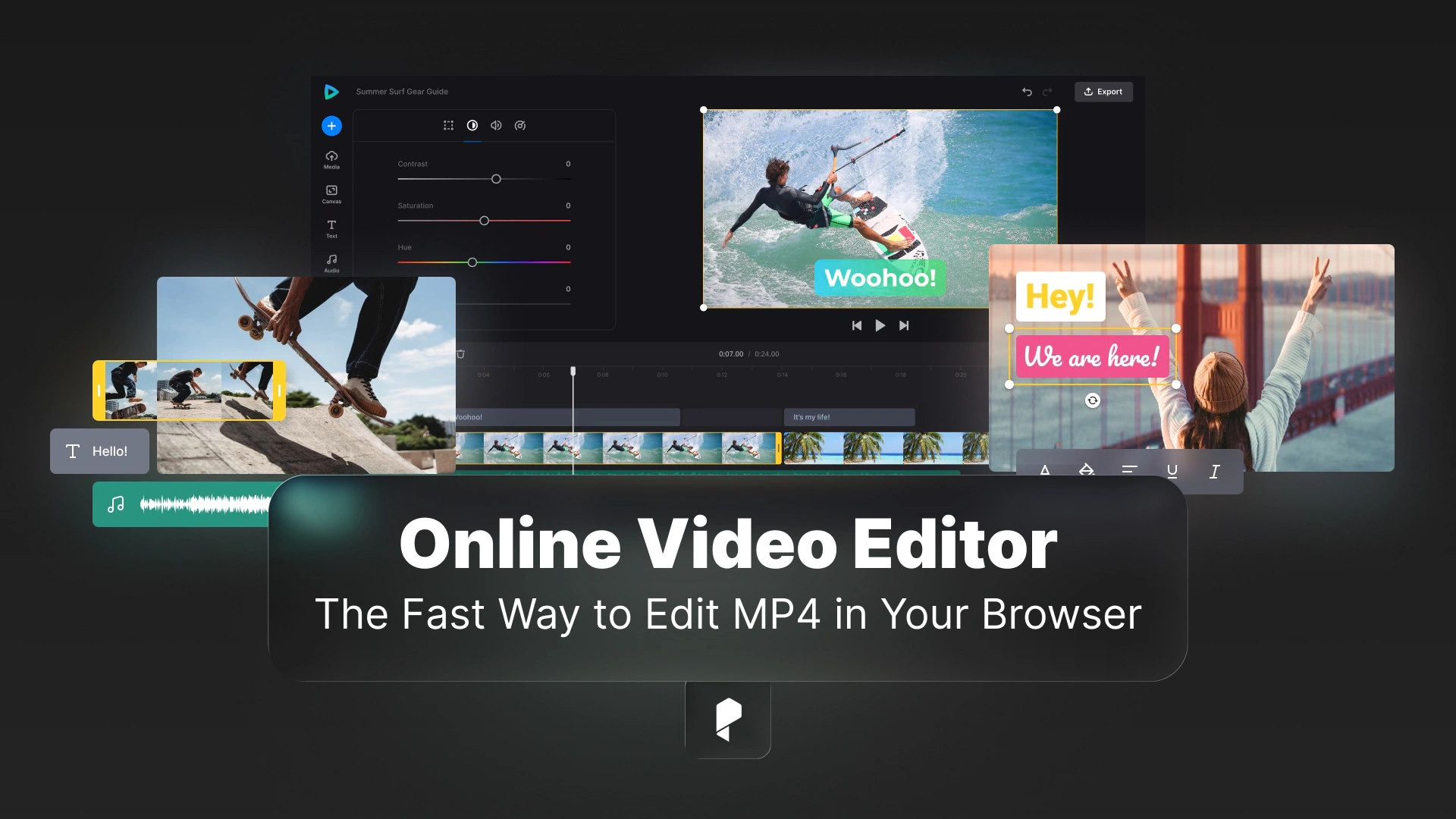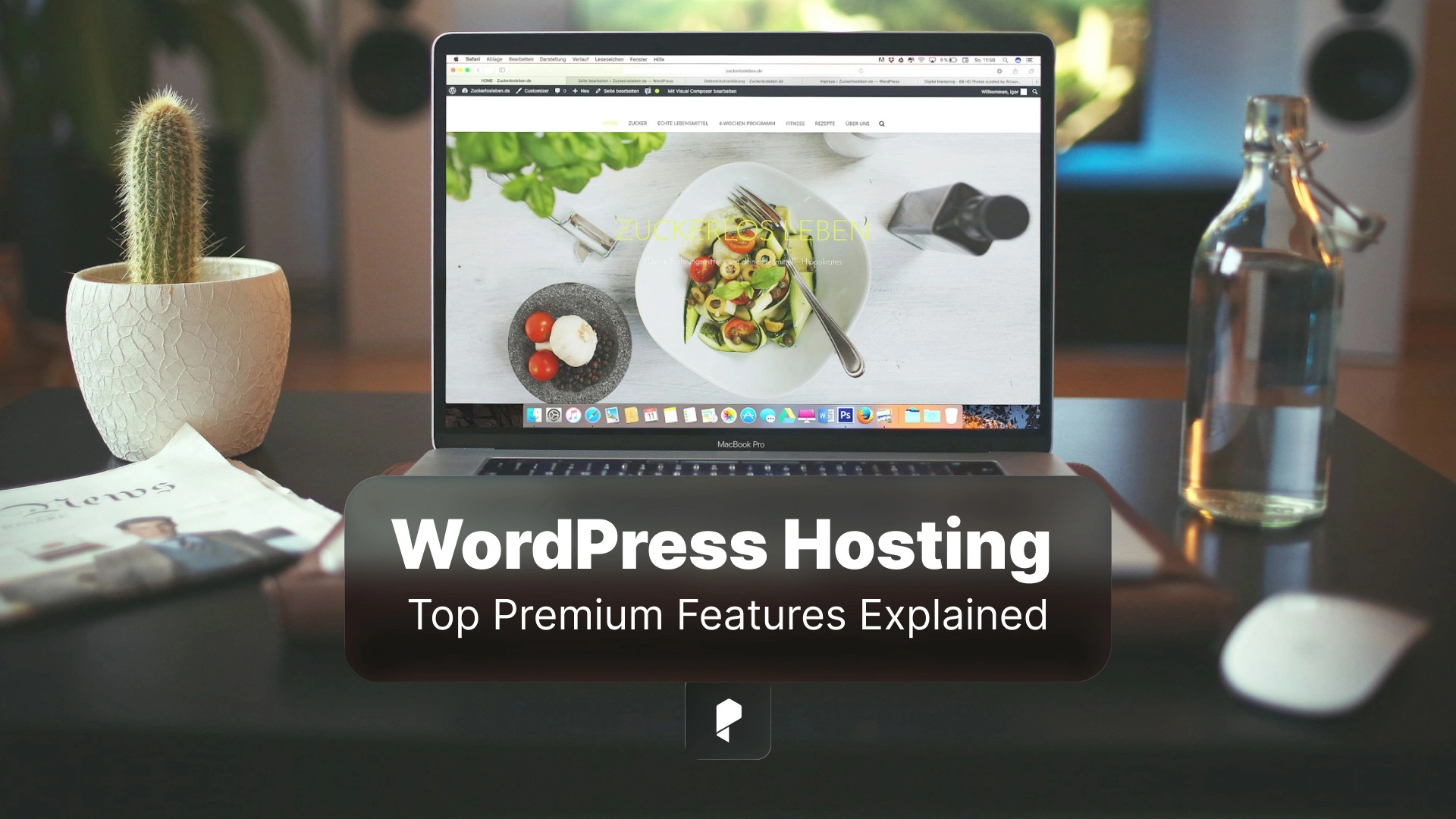How to Master Text-Based Editing in Premiere Pro? A Step-by-Step Guide to Faster, Smarter Video Workflows

With Premiere Pro’s text-based editing, editors can now search, trim, and rearrange footage by simply manipulating text. This method saves time, improves accuracy, and makes editing more intuitive, especially for dialogue-heavy content. In this guide, we’ll break down everything you need to know about Adobe Premiere text-based editing—from how it works to tips for mastering it. Also explore ready-made video templates to enhance your videos fast and easy.
Professional Cinematic Video Templates
What is Premiere Pro Text-Based Editing?
How It Works:
- Automatically transcribe audio into editable text.
- Search, cut, and rearrange clips based on the transcript.
- Add captions and subtitles easily for accessibility.
This feature is especially useful for projects like documentary editing workflows, interviews, and podcasts, where spoken content is the primary focus.
By using Premiere Pro text-based editing, editors can quickly find key moments in their footage, making the process much faster and more efficient.
How Does Text-Based Editing Work in Premiere Pro?
Step 1: Transcribing Your Sequence
Premiere Pro offers an automatic speech-to-text tool that can generate highly accurate transcriptions of your audio.
To transcribe a sequence:
- Open the Text panel in Premiere Pro.
- Click on Transcribe Sequence and select your language.
- Premiere Pro will process the audio and generate a full transcript.
Step 2: Editing and Refining Transcripts
Once your transcript is generated, you can:
- Edit and refine words for better accuracy.
- Merge or split sentences to match the video pacing.
- Remove filler words (like “uh” and “um”) to clean up dialogue.
Step 3: Searching and Navigating Through Footage
One of the biggest advantages of transcript editing is the ability to search for specific words or phrases within your footage.
- Type a keyword in the search bar to locate relevant clips instantly.
- Use markers and metadata to tag important sections.
- Quickly cut and rearrange scenes based on the text.
This feature is incredibly useful for interviews, documentaries, and any project that involves extensive dialogue.
Benefits of Using Text-Based Editing in Premiere Pro
✅ Faster Workflows – Save hours by quickly locating and trimming clips based on text.
✅ More Accurate Editing – Editing transcripts helps eliminate errors in dialogue-heavy projects.
✅ Improved Collaboration – Easily share transcripts with editors, producers, and clients for feedback.
✅ Better Accessibility – Effortlessly create captions and subtitles for inclusive content.
How to Add Text to Videos in Premiere Pro
To add text to a video:
- Go to the Essential Graphics panel.
- Click New Layer → Text and type your text.
- Customize the font, color, size, and position.
- Use keyframes to animate text for a dynamic effect.
For subtitles and captions, use Premiere Pro’s Speech-to-Text feature to generate automatic captions and edit them as needed.
Comparing Premiere Pro Text-Based Editing with Other Tools
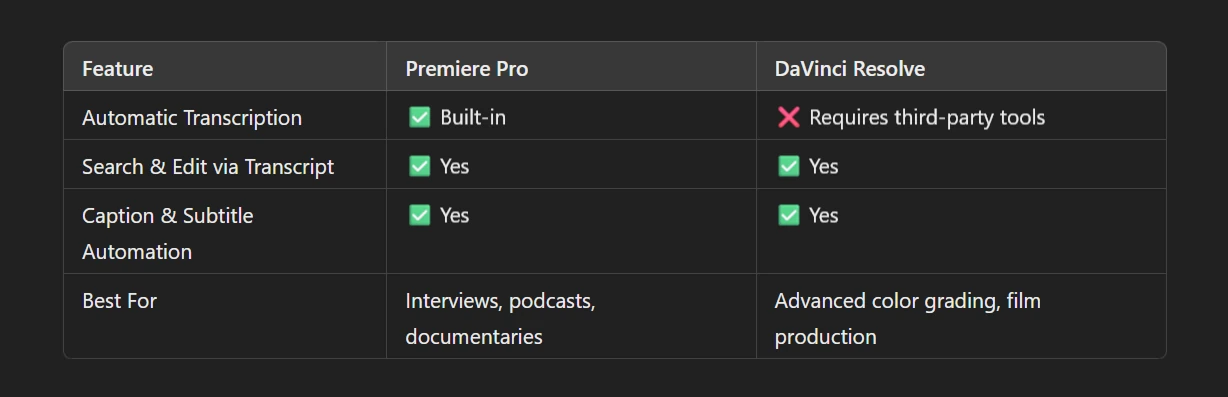
Tips and Challenges
✔ Use high-quality audio to improve transcription accuracy.
✔ Label and color-code clips to keep your workflow organized.
✔ Master keyboard shortcuts for faster text-based editing.
Common Challenges and Solutions
Even though text-based editing is a powerful tool, you might face some challenges:
🛑 Inaccurate Transcriptions
- 🎯 Solution: Use high-quality audio recordings or manually adjust transcripts.
🛑 Syncing Text with Video
- 🎯 Solution: Adjust timestamps and markers manually if auto-sync is off.
Conclusion
Disclaimer : If you buy something through our links, we may earn an affiliate commission or have a sponsored relationship with the brand, at no cost to you. We recommend only products we genuinely like. Thank you so much.