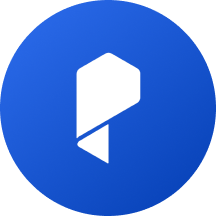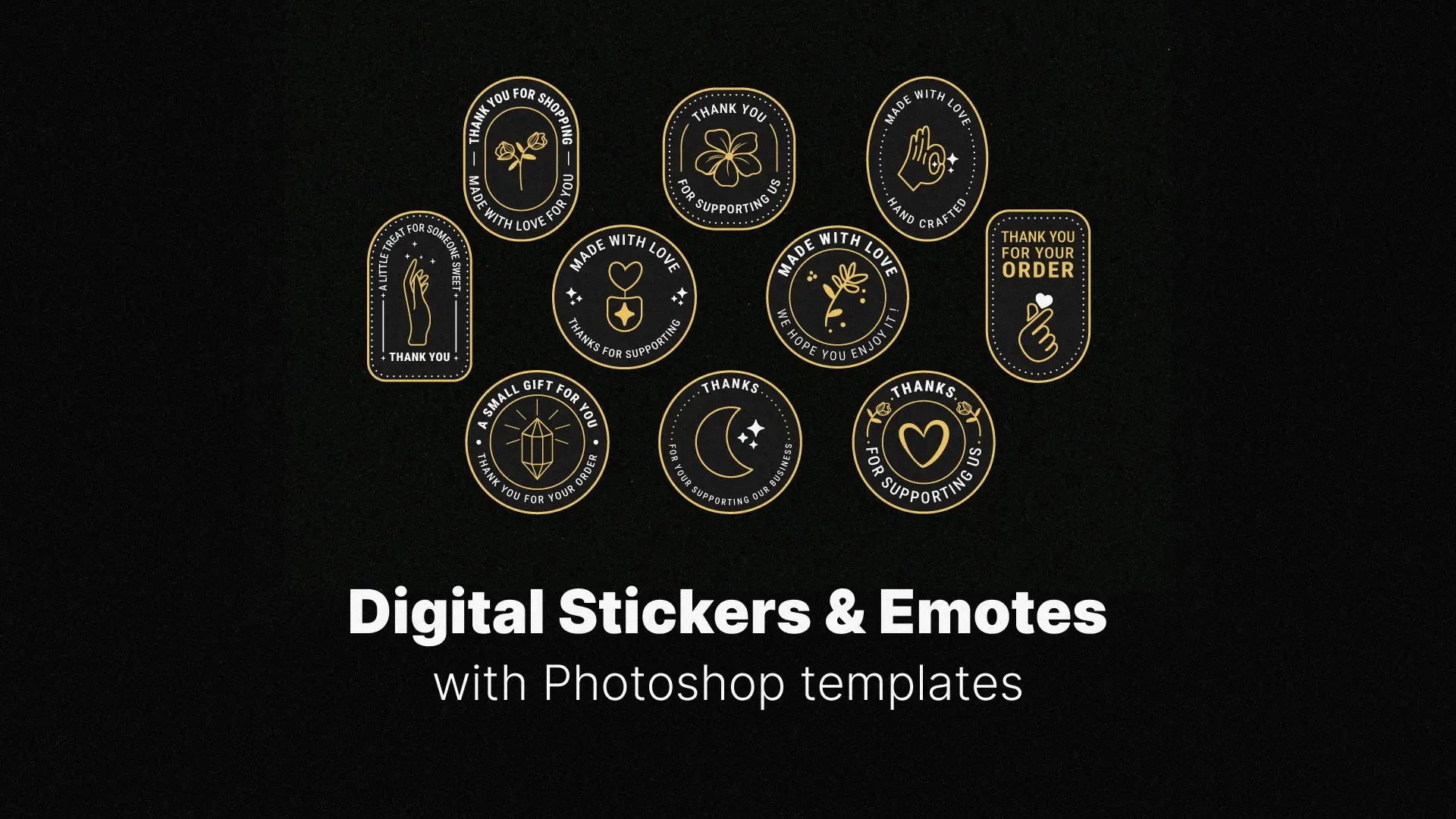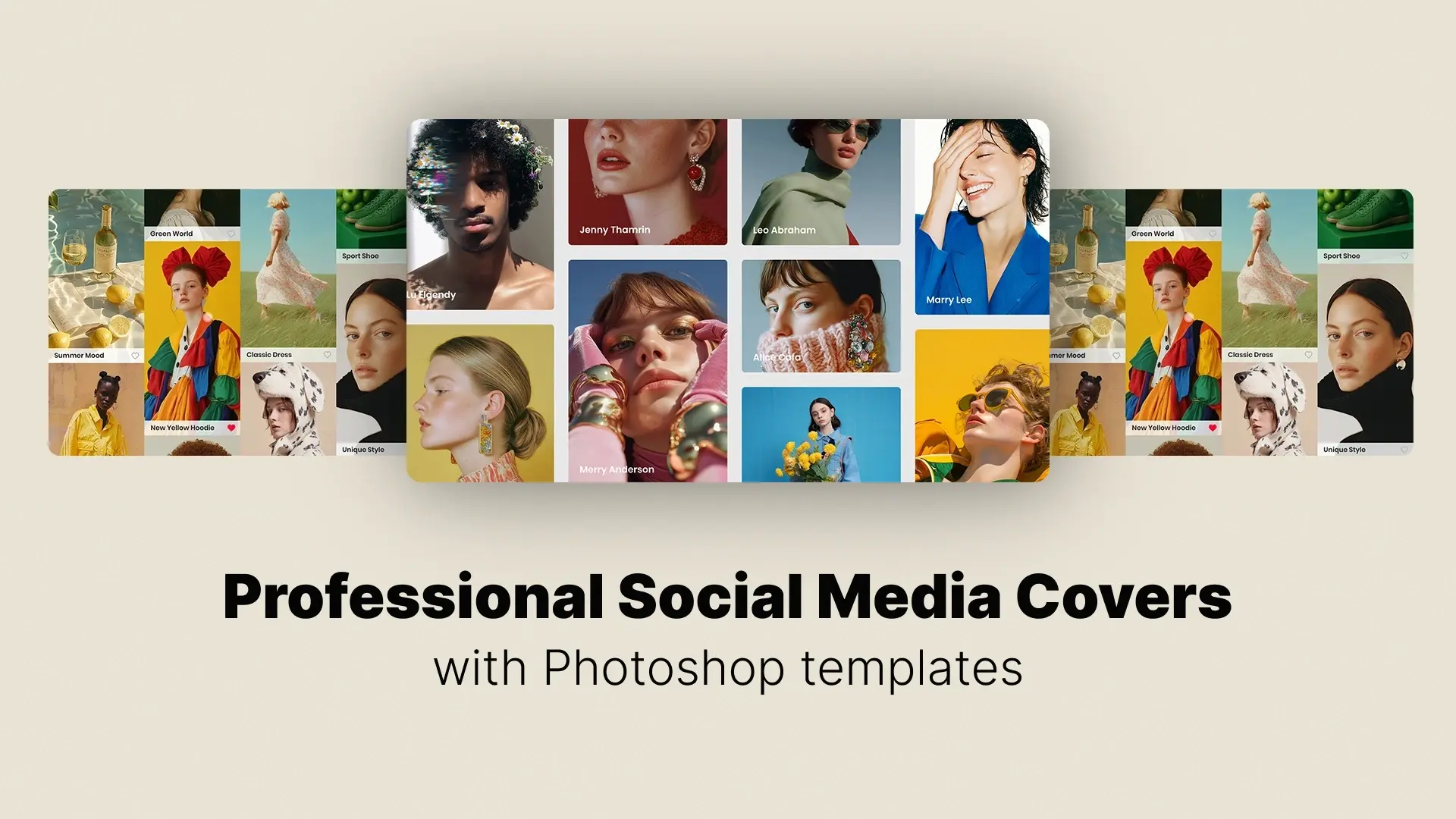How to Transform Your Photos with Cinematic Color Grading & Lookup Tables (LUTs) in Photoshop

Unlock the Cinematic Look in Photoshop
Whether you’re an experienced photo editor or just starting out, learning how to apply LUTs can instantly elevate your photography with professional-grade color tones and atmosphere. In this blog, you’ll discover how color lookup tables in Photoshop work, how to install and use them, and how to create your own custom LUTs to develop your signature style.
Let’s dive into the world of cinematic color grading with LUTs and learn how to give your photos that blockbuster-worthy finish.
Professional Color Grading LUTs
What Are LUTs and How Do They Work in Photoshop?
What Makes LUTs Powerful in Photoshop?
In Photoshop, LUTs are applied through the Color Lookup adjustment layer, which allows for non-destructive editing. These LUTs often come in .CUBE, .3DL, or .LOOK file formats and can completely change the mood of your image—whether you’re going for a warm cinematic vibe, cool moody tones, or even stylized vintage film looks.
While traditional editing techniques like Curves or Selective Color adjust parts of your image manually, LUTs apply a consistent, repeatable transformation—ideal for workflows that require speed and precision.
Photoshop LUT vs. Lightroom Preset
While similar in concept, LUTs are more flexible and powerful in terms of pure color transformation. Unlike Lightroom presets that only tweak sliders, LUTs can be used across software like Premiere Pro, DaVinci Resolve, and of course, Photoshop.
Installing and Applying LUTs in Photoshop: Step-by-Step
Step 1: Add a Color Lookup Adjustment Layer
- Open your photo in Photoshop.
- Go to the Layers panel → Click the Adjustment Layer icon → Select Color Lookup.
Step 2: Load Your LUT
- In the Properties panel, you’ll see options: 3DLUT File, Abstract, and Device Link.
- Click Load 3DLUT… and choose your .CUBE or .3DL file from your computer.
Step 3: Fine-Tune the Look
- Lower the layer opacity to soften the effect.
- Use a layer mask to apply the LUT selectively.
- Blend multiple LUTs together using different blending modes (like Soft Light or Color).
🎯 Pro Tip: Not all LUTs are created equal. Test your LUT on multiple types of images to see if it’s versatile or overly stylized.
Creating & Exporting Custom LUTs in Photoshop
Step 1: Apply Your Color Adjustments
Use adjustment layers like:
- Curves
- Color Balance
- Hue/Saturation
- Selective Color
- Gradient Maps
Stack and tweak these until you achieve your desired cinematic color grading.
Step 2: Export the LUT
- Go to File > Export > Color Lookup Tables…
- Choose your format (.CUBE is the most widely used)
- Name your file and save it.
Now you can reuse this LUT across multiple images—or even in video editors like Premiere Pro or Final Cut Pro.
✨ Want a head start with cinematic looks?
👉 Download ready-to-use LUTs from Pixflow and instantly upgrade your color grading workflow.
Tips for Better Cinematic Color Grading
1. Adjust LUT Intensity
The full LUT effect may be too strong for some photos. Reduce the opacity of the Color Lookup layer (around 30–70%) to make the effect more subtle and natural.
2. Use Layer Masks
Apply LUTs selectively by masking certain areas. For example, you can keep skin tones more neutral while applying the LUT only to the background.
3. Combine LUTs with Other Adjustments
Stack Curves, Selective Color, or Gradient Maps on top of your LUT to customize and refine the overall look. LUTs are a great base—but don’t stop there.
4. Experiment with Blend Modes
Switch the Color Lookup layer’s blend mode to Soft Light, Color, or Luminosity for creative results. These modes can drastically change the feel of the applied LUT.
🎯 Keyword integration: adjust LUT intensity Photoshop, cinematic LUTs Photoshop, Photoshop cinematic color grading tutorial
🎞️ LUT Collections Tailored by Theme & Mood
Pixflow offers curated LUT packs that give your photos a signature cinematic look in seconds:
1. Portrait & Beauty LUTs
Designed to preserve natural skin tones while adding cinematic contrast and color harmony—ideal for fashion, editorial, and close-up portraits.
2. Teal & Orange LUTs
A classic blockbuster color palette perfect for travel, lifestyle, and outdoor photography. These LUTs boost skies and skin tones while giving your shots a warm, vibrant edge.
3. Moody & Dark LUTs
Perfect for forest scenes, overcast weather, and dramatic compositions. These LUTs desaturate colors and crush shadows to evoke tension and emotion.
4. Vintage Film LUTs
Inspired by analog film stocks, these LUTs add grain, faded colors, and soft contrast to give your street photography or retro edits a nostalgic feel.
5. Urban & Street LUTs
Add grit, contrast, and stylized tones to your cityscapes and urban portraits. Ideal for night shots, neon lighting, or minimalist compositions.
6. Warm Cinematic LUTs
Enhance golden hour photos, family moments, or lifestyle scenes with soft warmth and subtle glow—great for weddings, events, and storytelling.
📦 Professional-Grade, Easy-to-Use
All Pixflow LUTs come in standard .CUBE format, compatible with Photoshop, Premiere Pro, DaVinci Resolve, and more. Each pack includes multiple variations so you can choose the perfect intensity and tone for your shot.
👉 Explore Pixflow’s Cinematic LUT Packs and find the perfect look for your photography genre.
Conclusion
Disclaimer : If you buy something through our links, we may earn an affiliate commission or have a sponsored relationship with the brand, at no cost to you. We recommend only products we genuinely like. Thank you so much.