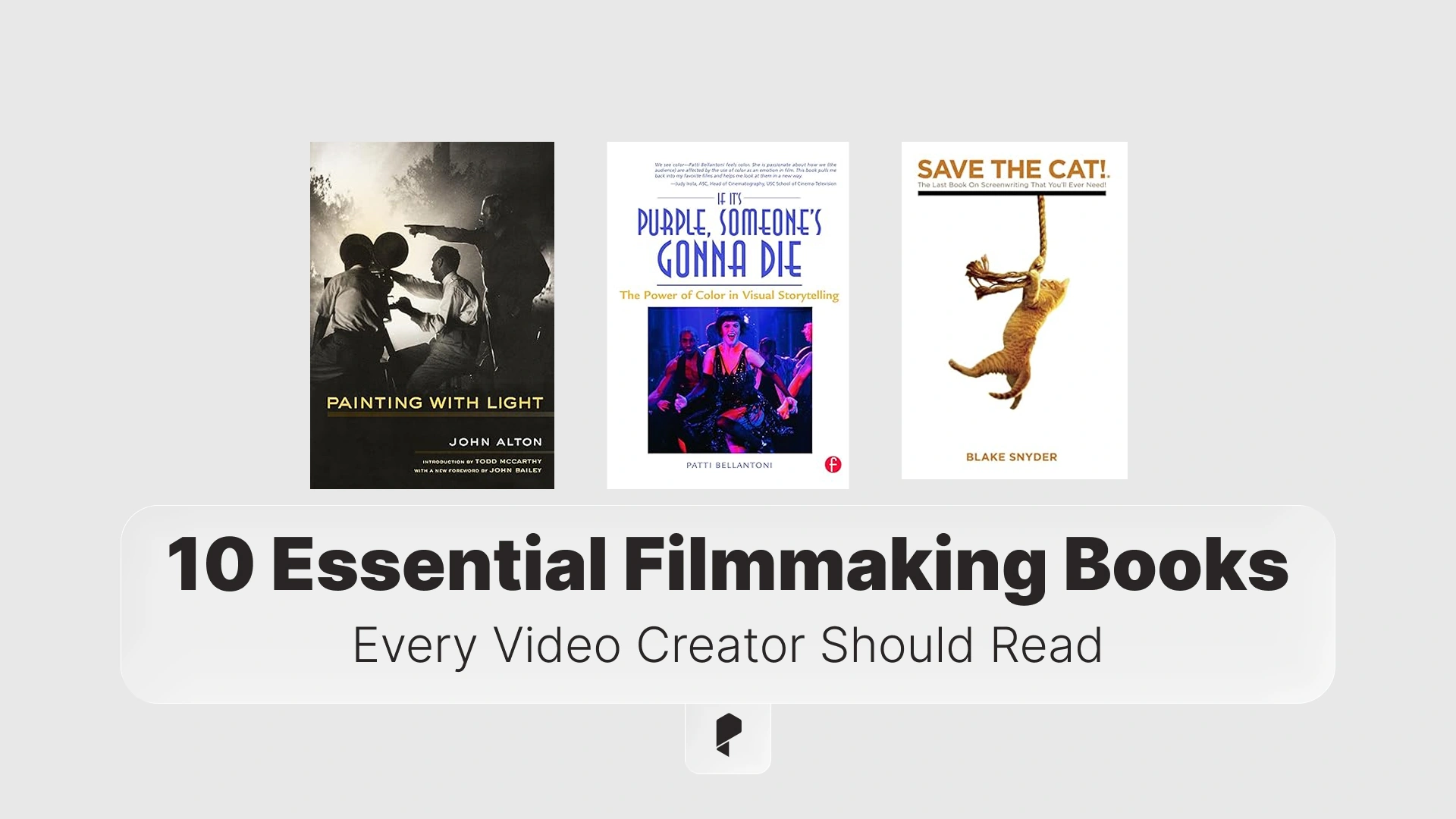Master Hue, Saturation, and Luminance: The Ultimate Guide to Color Theory

In this guide, we’ll explore the intricate relationships between hue, saturation, and luminance, break down their definitions, and explain their real-world applications. We will also introduce tools and techniques for adjusting these properties in editing software. By the end of this article, you’ll be equipped with the knowledge to manipulate colors like a professional.
Why is HSL Important?
- Motion Graphic Design: Color choices influence branding, messaging, and visual appeal.
- Photography: Proper adjustments enhance image depth, contrast, and emotion.
- Videography: Understanding color properties allows for intentional and artistic compositions.
Before diving into the specifics, it’s important to distinguish between these three key elements. If you’re looking for professional cinematic color grading LUTs, check out our color presets and enhance your visuals with them.
What Are Hue, Saturation, and Luminance?
Hue: The Identity of Color
Hue refers to the basic color on the spectrum, such as red, blue, or green. It is essentially what differentiates colors from one another. The color wheel, a standard tool in design and photography, arranges hues in a continuous loop, allowing for easy selection and complementary color pairings.
- Example: Red, orange, yellow, green, blue, and violet are all distinct hues.
- Practical Application: Adjusting hue in photo editing tools like Adobe Photoshop and Lightroom can change the mood of an image by shifting colors towards warm or cool tones.
Saturation: The Intensity of Color
Saturation refers to the purity or intensity of a color. A highly saturated color appears vivid and rich, whereas a desaturated color looks washed out or muted.
- Example: A fully saturated red is vibrant, while a desaturated red appears pinkish or grayish.
- Practical Application: In photography, adjusting saturation can make an image more dramatic or subdued, depending on the intended effect.
Luminance: The Brightness of Color
Luminance (or brightness) determines how light or dark a color appears. Unlike saturation, which affects intensity, luminance controls the perceived brightness without altering the hue.
- Example: Increasing luminance makes a color appear lighter, while decreasing it darkens the color.
- Practical Application: Luminance adjustments are crucial for balancing exposure in photography and creating contrast in graphic design.
For a deeper understanding of how different color spaces affect luminance, check out this guide on Rec. 709 Color Space.
Understanding Hue
How Hue Differs from Color
While hue is a specific wavelength of light within the color spectrum, color is a broader term that includes hue along with saturation and luminance.
- Example: A bright pink and a deep maroon share the same hue (red) but differ in saturation and luminance.
- Common Confusion: Many people use “color” and “hue” interchangeably, but they are not the same.
Hue in Art and Design
- Complementary Colors: Opposite hues on the color wheel create contrast and vibrancy (e.g., blue and orange).
- Analogous Colors: Hues that sit next to each other on the wheel create harmony (e.g., blue, teal, and green).
- Warm vs. Cool Colors: Warm hues (reds, oranges, yellows) create energy, while cool hues (blues, greens, purples) evoke calmness.
Tools for Adjusting Hue
Modern design and photo editing tools provide precise hue adjustments. Here are a few commonly used ones:
- Adobe Photoshop: The Hue/Saturation adjustment layer allows users to shift hues across an image.
- Lightroom: The HSL panel enables fine-tuned hue modifications.
- Affinity Photo: Similar to Photoshop, it provides color adjustment layers for easy hue modifications.
If you’re working with different camera color spaces, understanding hue adjustments is essential. Read more about how color processing works in different footage types in this article on Rec. 709, Log, and RAW Footage.
Understanding Saturation
How Saturation Affects Visual Impact
Saturation plays a crucial role in setting the mood of an image. Highly saturated images convey energy and excitement, whereas desaturated images evoke a softer or more subdued atmosphere.
- Example: A bright neon sign at night has high saturation, making it eye-catching. Conversely, a vintage photograph with faded colors has low saturation.
- Common Mistake: Oversaturating images can make them appear unnatural, reducing their professional appeal.
Using Saturation in Design and Photography
- Creating Focal Points: A highly saturated element in a composition can draw the viewer’s attention.
- Establishing a Mood: Soft, desaturated tones work well for minimalist aesthetics, while vivid tones create bold, striking visuals.
- Correcting Colors: Adjusting saturation can help balance colors in an image, making them more true to life.
Tools for Adjusting Saturation
Most editing software includes tools for fine-tuning saturation:
- Adobe Lightroom & Photoshop: The Vibrance and Saturation sliders allow for targeted adjustments.
- Final Cut Pro & DaVinci Resolve: Video editors can use color grading tools to enhance or reduce saturation.
Understanding Luminance
How Luminance Affects Image Depth
Luminance is essential for creating depth and contrast in an image. A well-balanced luminance scale ensures that details are visible without overexposing or underexposing parts of an image.
- Example: A high-luminance blue appears as a soft pastel sky, whereas a low-luminance blue resembles deep ocean water.
- Common Mistake: Increasing luminance too much can wash out details, while decreasing it too much can obscure critical elements in shadows.
Practical Applications of Luminance
- Enhancing Readability: High-luminance backgrounds contrast well with dark text, improving readability.
- Defining Shapes and Textures: Adjusting luminance can emphasize specific objects in a scene.
- Setting the Tone: Bright, high-luminance images feel uplifting, whereas dark, low-luminance images create mystery or drama.
Tools for Adjusting Luminance
- Lightroom & Photoshop: The Luminance slider in the HSL panel adjusts individual color brightness.
- DaVinci Resolve & Premiere Pro: Professional video editors use Luminance Scopes to ensure proper exposure balance.
The Relationship Between Hue, Saturation, and Luminance
How These Three Elements Interact
- Hue Determines Color Identity: The base color that changes in response to saturation and luminance adjustments.
- Saturation Defines Intensity: Dictates how pure or diluted a color appears.
- Luminance Controls Brightness: Adjusts how dark or light a color appears without changing its hue.
Balancing HSL for Effective Design
- Creating Harmony: Maintaining a balance between saturation and luminance ensures that colors look natural and appealing.
- Highlighting Key Elements: Strategic HSL adjustments help direct viewer focus.
- Enhancing Aesthetics: Mastering HSL enhances an image’s emotional and visual impact.
By understanding how these three aspects work together, designers and photographers can refine their creative output with greater control and precision.
Practical Applications of HSL Adjustments
Color Grading in Film and Video
In video production, adjusting HSL is crucial for achieving a specific cinematic look. Colorists manipulate these properties to ensure visual consistency across scenes. If you’re looking for professional cinematic color grading LUTs, check out our color presets and enhance your visuals with them.
- Example: In a horror film, desaturated blue tones create a cold, eerie atmosphere. Conversely, warm hues with high saturation can enhance the vibrancy of a romantic scene.
- Common Mistake: Over-adjusting luminance without balancing saturation can cause unnatural skin tones or washed-out visuals.
Photography and Digital Art
- Enhancing Portraits: Adjusting HSL can refine skin tones, making them appear more natural and flattering.
- Fixing Lighting Issues: Luminance corrections help recover details lost in overexposed or underexposed areas.
- Creating Mood in Images: Using selective color adjustments, photographers can isolate certain hues while desaturating others to emphasize specific elements.
Graphic and UI Design
HSL plays a key role in ensuring visual clarity and appeal in digital design.
- Brand Consistency: Keeping color saturation and luminance levels uniform maintains brand identity.
- Improving Readability: Background and text color adjustments enhance contrast and user experience.
- Highlighting Key Actions: Bright, highly saturated colors draw attention to important UI elements, such as call-to-action buttons.
Common Mistakes and How to Avoid Them
Oversaturation and Artificial Looks
- Problem: Pushing saturation too high can make images appear unrealistic or overly processed.
- Solution: Use vibrance instead of saturation for subtle color enhancements, ensuring a more natural look.
Inconsistent Color Balance
- Problem: Adjusting hues in one area without considering the overall balance can create visual inconsistencies.
- Solution: Always compare before-and-after changes and use color grading tools like scopes and histograms.
Ignoring Luminance in Contrast Adjustments
- Problem: Increasing luminance too much can wash out shadows and reduce depth.
- Solution: Adjust luminance in conjunction with contrast settings to maintain rich details and depth.
Poor Skin Tone Adjustments
- Problem: Overcorrecting hue and saturation in portraits can lead to unnatural skin tones.
- Solution: Subtly adjust orange and red tones while maintaining a natural balance between luminance and saturation.
Mastering HSL for Professional Results
Best Practices for HSL Adjustments
- Use Subtle Changes: Small, incremental adjustments lead to more natural results.
- Check Color Accuracy: Utilize reference images and color grading tools to maintain consistency.
- Understand the Context: Different projects require different HSL settings, depending on the desired mood and purpose.
Recommended Tools for HSL Editing
Professional editing software includes specialized tools for precise HSL adjustments:
- Adobe Photoshop & Lightroom: Offers HSL sliders for selective color adjustments.
- DaVinci Resolve & Premiere Pro: Provides advanced color grading tools with waveform and vector scopes.
- Figma & Sketch: Allows UI designers to manipulate colors with built-in HSL controls.
Mastering HSL is a crucial skill for photographers, designers, and filmmakers. With practice and careful adjustments, anyone can create visually compelling work that resonates with their audience.
Conclusion
By avoiding common mistakes, leveraging the right tools, and applying best practices, you can achieve professional-quality results. The key is to experiment, refine, and develop an eye for balanced and impactful color adjustments.
Disclaimer : If you buy something through our links, we may earn an affiliate commission or have a sponsored relationship with the brand, at no cost to you. We recommend only products we genuinely like. Thank you so much.