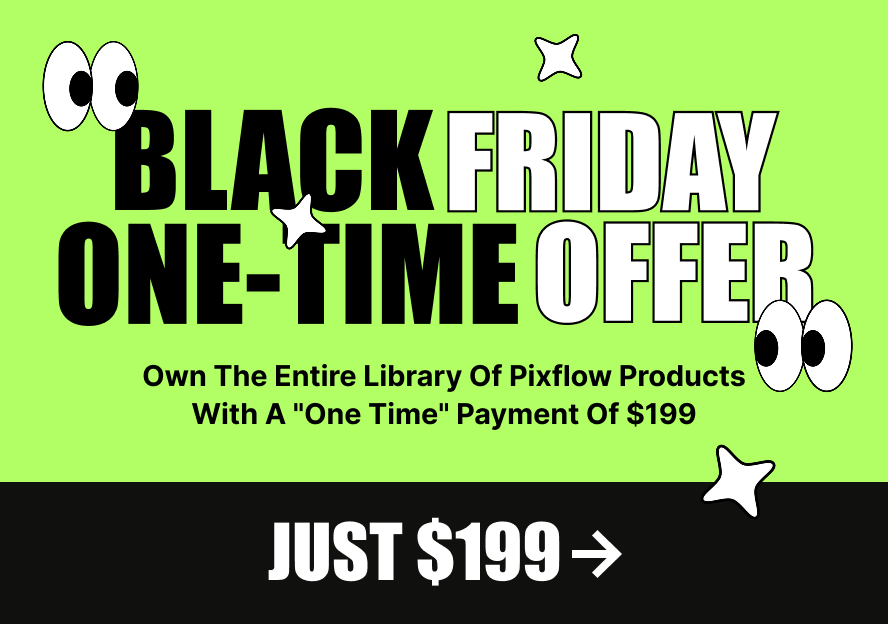In this article, we will show how to use Google Maps.
There are two ways for adding Google Maps in Massive Dynamic.
First way:
1.To use google map you should go to google app console and create a browser API key for your site >> https://developers.google.com/maps/documentation/javascript/get-api-key
2. Open the page which you want in edit content mode.
3.Choose “custom google map” from the elements
4.Open the setting panel of the “custom google map” and set the API key.
5.There you should set google map coordinates >> http://www.mapcoordinates.net/en
6.Also, you can change the setting of the google map
Second way:
In this way, you don’t need the API key.
1. Install and activate “visual composer” plugin from WordPress dashboard >> appearance >> install plugins
2. Open the page which you want in edit mode
3. Choose “Backend editor” from the top of the page.
4. Choose Google map shortcode from the elements
5. From the “Google map setting” you should set map embed iframe >> http://www.dummies.com/web-design-development/site-development/how-to-embed-a-google-map-with-iframe/
6.Also, you can change the setting of the google map