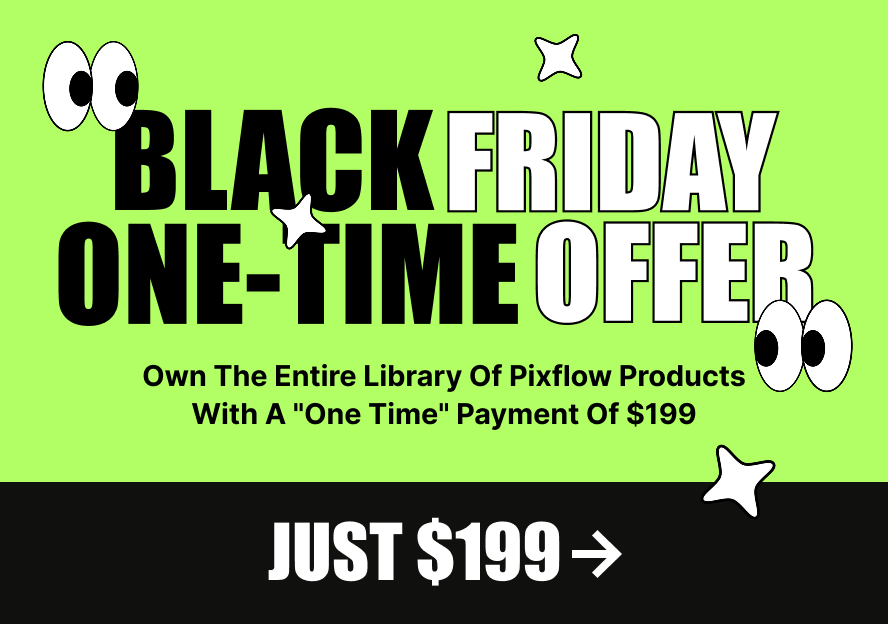This product works with:
With TypoKing, creating high-quality text animation & typography for both Adobe After Effects & Premiere Pro projects has never been easier.
In this article, we will describe how to uninstall the TypoKing
TypoKing Plugin ( After Effect ) – Windows
Visit the control panel > Programs and Featured > find a and uninstall it.
TypoKing Plugin ( After Effect ) – Mac
Please open your system terminal ( Learn How ) and use the following command
sudo rm -rf /Library/Application\ Support/Adobe/CEP/extensions/typoking/
it will ask for your account password, enter the password and hit enter, now if you open After Effect, you will see there is no TypoKing.