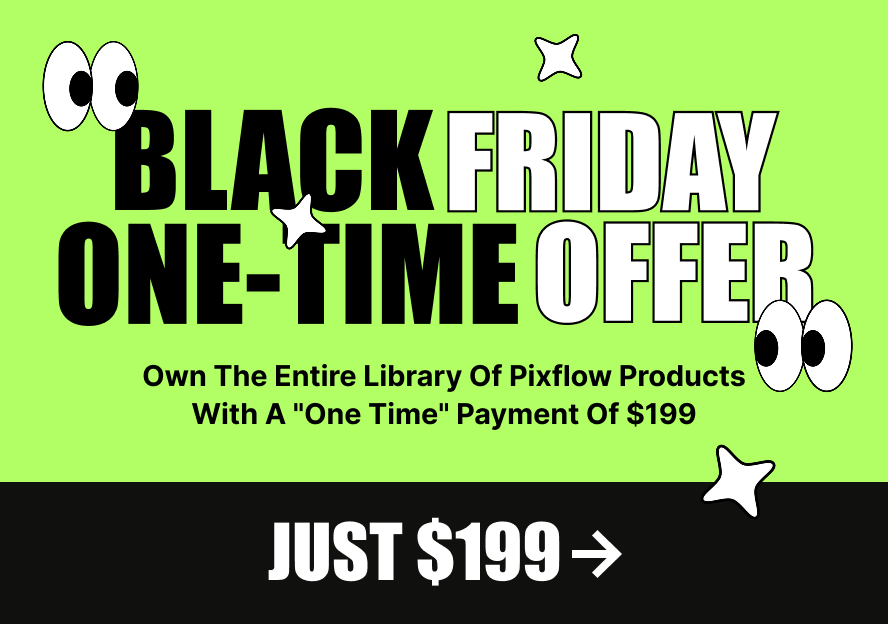This product works with:
What is Motion Factory Classic?
Motion Factory Classic gathered all of the tools in one place. Each Builder gives you a different power of creativity without any advanced knowledge. Recommended to motion designers from learners to experts in the field of broadcast, animation, motion graphics, and more.
To install the Motion Factory Classic Plugin follow these steps:
1. Download the Motion Factory Classic both for Mac and Windows From Here.
2. Install it. It will install all available Builders and Free Starter Packs.
3. After installation, open After Effects and find Motion Factory Classic from this path:
Window > Extension > Motion Factory Classic
To allow AE to use scripts you must open:
Edit > Preferences > General and enable this checkbox

To allow AE to use scripts in After Effect 2020 and later you must open:
Edit > Preferences > Scripting & Expressions and enable this checkbox
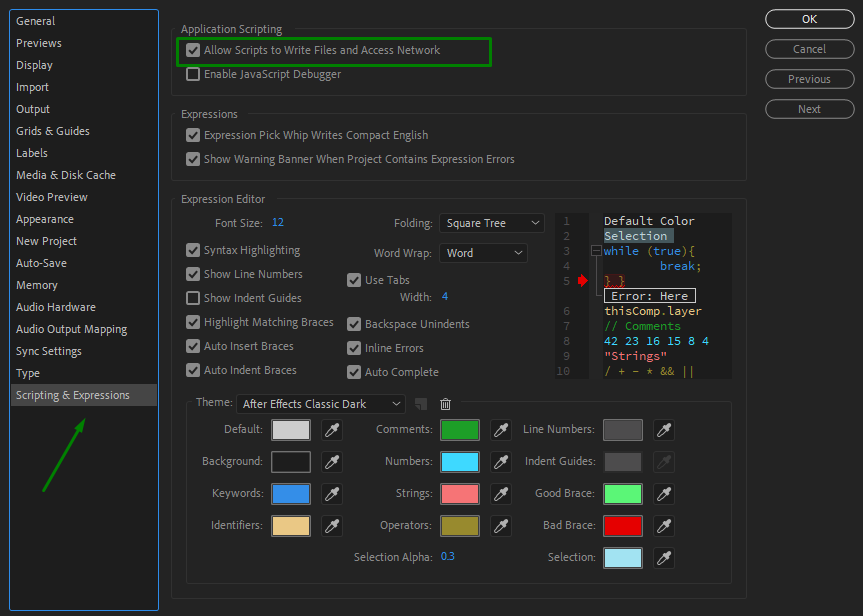
How to install packages and unlock Premium items
1. Download the file you have purchased from Envato Market ( VideoHive ).
2. Unzip the file.
3. Find .mfg file and drag and drop that file on the Motion Factory Classic panel inside AE.
Another Way:
1. Download the file you have purchased from Envato Market ( VideoHive ).
2. Unzip the file.
3. Click on the Motion Factory Classic Dashboard.

4. Open the “Products“ tab from the new window.
5. Press the “Install From File” button and open the file which you’ve downloaded there.

To download the premium packs please follow these steps:
Sign in to your Envato Account.
Click on your profile name.
Go to your download page.
On your download page, you can see your purchased item on the Envato market. Click on the download button.
Scroll to the item and download the purchase code.
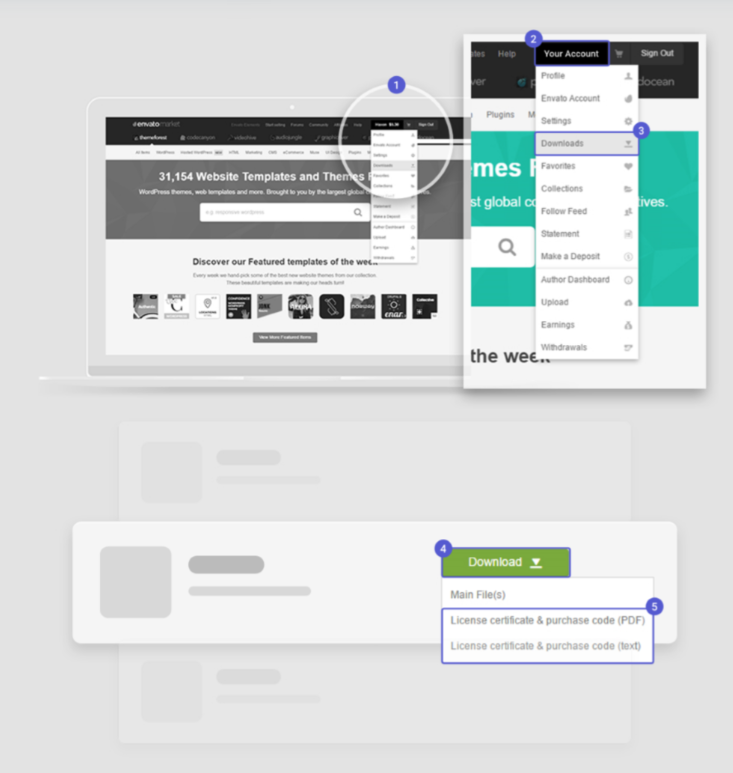
General Tools
Builder Header: You can click here to select other builders.
Dashboard & Notification: Click here to open the dashboard and/or see notification.
Search: Search in categories and items of the active builder.
Settings: Selecting the comp that you want to edit and clicking on Setting will open the setting panel.
Categories: Categories make it easy to find the perfect item that you looking for.
Favorite: Clicking on this star make this item favorite and put it on the favorite page so you always have to access the most used items right at your fingertip.
Animated Thumbnail: Mouse over thumbnail to see the animated, feeling, and movement of the item.
Pro Items: Locked items are premium items. Click on the lock to purchase and install premium packs and unlock all.
Create Button: Clicking on this button to create the item.
Version: the Installed version of your “Motion Factory Classic”.
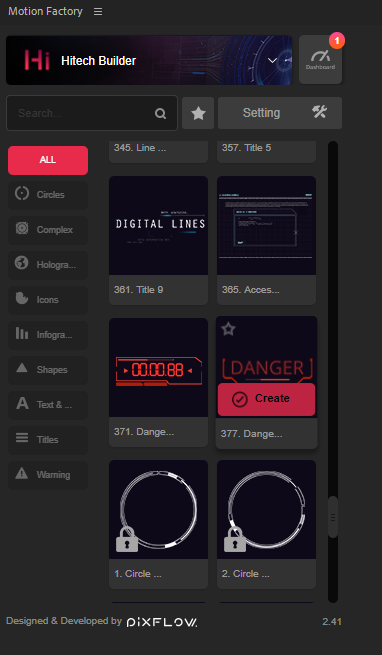
Dashboard
The dashboard is one place for all of our products. Add, Remove, Update, and read notifications all in Motion Factory Classic Dashboard.
Notifications: See all notifications here, Including updates, Promotions and etc…
Package Installation: Drag & Drop packs here to install or if you’re not a fan just click on “Install From File” To open the browser window and install from there.
Collapse / Expand: See the details of builder + Available Expansion Packs.
Packs: List of all Available expansion packs, click to purchase them.
More Details: Remove the package and see more info about the package.
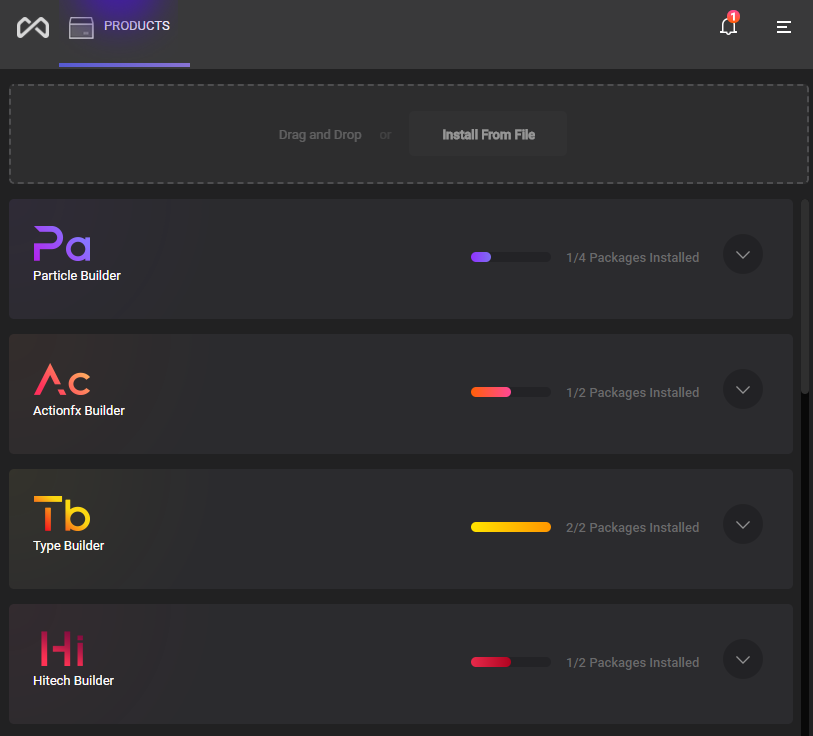
See the below articles to learn more about the detailed installation of Builders: