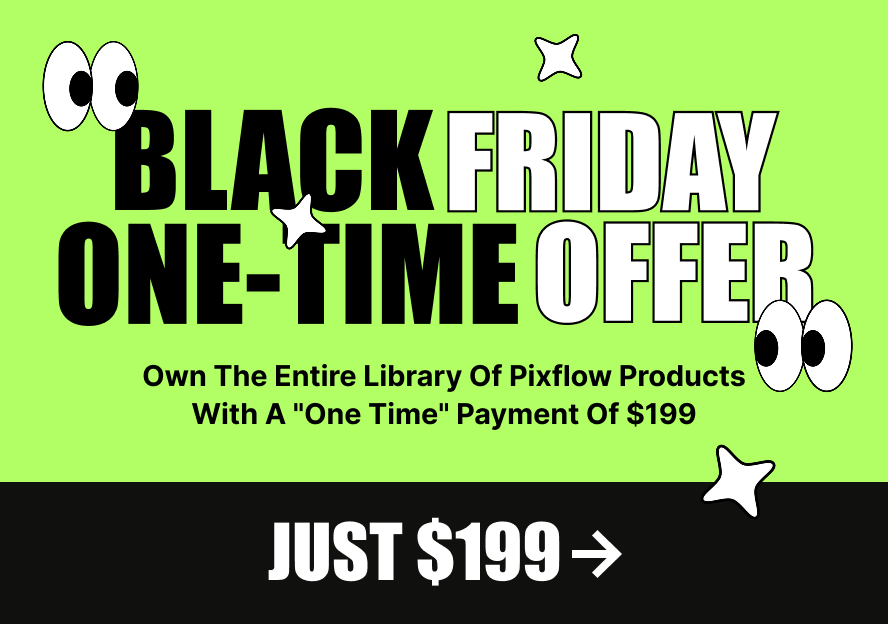This product works with:
Changing Typoking font style steps
Typoking is a plugin that lets you easily create quality text animation and kinetic typography for both Adobe After Effects and Premiere Pro projects. Change the color, duration, and font with just a few clicks and get the best text animation & typographical results.
After installing, follow the below steps:
1. Create the Typoking item that you want.
2. From the TimeLine select the text layer that you want to change its font.
3. From the Effect Controls panel you can change the font style, like the font size, and so on.
4. If you can not find it, please go to the Window >> Character
5. By using the Character panel you can change the Typoking font style.