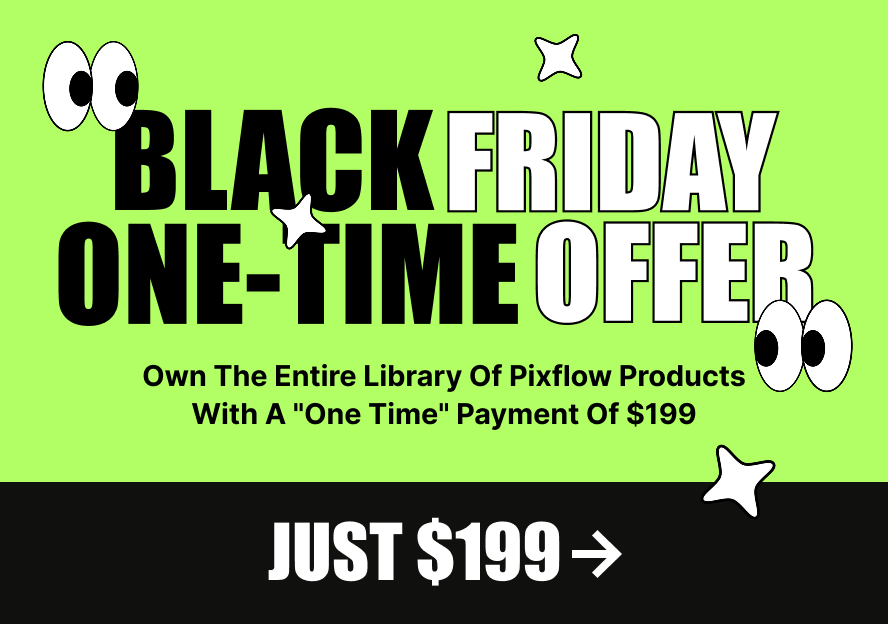This product works with:
Instruction for changing the Typoking font style
If you’re using Premiere Pro 2019 or later, follow these steps for changing the font style:
1. Drop an item in the sequence.
2. Select that layer.
3. Now you can see font property in the “Essential graphic” panel.
If you’re using another version of the Premiere Pro Unfortunately, you can’t change the font style in Adobe Premiere. in fact, Adobe Premiere doesn’t support this functionality.
But you can change the font style by using the After Effect so follow these steps:
3- Then you can use it in premiere pro.