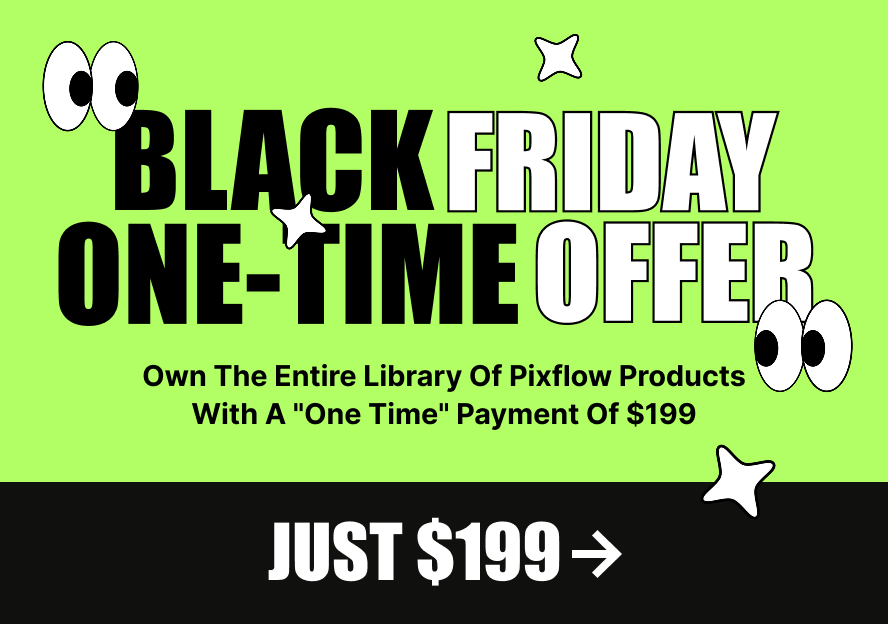This product works with:
Instruction for changing the TypoKing animation speed
1- Open your After Effect and select the item that you want from the Typoking panel.
2- Press the create button.
3- A Type Builder Folder will be created on the Project panel.
4- Open this folder and you can see the Time Remapping composition. Click on it and it opens on the Timeline
5- You can decrease or increase the time by dragging the “freeze in” and “freeze out” to the left or right.