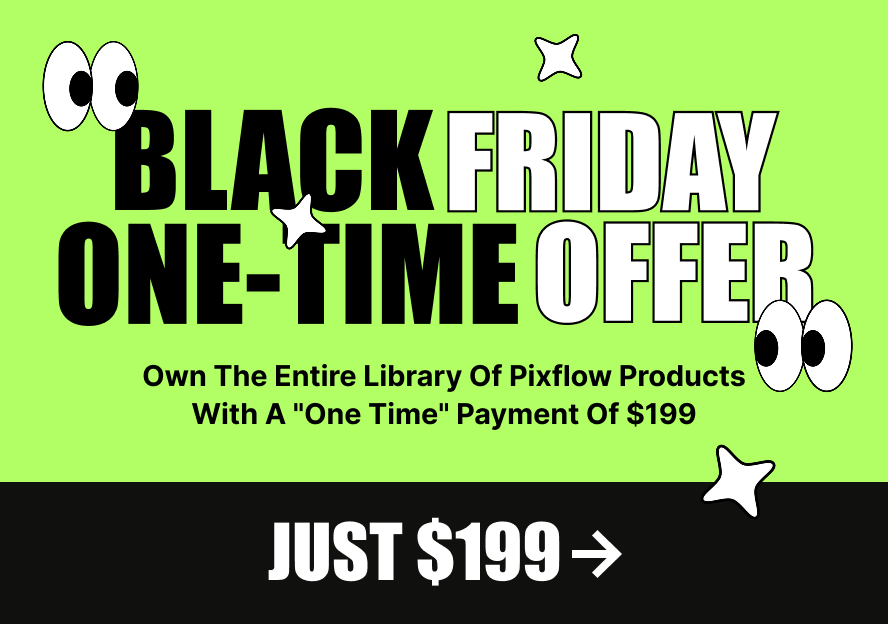This product works with:
Glitch Plugin Introduction
By adding Glitch Builder to Adobe After Effects, you can create hundreds of exceptional glitch effects and glitch distortions with just one click.
Glitch Builder brings many cool features to the platform so that you can add diverse distortion effects to your projects as easily as possible.
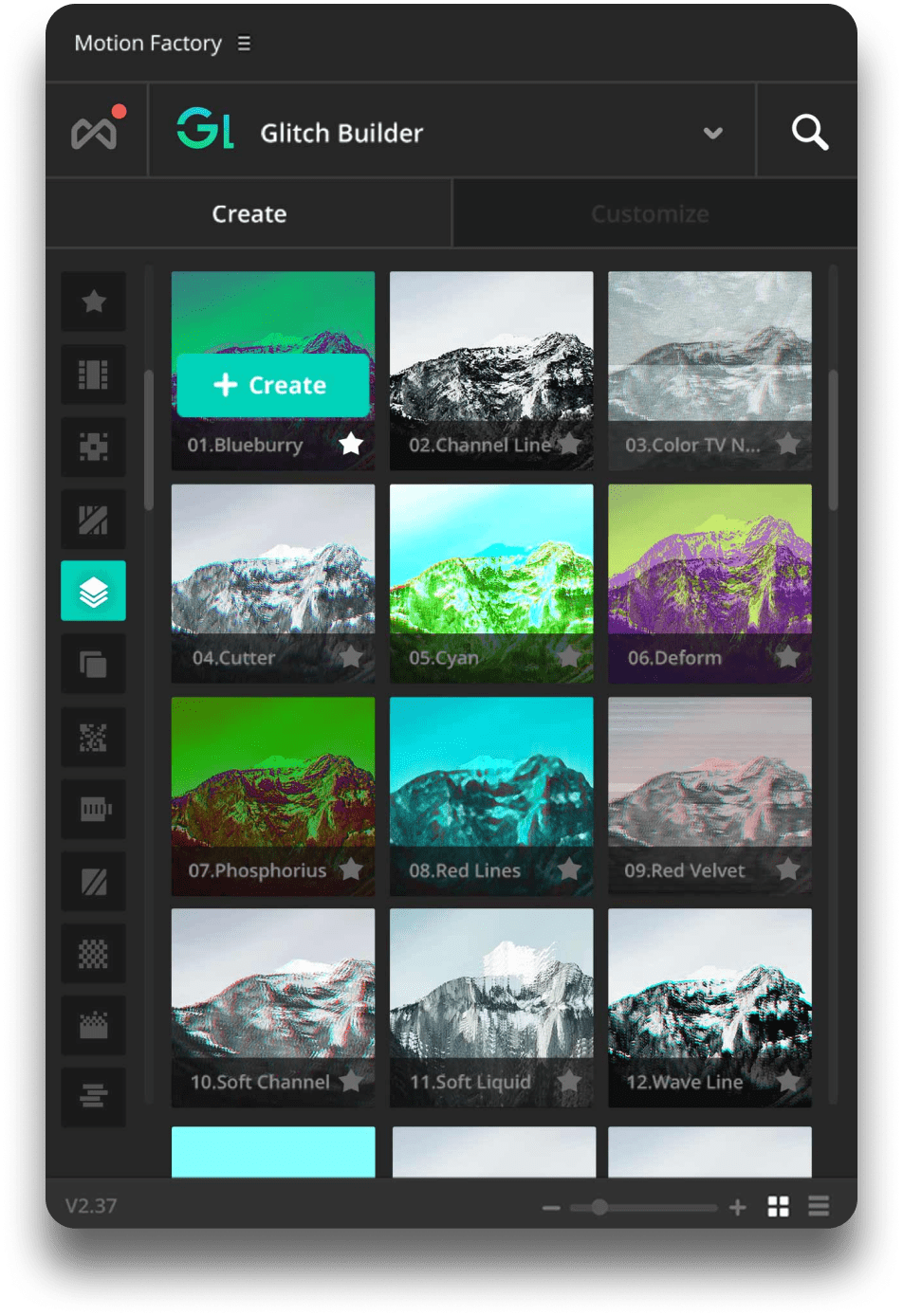
Glitch Plugin Installation
1. You need to download and install Aescript ZXP Installer
It will launch the installation phase after you launch the downloaded file.
The Glitchpackage contains the “ZXP” file for installation on Windows and Mac.
3. Launch Aescript ZXP Installer and from the file menu, choose open and select the downloaded Glitch zxp file.
Wait for the installation procedure to finish ( your operating system may ask for authorizing the adobe extension manager which you need to accept )
4. Restart the Adobe After Effect application and run the Glitch plugin by choosing Window >> Extensions >> Glitch Builder
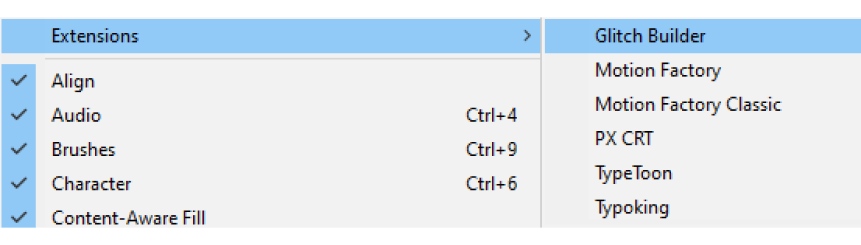
5. Enter your email address, and you will receive the activation code via email.
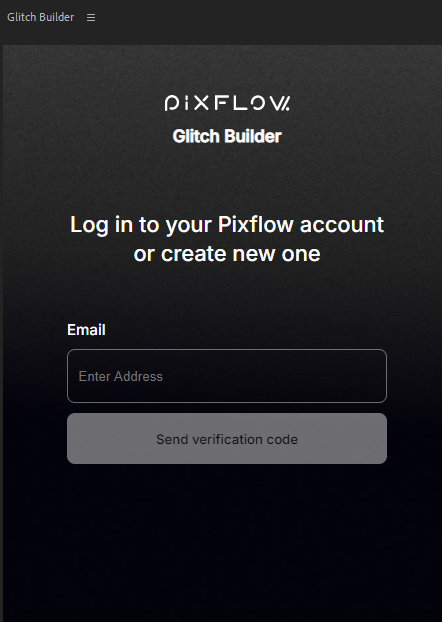
6. Enter the activation code to access the Glitch Builder panel.
7. Now you can access Glitch Builder free items.
7. Now you can access Glitch Builder free items.
Unlock the Glitch Locked items
If you installed the free version before, purchase the Premium package from here
Then you can access the purchase code.
Copy your purchase code.
Open the Glitch panel and click on one of the locked items.
Enter the purchase code to the popup panel.
If you purchased the Glitch before, open the Glitch plugin from AE.
Copy your purchase code.
Click on one of the locked items.
Enter the purchase code to the popup panel.