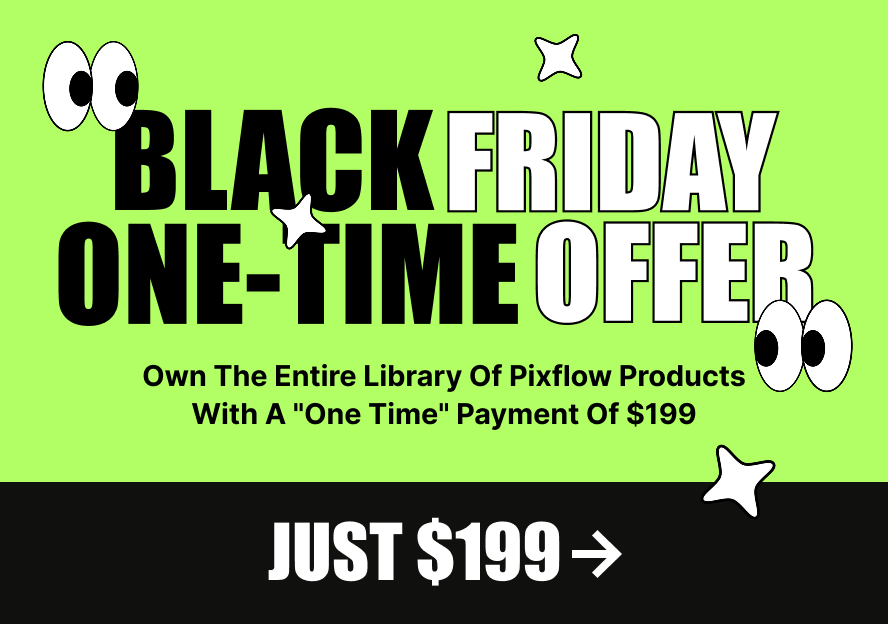This product works with:
We assume you’re here because you’ve purchased the Typoking package and now you’re ready to use it
1. Install the Motion Factory File Manager by reading this Article.
2. Please unzip the file you have downloaded from Envato ( VideoHive)
3. Find this folder: Typoking Premiere – Motion Factory 3.
4. Open AE or PR.
5. Navigate to the Window >> Extensions >> Motion Factory File Manager

6. If you already have an account login into it or create and verify your account
7. Now as you’re in the Motion Factory File Manager panel press the “Import” button.
8. There you can import the file of the Typoking which you want by choosing the “Import File” button or you can import the whole package by choosing the “Import Folder” button.