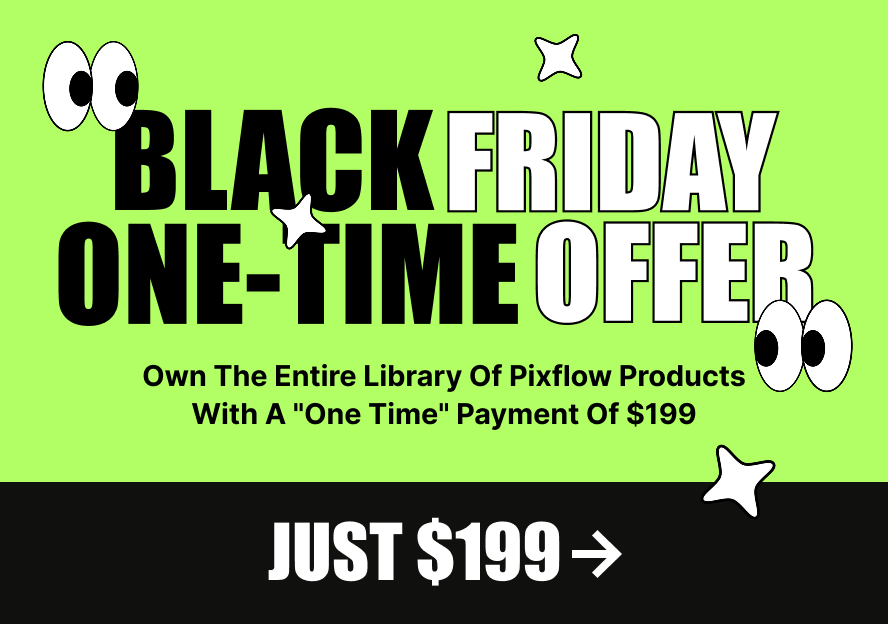In this article, we will explain how to choose a different template for your website pages.
Massive Dynamic has 3 custom templates and you can choose each of them that you want.
No Header: Remove header of the page
No Footer: Remove footer of the page
No Header & Footer: Remove header and footer of the page
For using the templates, follow the below steps:
1. Navigate to the WordPress dashboard >> Pages
2. Just open the page which you want in edit mode
3. From the “Page Attributes” section, find the “Template” section
4. There you can choose the template that you want