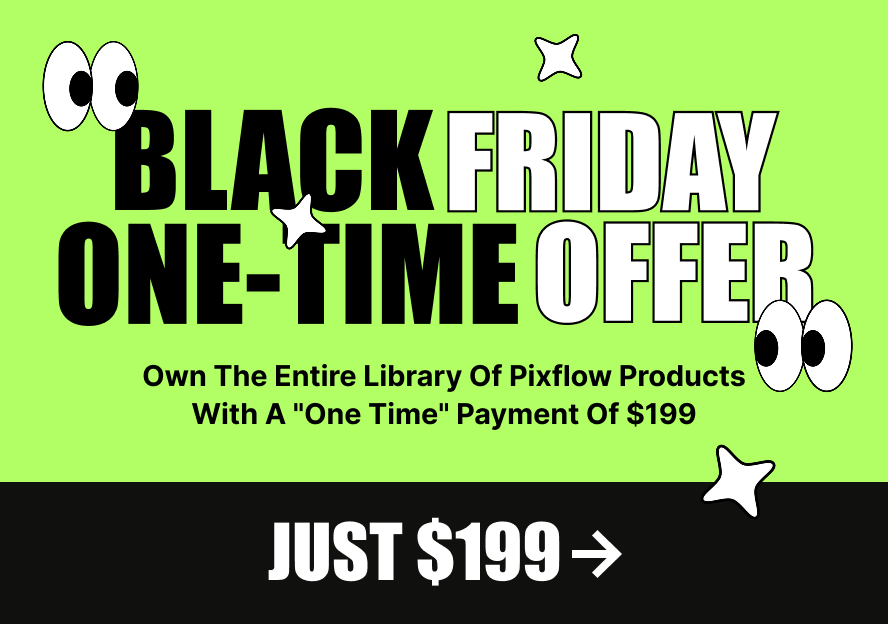Notification center is a unique feature that provides access to the latest blog posts, latest portfolio posts, search, and shopping cart. You can change notification center settings from Notification Center options in the Massive Dynamic setting panel.
You can see the example of the Notification center here:
Accessing Notification Center:
Open the website in the site setting mode.
Navigate to the Notification.
Activate it.
There you can see the below options:
LATEST POST NUMBER
Blog Posts:
Using this option, you can set the number of the latest blog posts which will be shown in the notification center.
Portfolio Posts:
Using this option, you can set the number of the latest portfolio posts which will be shown in the notification center.
APPEARANCE
Icon Set:
You can select between two different icon styles for notification icons that appear in header.
Skin:
You can choose a dark or a light skin for the notification center popup.
Accent Color:
You can change the color of the notification center’s elements by using the accent color option.
Icon Size:
Choose the desired size for notification icons in the header.
LATEST POSTS SECTIONS
Blog Posts:
You can choose to display the latest posts in the notification center or not.
Portfolio Posts:
You can choose to display the latest portfolio posts in the notification center or not.
Active Tab:
If you choose to display the latest posts or latest portfolio posts, you can set the active tab of the notification center for them.
Show Icon In Header:
You can display the notification icon in the header, when this icon is clicked, it will take you to the active tab.
SEARCH & SHOP:
SEARCH OPTION:
you can choose to have a Search section in the notification center.
Also, you can choose to display a search icon in the header.
SHOP OPTION:
you can choose to have a Search section in the notification center.
Also, you can choose to display a search icon in the header.