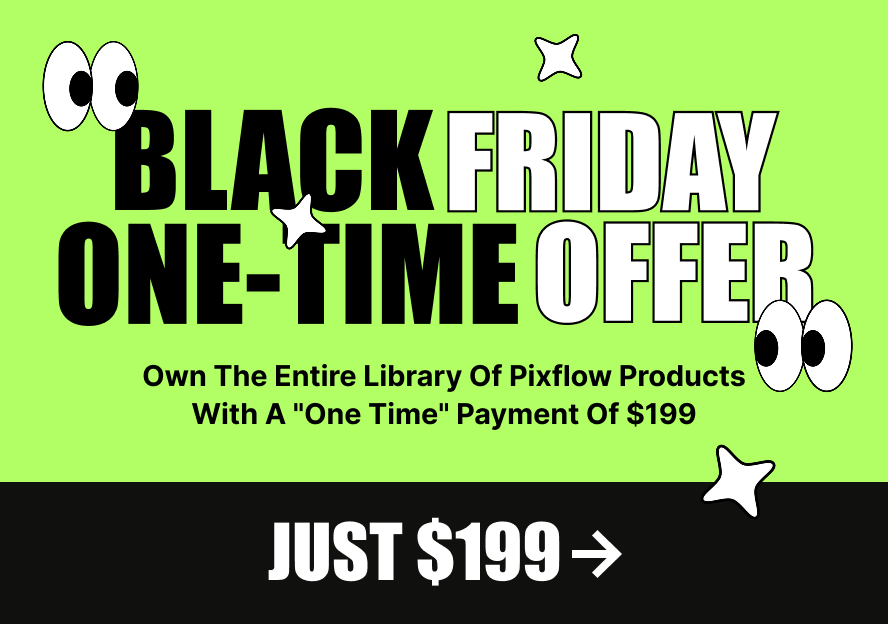In this article, we’ll explain how to use the available Massive Dynamic Sections and how to create the saved section.
The saved sections can provide the ability to create the section once and use it multiple times on your website pages.
Create The Saved Section:
1. Use the row shortcode and use the Massive Dynamic shortcodes for creating the section in edit content mode.
2. Press the “Save Section” icon from the row panel.
3. Set the name which you want for the section from the popup window and press the create button.
Use The Saved Sections:
1. Open the page which you want to use the saved section in edit content mode.
2. Press the plus button to open the Elements/Sections panel.
3. Press on the Sections tab to see the Massive Dynamic saved sections and the sections which you’ve created them.
*The Sections which you’ve created has been added at the end of the sections panel.
4. Drag & Drop the section to the page.