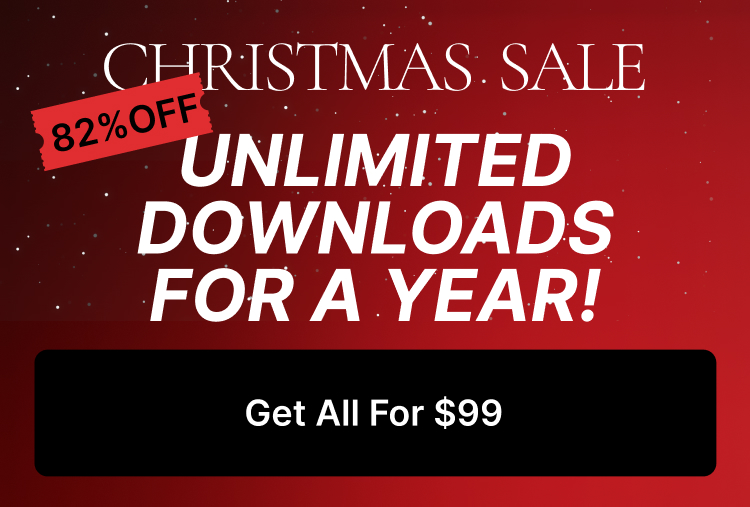In this article, we’ll explain how to change the height of the post featured image.
1. Login to the WordPress dashboard.
2. Navigate to the posts >> all posts
3. Open the post which you want to change the height of the featured image in edit mode.
4. From the top of the page, open the “Screen Options” panel.
5. Activate the “Post Setting Section”.
6. Navigate to the bottom of the page to see the “Post Setting Section”.
7. There you can change the “Media Height”.