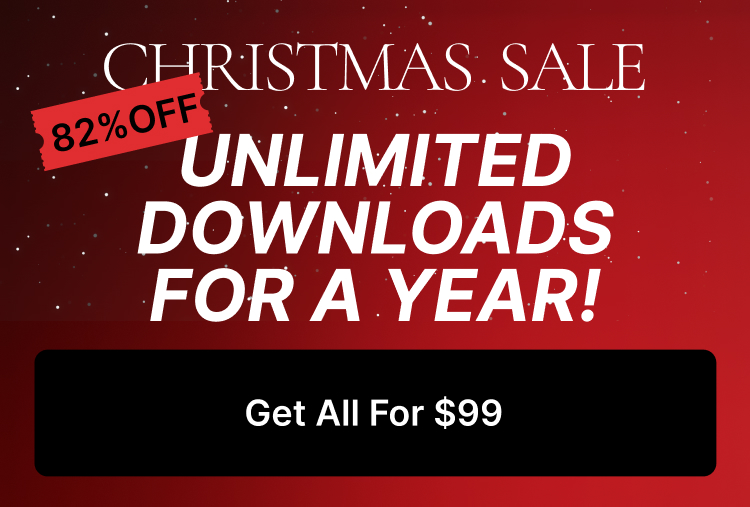Greeting to all Massive Dynamic users , you are here because you have a question about license of the plugins which are provided for you by purchasing Massive Dynamic , the list of plugins are
1 – Revolution Slider
2 – Master Slider
3 – Ninja Popup
4 – Go Pricing Table
5 – WP Bakery Page Builder ( former Visual Composer )
All included plugins are registered and licensed to Pixflow team , the license type is “Extended” license and full description is available at https://codecanyon.net/licenses/terms/extended
As you can read in that article we can not provide each individual user a purchase code ( license code ) so they can register the plugin to themselves , the benefit of this type of license is that you have access to most of those plugins features without paying an extra cash but the down side is that if you want to use the full potential of the plugin you need to visit https://codecanyon.net/ and purchase that plugin for yourself and then use your own purchase code.
What will i get if i purchase the plugin separately ?
For most of those plugins the best benefit is the auto update process which remove any dependency to Pixflow and Massive Dynamic for updating ( although we update plugins regularly ) , the other benefit is the ready to use templates for those plugins which help you to create content for yourself much more faster.
What if i do not purchase the plugin separately ?
In this case you have full working plugin which will be updated only by Pixflow side and the only thing you miss is the ready to use templates and nothing else but those plugin will and should works completely fine.