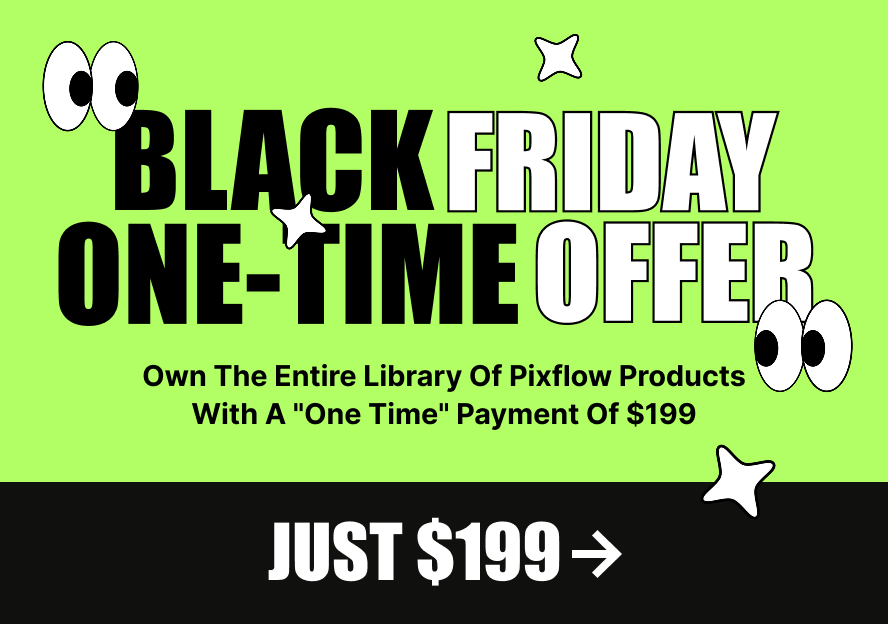In this article, we discuss why Massive Dynamic shortcodes setting panel load in a weird style and how we can resolve the issue
This issue happens as one of included plugins load Jquery UI library and cause this appearance to apply on our setting panel , in most situation that plugin is “Ninja Popup” so please follow these steps to resolve the issue , before starting , if you are not using Ninja popup please just deactivate that plugin and the issue will be resolved.
1 – Login into your website Admin Panel
2 – Click on “Ninja Popup” in left panel menu bar
3 – Visit Setting >> Advance Setting as shown in following image
4 – Activate “Disable jQuery UI theme” and then save the settings
5 – Now visit admin builder to see results
6 – If setting panel shows up incorrectly again then please deactivate your website plugins to see which one causing the issue and then contact the author of that plugin for a solution.