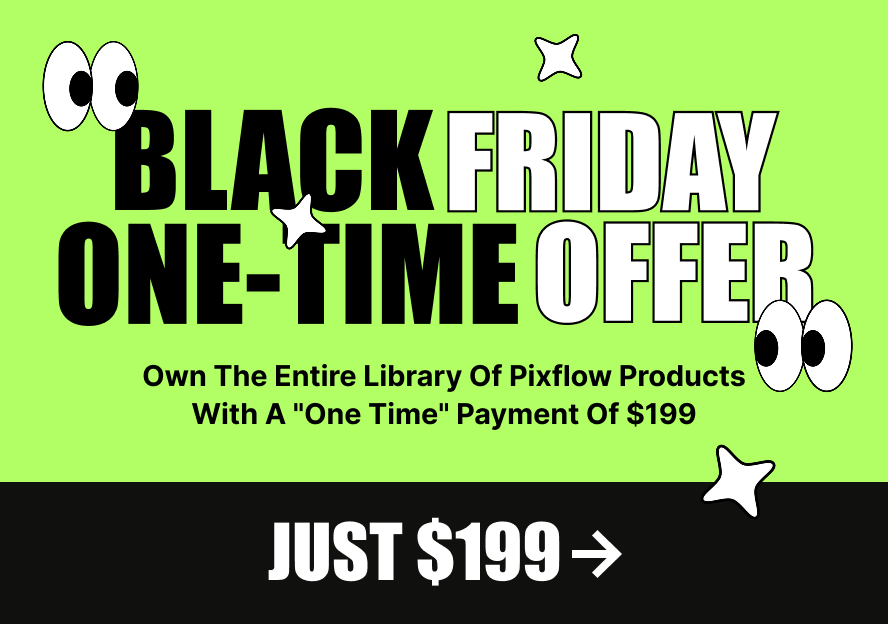In this article, we’ll explain how to set the gather menu and change the style of it.
You can see the example of the gather menu here
Set the gather menu
1. Open the website in site setting mode
2. Navigate to the header >> header layout
3. Choose “Gather” from the style option
Change the color and the background color of the gather menu items
1. Open the website in site setting mode
2. Navigate to the header >> appearance
3. There you can find the “popup styles” for changing the color of the items and the background color.
If you’ve set the drop-down and the mage menu for the gather menu items, you can change the style of it from site setting >> header >> drop-down & mega menu