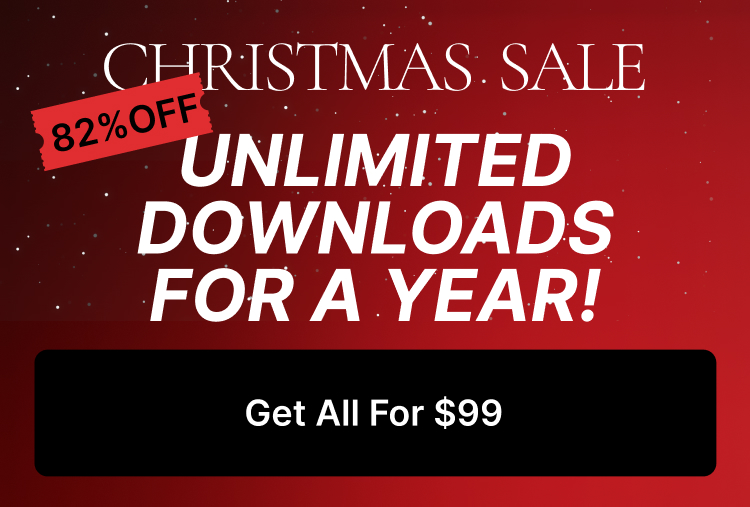In this article, we will show how you can change the post excerpt which shows in our blog shortcodes ( Calendar, Masonry, Classic, Carousel )
1. edit each of your website post individually in admin panel ( as shown in the following screenshot )
1A. In admin panel click on posts
1B. Click on edit link under each post to visit the admin panel post-editing
2. Now make sure the post excerpt is activated, to do that
2A. Click on “Screen Options” on the right top corner
2B. Check the “Excerpt” option
3. Navigate to the bottom of the page to see the excerpt panel.
4. Change the excerpt as you want and then update the post, you can do the same procedure for each post individually.