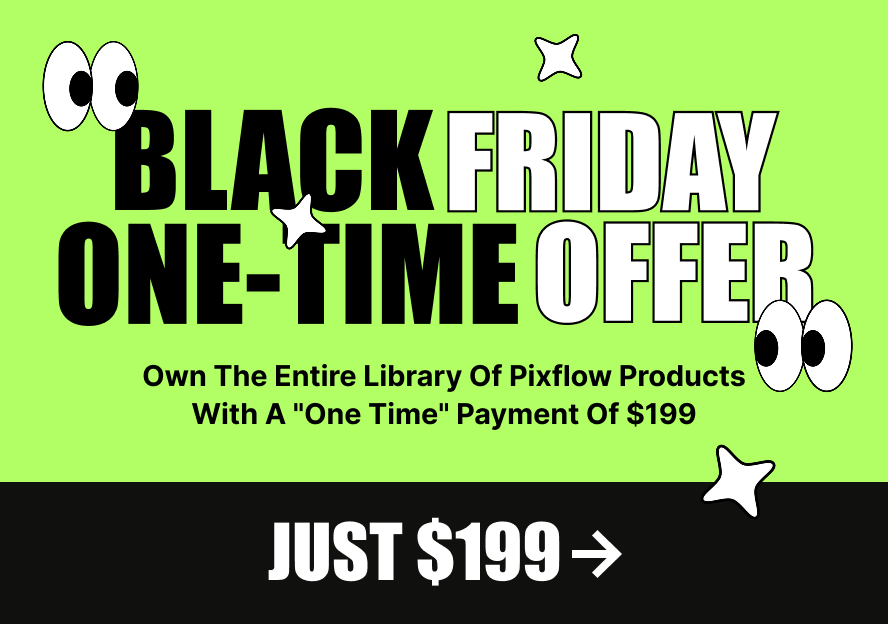You can take the back up your website with 2 different methods.
The Easy Way
In this method, you can use the All-in-One WP Migration plugin. This plugin is created for moving your website to another address, but you can also use it for creating backups. It allows you to export your database, media files, plugins, and themes.
Manual Backup
This method works for any theme, but the 2nd step is for the Massive Dynamic theme only.
Step 1 – Take a backup of your content
When you are in your WordPress dashboard, go to tools -> export, now choose “all content” and click on download export file, you will receive a .xml file which contains your website content.
Step 2 – take a backup of your customizer
- first, install the “Customizer Export/Import” plugin
- now from WordPress dashboard go to “appearance > customize”. In the left panel, you will see the new option called “export/import”
- from there you can create a backup file for customizer settings
- after you downloaded .dat file, open that file and find following code at beginning of content
-
1 <div class=“customizer-beautifier”></div>
delete that line and save your file. ( if it’s not there just move to next steps )
3 – Take a backup of widgets
Please install the “Widget Data – Setting Import/Export” plugin, after that, you can export and import the widgets from the “WordPress dashboard > tools”.
Now you can use the same tools and plugins in steps above to import your backup files.