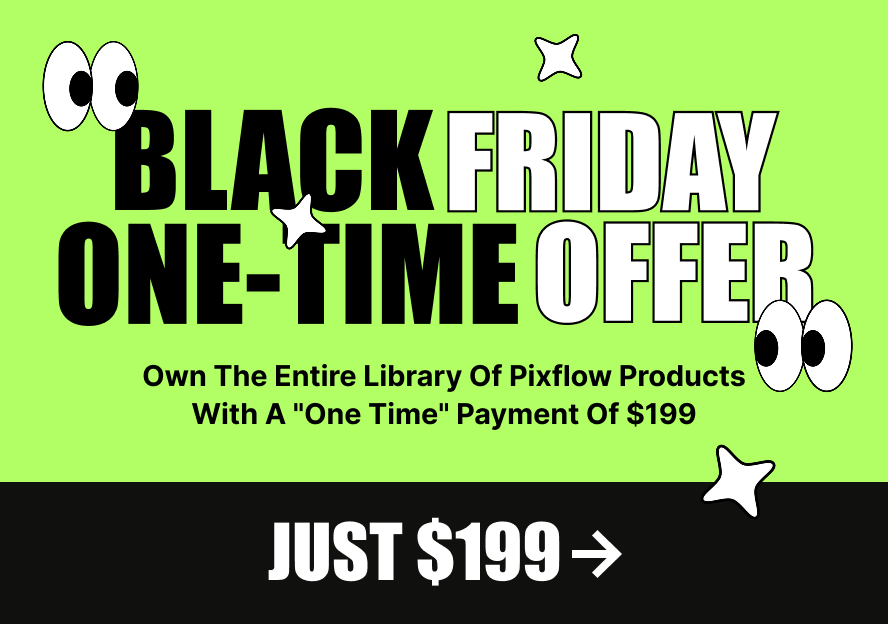Sometimes you need to see your website without using any caching mechanism. In this article, we will demonstrate how you can achieve that.
1 – Try to open a page in private mode
Most of the web browsers give their users the option to browse the website in private mode. When you are using this option, your browser does not use any caching mechanism. This means you’re visiting the latest modifications on your website as a new user. Now the question is how to use that option:
2 – Hard Refresh
Hard refreshing means force the browser to clear all saved data for the current website and load all the resources from server.
How to hard refresh in different browsers
3 – Clear Caching Plugin
Based on the caching plugin you are using, you should choose a different path to clear that plugin cache. Here is how to clear the cache for some famous caching plugins.
W3 Total Cache plugin
1- Log into the WordPress Dashboard
2- Move your mouse over Performance, then click Dashboard
3- Now click on “empty all caches”
WordPress Super Cache plugin
You need to visit the Settings » WP Super Cache page and click on the ‘Delete Cache’ button.
4- Deactivate CDN services
Some users use CDN services like Cloudflare or MaxCDN. Based on the service you are using there are plenty of tutorials that explain how to deactivate the service temporarily. Please make sure the CDN service is not active when you want to check your website without cache.