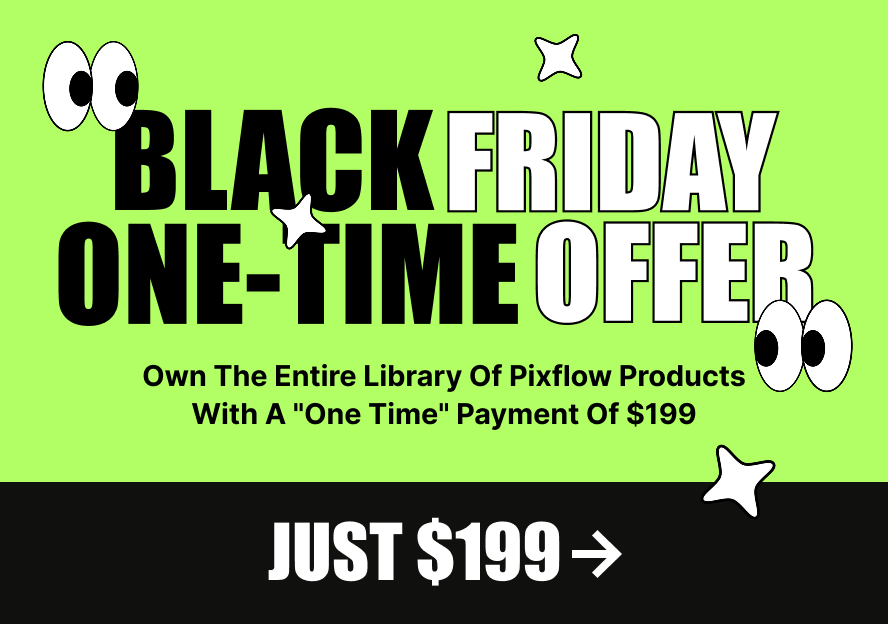In this article, we’ll explain how to customize the shop page.
By using Massive Dynamic you can choose between two different layouts for the shop page.
.
1. The default layout of the shop page that comes from the Woocommerce plugin.
For using that layout you just need set the shop page from WordPress dashboard >> Woocommerce >> settings
Then open the product tab
There you can set the shop page.
For changing the layout of the shop page:
Open the shop page in site setting mode
Navigate to the WocommerceStore Notice:
Store Notice:
You can set the text that will be shown site-wide. You can use it to show events or promotions to visitors.
Product Catalog:
You can set the number of the rows and the number of the product for each row on the shop page.
Also, you can set what to display on the main shop page and what to display on product category pages.
2. Creating the shop page by using the Massive Dynamic shortcodes
Open the WordPress dashboard.
Navigate to the Pages >> Add New
After setting the name for that page publish it and open it edit content mode
You can use the Massive Dynamic’s shortcodes (e.g product and category shortcodes) and Massive Dynamic’s sections to create the shop page.
For changing the setting of the shop page:
Open the shop page in site setting mode
Choose the unique setting from the page setting on the top of the page.
Because the changes just apply to the shop page.
Choose content >> the main layout from the left sidebar
You can change the width and top padding of the page.
For adding sidebar:
Choose sidebar >> shop sidebar from the left panel of the site setting
There you can change the style of the sidebar.
Set the widgets of the sidebar from WordPress dashboard >> appearance >> widgets
Also, you can change the header and footer style from the left sidebar options.