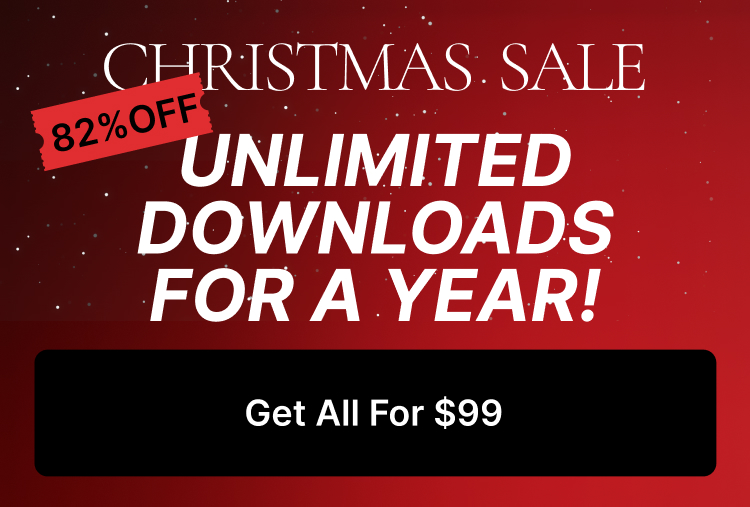This is a step by step guide for creating the blog page.
In Massive Dynamic, you have two ways for creating the blog page.
WordPress Default Template
In this way, you can’t set the content for the blog page and you can’t use “Edit” or “Edit content mode” for it because the layout of it is the WordPress default layout.
Create the blog page from WordPress dashboard >> Pages >> Add new
Then navigate to the settings >> reading
There you can set the blog page.
Massive Dynamic’s Shortcodes
You can see the example of the blog post page here:
Create the blog page from WordPress dashboard >> Pages >> Add new
After publishing it, open it in “Edit content mode”.
You can use the Massive Dynamic’s blog shortcode which you want and the other shortcodes.
Massive Dynamic has four different shortcodes for creating the blog page and you can choose which one you want.
Make sure you didn’t set that page as a blog page from WordPress dashboard >>settings >> reading