Pixflow AI Voiceover Installer is designed to download and install the latest version of Pixflow AI Voiceover automatically on your device. All you need to do is run the app, and Pixflow AI Voiceover Installer will take care of the rest.
!IMPORTANT! In some cases, you may see a blue screen error from Windows after running the app. In that case, all you need to do is click on the “More Info” link and then select “Run Anyway”. Pixflow AI Voiceover Installer will now run without any issues.


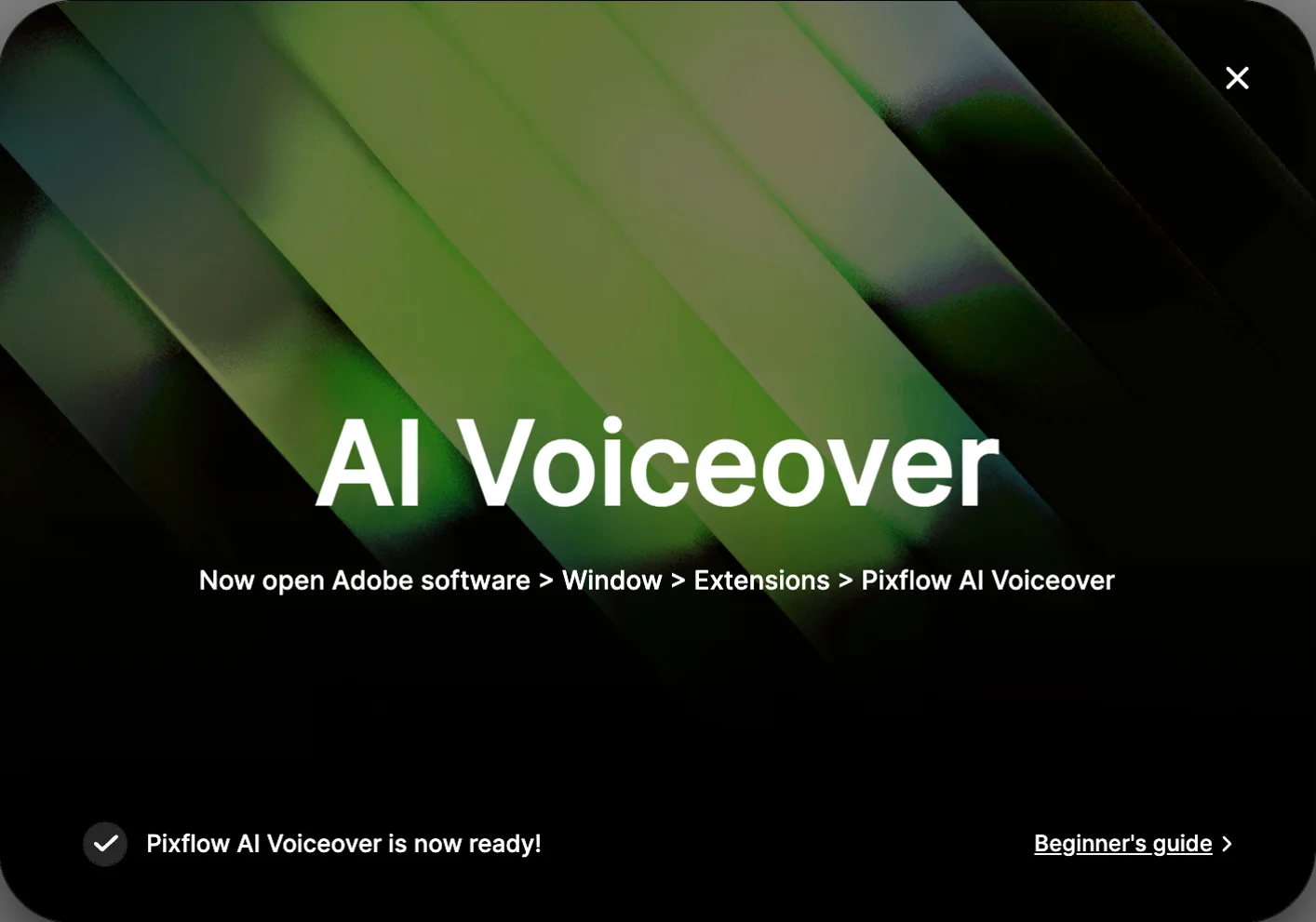
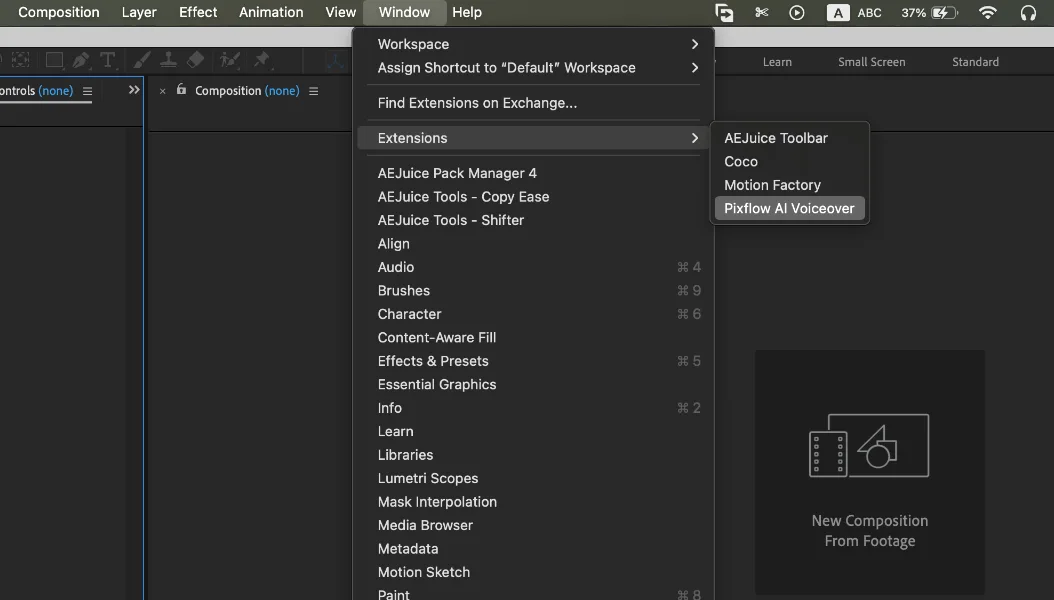
Pixflow AI Voiceover Installer is designed to download and install the latest version of Pixflow AI Voiceover automatically on your device.
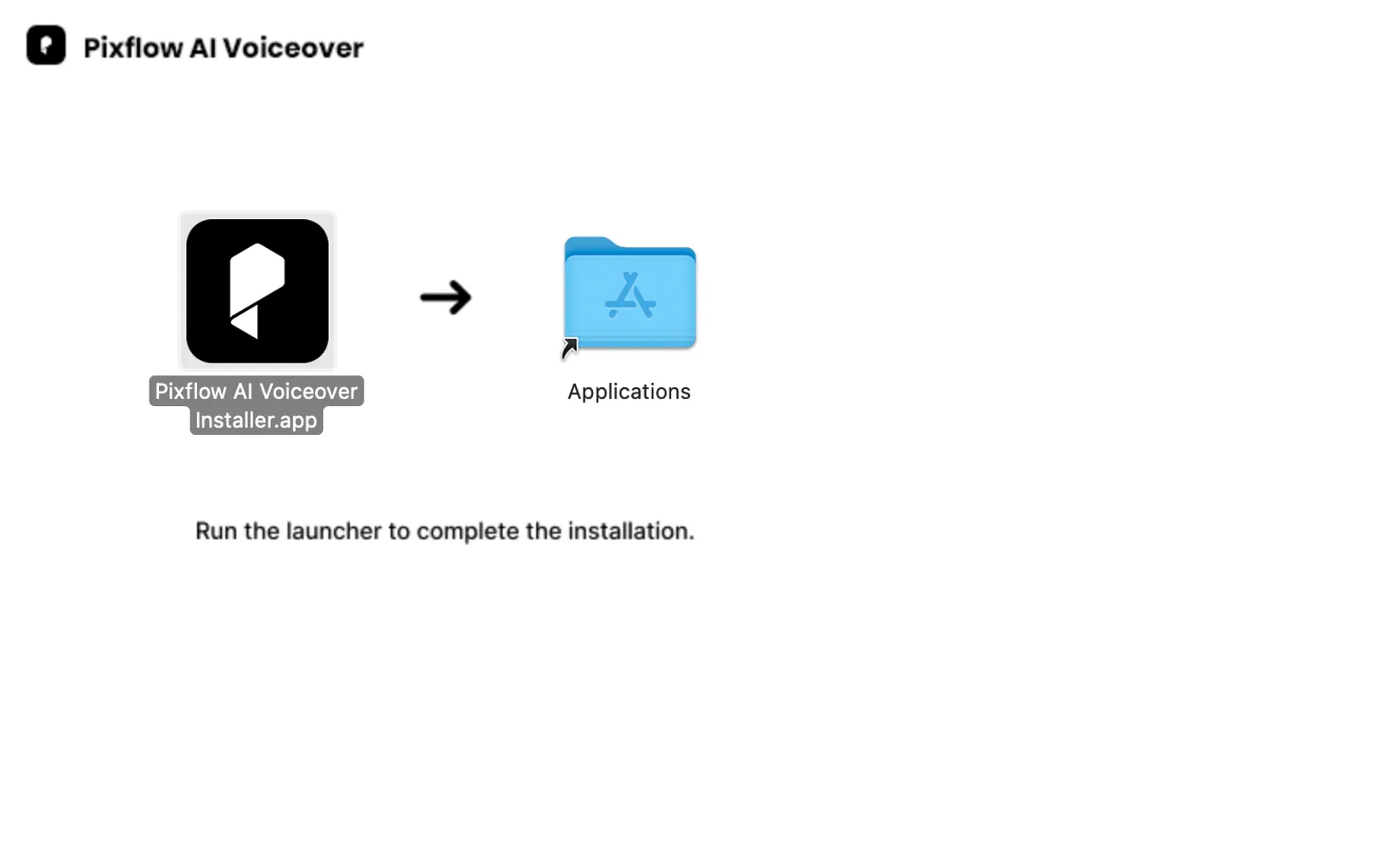
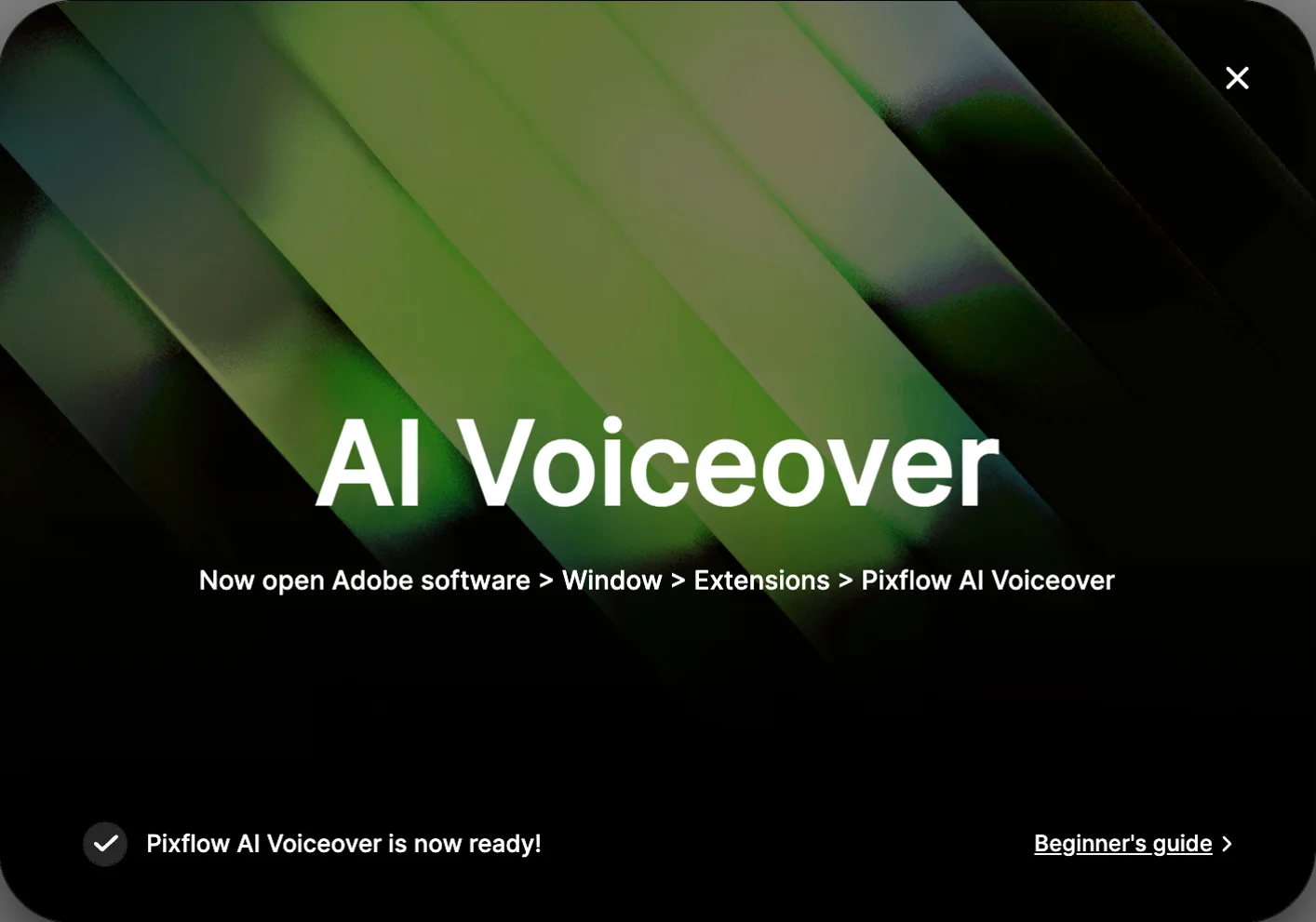
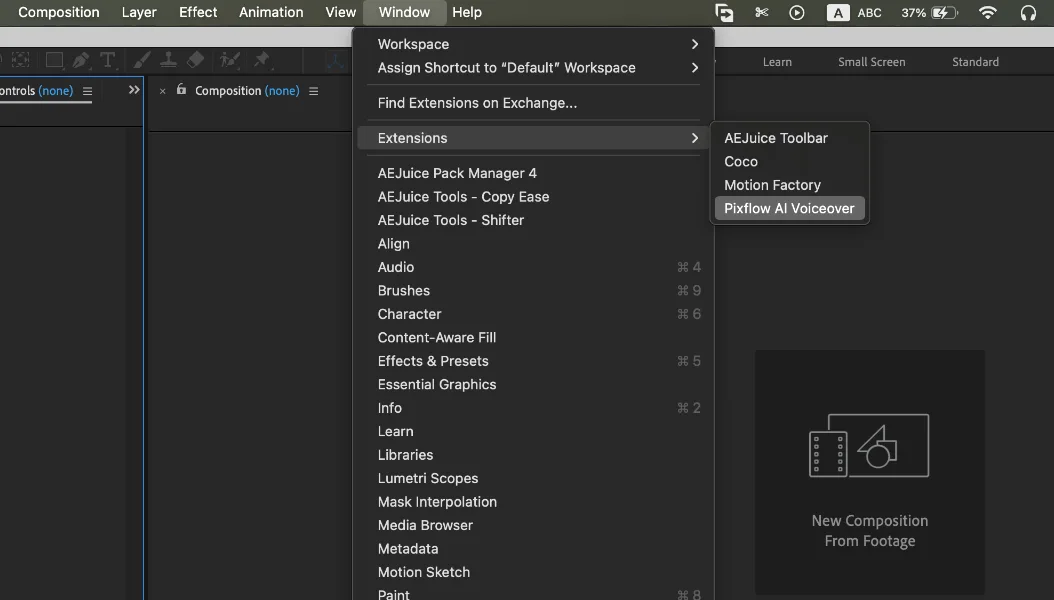
If you have any further questions or need support using Pixflow AI Voiceover, you can contact Pixflow Support at [email protected]