This product works with:
HiTech Plugin Introduction
Create Sci-Fi HUD elements & futuristic shapes for HUD videos, transitions, intros, games & all other projects with Hi-Tech Builder’s FREE Adobe After Effects HUD packs & HUD graphics.
Easily create Hollywood-level Adobe After Effects HUD graphics. With Hi-Tech Builder’s FREE Adobe After Effects HUD titles, holograms, and futuristic Templates take your designs to a higher level.
HiTech Plugin Installation
1. You need to download and install Aescript ZXP Installer
It will launch the installation phase after you launch the downloaded file.
The HiTech package contains the “ZXP” file for installation on Windows and Mac.
3. Launch Aescript ZXP Installer and from the file menu, choose open and select the downloaded HiTech zxp file.
Wait for the installation procedure to finish ( your operating system may ask for authorizing the adobe extension manager which you need to accept )
4. Restart the Adobe After Effect application and run the HiTech plugin by choosing Window >> Extensions >> HiTech
5. Enter your email address, and you will receive the activation code via email.
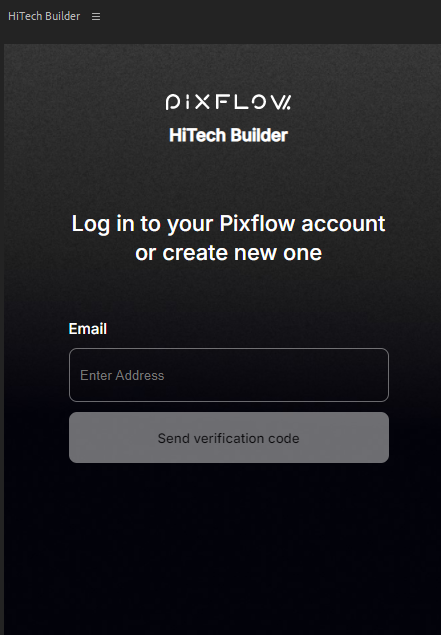
6. Enter the activation code to access the HiTech Builder panel.
7. Now you can access HiTech Builder free items.
Unlock the HiTech Locked items
If you installed the free version before, purchase the Premium package from here
Then you can access the purchase code.
Copy your purchase code.
Open the HiTech panel and click on one of the locked items.
Enter the purchase code in the pop-up panel.
If you purchased the HiTech plugin before, open the HiTech plugin from AE.
Copy your purchase code.
Click on one of the locked items.
Enter the purchase code in the pop-up panel.
If you can’t activate it, please check your proxy.


