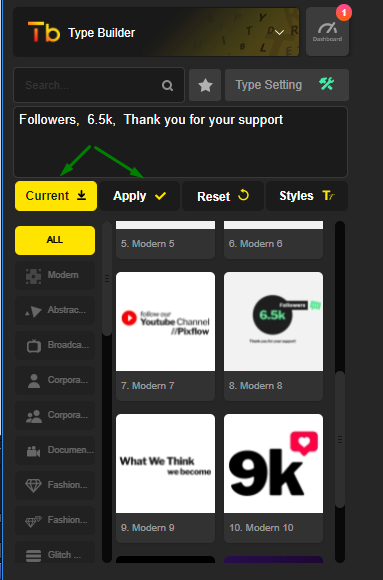This product works with:
About Type Builder
Type Builder is a package that lets you easily create quality text animation and kinetic typography for both After Effects and Premiere Pro projects. It’s the ultimate tool for animated typography. Build beautiful pre-animated types and customize it with your own words, Change the color, duration, and font with just a few clicks and get the best text animation & typographical results.
Type Builder currently has one premium pack called TypoKing Pack.
How to Install Type Builder with Motion Factory Classic?
When you download and install the Motion Factory Classic toolkit, you automatically gain access to Type Builder and you can use a free starter pack.
Installing TypoKing Pack
When you use Type Builder you can notice that some of the items are locked. These locked items are the premium pack of Type Builder that you need to purchase From Here.
To learn more about downloading and installing Premium Packs and unlock items Read This.
Installing Fonts
To install all fonts you must download them from Here first,
Put “0” in the price box and download it for free.
Unzip the fonts and installing them by double-clicking.
Premiere Pro Installation
1. Please unzip the file you have downloaded from Envato. ( VideoHive)
2. Find this folder: Typoking Essential Graphics.
3. Open it, you should see the Typoking folder again.
4. Copy this folder.
5. Paste it into this path:
Windows: C:\Users\”your username”\AppData\Roaming\Adobe\Common\Essential Graphics
Mac: user/”your name”/Library/Application Support/ Adobe/Common/Essential Graphic
How It Works
Type Box: Customize your types and type your own words from this field.
Functionality Buttons:
Current: Fetch the text of active comp into the “Type Box”.
Apply: After typing your text, click on apply to insert it to the comp.
Reset: Reset the “Type Box” to the default text.
Styles: Stylize your text with a beautiful style.
Categories: Navigate through all categories.
Items: List of all Available expansion packs, click to purchase them.
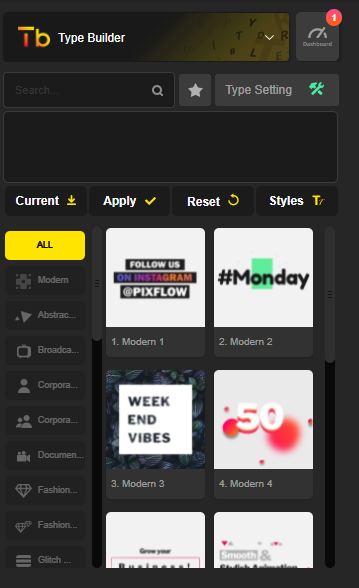
Creating Your First Animated Typography
Hover over one of the items.
The Create button will appear.
Click on the create button to create your typography.

Type Setting
Click on an item that you want.
Click on comp and click on “Type Setting”.
Customize the colors of each comp and change the setting which you want.
Note: You can open the comp of the type you’ve created and press ”F3” on your keyboard to open the setting panel.
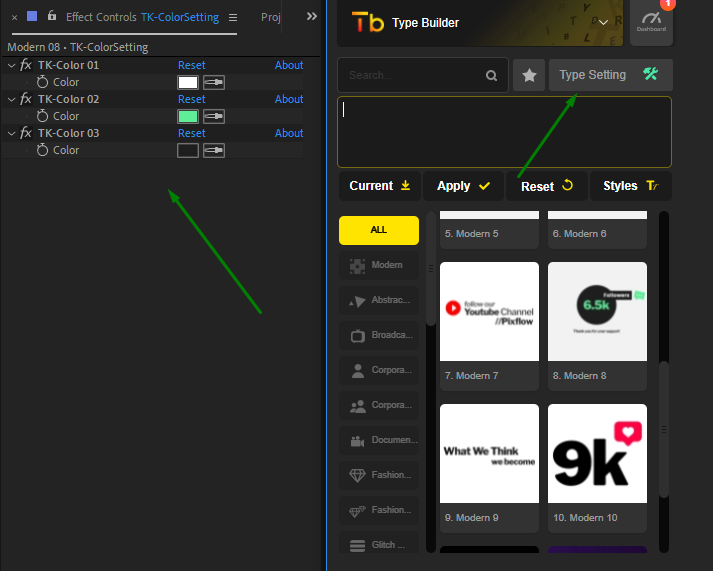
Insert Your Text
Select the comp and then click on the Current button, This will fetch the texts of your selected composition.
Type your text instead of the current ones. ( don’t forget to put a comma between words, the comma means space)
Press the Apply button to apply your changes.