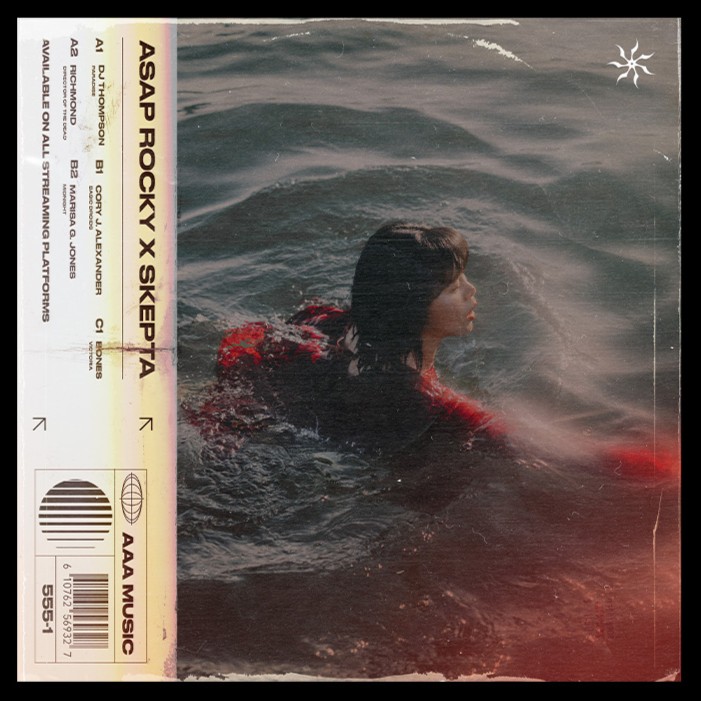How to Create High-Quality Book Covers & Album Art with Photoshop Templates
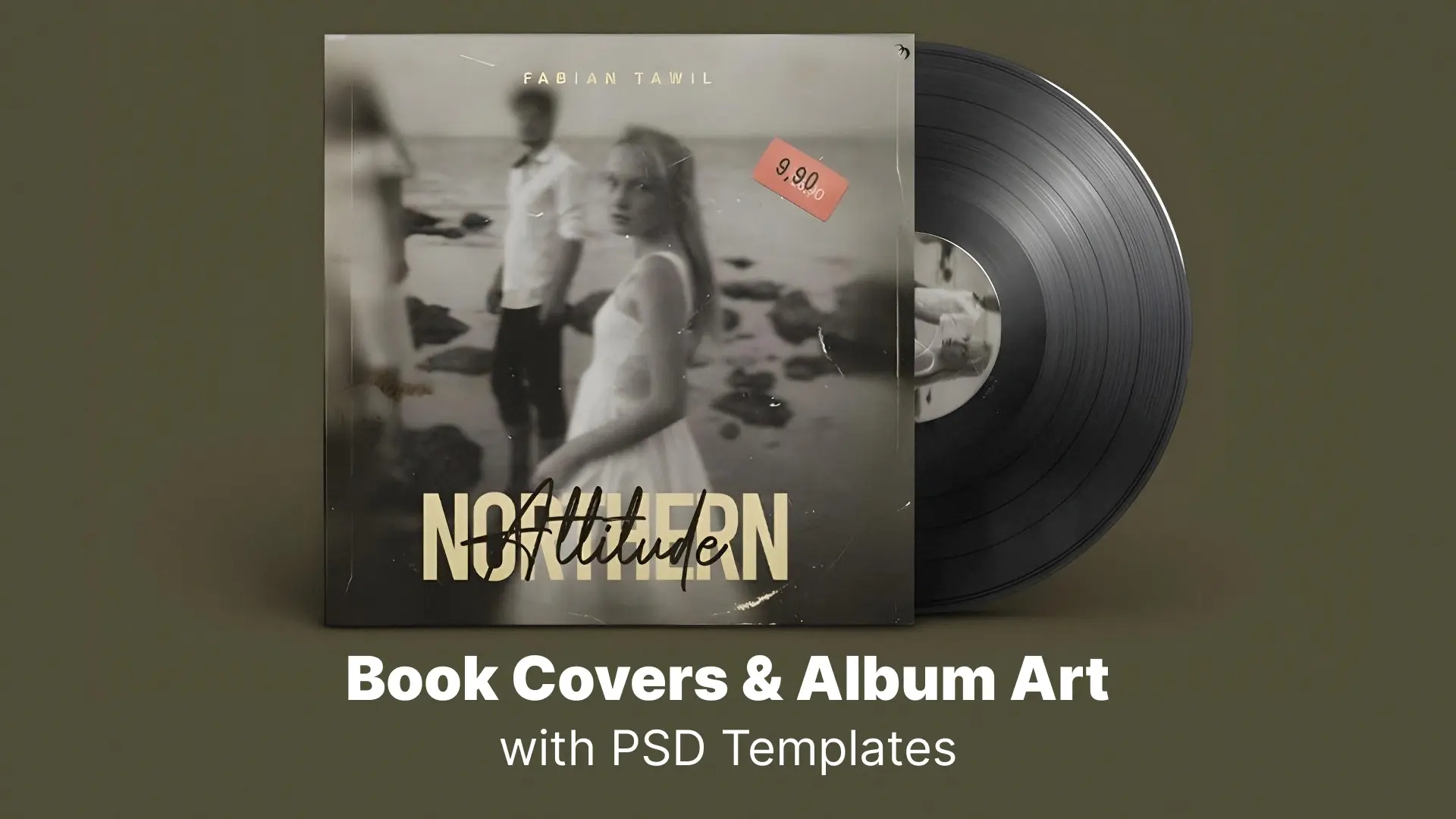
With the help of Photoshop templates for book covers and album art, you don’t need to be a seasoned designer to craft something professional, eye-catching, and on-brand. In this guide, we’ll walk you through everything you need to know to create high-quality book and album visuals using ready-made PSD templates.
Professional Photoshop Templates
Why Visual Design Still Rules
Luckily, you no longer have to start from a blank canvas. Photoshop templates let you customize professionally designed layouts while maintaining complete creative control.
🎨 Ready to elevate your book or music project with professionally designed templates?
Explore our curated Photoshop book & album cover templates on Pixflow.
Why Use Photoshop Templates for Cover Design?
✅ Speed & Efficiency
Instead of designing from scratch, templates allow you to start with a solid foundation—just swap in your title, author/artist name, and imagery.
✅ Professional Quality
Most high-quality PSD templates come layered, editable, and pre-aligned with best design practices. This means your work will look polished, print-ready, and market-worthy—even if you’re a beginner.
✅ Creative Flexibility
You can tweak everything: fonts, shapes, colors, textures, lighting, and layout. Whether you’re designing an urban trap album cover or a fantasy fiction book, you can make it your own.
✅ Cost-Effective
Many templates are affordable or even free. For solo creators and small teams, this is a budget-friendly way to level up your presentation.
Look for editable book cover PSD templates that include:
- Vector shapes (for scalability)
- Organized, labeled layers
- Smart objects
- Print-ready color profiles
How to Create a Book Cover Using Photoshop Templates
1. Choose the Right Template
Start by selecting a template that fits your book’s genre. A romance novel will differ drastically from a sci-fi thriller. Make sure the layout is vertical (standard book size) and includes bleed margins if you plan to print.
2. Open the PSD in Photoshop
When opening the file, you should see multiple organized layers—title text, image placeholders, backgrounds, textures, and more.
3. Edit the Text Layers
Use the Type Tool (T) to replace the title, author name, and subtitle. Don’t forget to adjust font size, tracking, and leading to suit your layout.
4. Replace Backgrounds or Graphics
Swap in your own photography or illustrations by dragging new images into the designated smart object layers.
5. Adjust Colors and Effects
Use adjustment layers like Hue/Saturation or Gradient Maps to fine-tune your palette. This is especially helpful for maintaining brand consistency across a book series.
6. Export the Final Design
Go to File > Export > Save for Web or File > Save As to export a high-res JPEG or PDF. Choose print-ready book cover Photoshop settings like 300 DPI and CMYK if needed.
Designing Album Art with Photoshop Templates
1. Square is the Standard
Album covers typically follow a 1:1 ratio (e.g., 3000×3000 px), ideal for platforms like Spotify, Apple Music, and SoundCloud. Make sure your vinyl album cover Photoshop template or digital PSD file follows this format.
2. Genre-Aware Aesthetics
A lo-fi chillhop cover needs a different vibe than a death metal album. Choose templates that already hint at the visual cues of your genre: glitch effects, retro vibes, dreamy overlays, etc.
3. Edit Smart Objects
Drag your own artwork or photo into the smart object layer and hit Save. Your image will auto-update in the full template layout, keeping it distortion-free.
4. Customize Text Elements
Update the artist name, album title, and optional elements like parental advisory labels or release dates. Use bold, legible fonts that contrast well with your background.
5. Add Texture & Personality
Use overlay textures—grain, folds, halftones—or experiment with Photoshop layer styles to give your album cover a unique, tactile feel.
Where to Find the Best Templates
🔍 What to Look For:
- Fully layered PSD files
- Smart objects for easy editing
- Free fonts included or clearly referenced
- High resolution (minimum 3000px)
- Print-ready or web-optimized formats
🌟 Recommended Resources:
- Pixflow – Top-tier book and album cover PSD templates curated for creative professionals.
- Adobe Stock
- Creative Market
- Envato Elements
💡 Save time and create standout visuals with editable, print-ready Photoshop templates.
Browse Pixflow’s music and book cover template collection now.
Bonus Tips for a Professional Look
🎯 Use Mockups to Preview Your Design
Don’t just design in isolation—mockup book cover PSDs and vinyl or streaming platform mockups help you preview how your design will look in real-world scenarios. This is especially helpful when showcasing your work to clients or your audience.
🎨 Maintain Consistency Across Series
If you’re designing a trilogy or a music series (e.g., EPs), establish visual consistency:
- Same typography system
- Consistent layout and margin use
- Unified color palette or background texture
🔤 Choose the Right Fonts
Typography communicates tone. Here’s a quick pairing guide:
- Serif fonts for literary fiction, biographies, historical content
- Sans-serif for modern design, business, or non-fiction
- Decorative or handwritten for indie, romantic, or experimental projects
Tip: Stick to 1–2 font families to avoid clutter.
🖼 Optimize for Quality and File Size
- Use File > Export > Save for Web (Legacy) for optimized online usage
- For print, export at 300 DPI in CMYK
- Avoid rasterizing text layers—you’ll lose editability and sharpness
Troubleshooting: Common Mistakes to Avoid
❌ Blurry Exports or Pixelation
Make sure your images are high resolution and your document is set to 300 DPI (for print). Never upscale low-quality images.
❌ Fonts Not Displaying Correctly
If you open a PSD and get a font error, either install the missing font (usually listed in the documentation) or replace it with a similar one from Google Fonts or Adobe Fonts.
❌ Layers Are Not Editable
Some templates flatten layers to reduce file size. Always check the file description for “fully editable PSD” before downloading. If the text layer isn’t editable, use the Type Tool to add your own text on a new layer.
❌ Overcomplicated Layouts
Beginners often add too many effects, layers, or text blocks. Stick to a clear hierarchy and let the template’s structure do the heavy lifting.
Conclusion
By combining powerful tools like Photoshop templates, strategic design principles, and your unique creative vision, you can confidently produce visuals that rival the best in the business.
✅ Explore and download high-quality Photoshop templates designed specifically for authors, musicians, and creatives.
Browse Pixflow’s book & album cover collection to get started today.
Disclaimer : If you buy something through our links, we may earn an affiliate commission or have a sponsored relationship with the brand, at no cost to you. We recommend only products we genuinely like. Thank you so much.