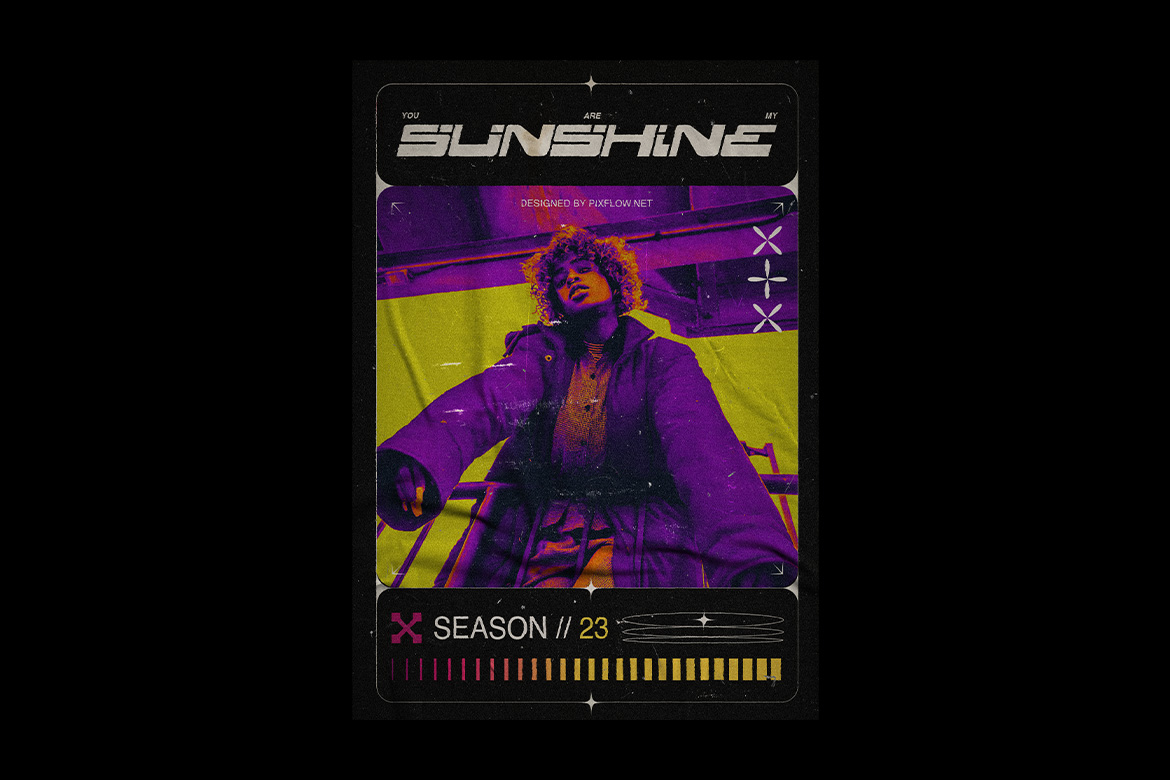An Introduction to the Gradient Mesh Tool in Adobe Illustrator
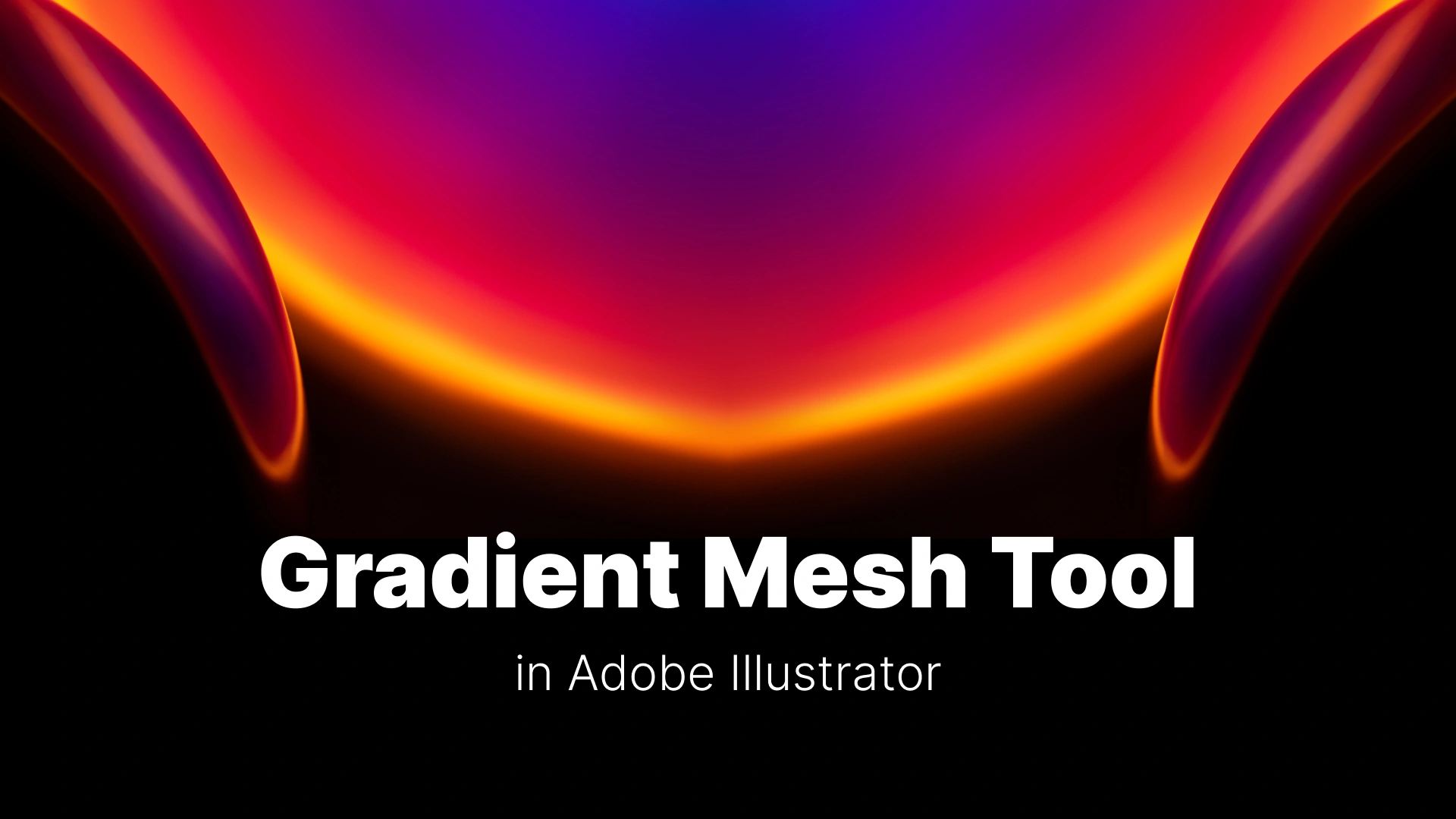
The Gradient Mesh Tool
In this guide, we’ll demystify how to use the Gradient Mesh in Illustrator, explain when it shines compared to other gradient methods, and walk you through a complete step-by-step project to create a realistic apple. Whether you’re aiming for photorealistic vector illustrations or just want to experiment with more complex color blending, this is the tool to master.
For more Illustrator resources and templates to jumpstart your designs, explore the Pixflow Illustrator template collection.
Professional Illustrator Templates
What is a Gradient Mesh (And When Should You Use It)?
A Simple Definition
The Gradient Mesh Tool (U) overlays your shape with a grid-like mesh. Each intersection on the mesh is called a mesh point, and you can assign a unique color to each one. Illustrator then calculates and blends colors smoothly between those points, giving you nuanced shading and highlights. This makes it possible to create effects that look almost like digital paintings—yet they remain 100% vector.
Gradient Mesh vs. Freeform Gradient
- Freeform Gradient: Great for soft, cloud-like color transitions without worrying about precise structure.
- Gradient Mesh: Gives you fine-tuned control over light, shadow, and contour—ideal when tracing an object’s exact lighting.
If your goal is realistic gradients in Illustrator, especially for objects with defined shapes and shading, Gradient Mesh is the clear winner.
The Ideal Use Cases
- Photorealistic still life (fruit, glass, metal objects)
- Detailed vector portraits with smooth skin tones
- Complex, organic lighting effects for realistic flowers, fabrics, or natural scenery
How to Use the Gradient Mesh Tool: A Step-by-Step Project
Step 1: Create Your Base Shape
Draw a simple apple shape using the Ellipse Tool (L) or Pen Tool (P). Fill it with a mid-tone red to serve as your base color.
Step 2: Creating Your First Mesh Lines
Select the apple shape, choose the Mesh Tool (U), and click near the center. Illustrator adds the first horizontal and vertical mesh lines, dividing your shape into four sections.
Step 3: Adding More Mesh Points
Click along the contours of your apple to add more mesh lines. The idea is to follow its spherical form—add curves where light wraps around, and denser lines where shadows will appear.
Step 4: How to Add Color to Mesh Points
- Switch to the Direct Selection Tool (A).
- Click a mesh point and choose a color from your Swatches or Color Picker.
- Apply lighter tones for highlights, darker tones for shadows, and blend mid-tones in between.
- Use soft yellows near the top for a sunlit effect and deep reds near the base for richness.
Pro tip: This is where Illustrator mesh points really show their magic—subtle changes create ultra-realistic results.
Editing and Refining Your Mesh
Moving and Adjusting Mesh Points
Mesh points work like anchor points in the Pen Tool. Use the Direct Selection Tool (A) to drag them or adjust Bézier handles for smoother curves.
How to Simplify or Remove Mesh Points
- Select the Mesh Tool (U), hold Alt/Option, and click the point you want to remove.
- Simplify where needed to avoid overcomplicating the design and keep performance smooth.
Pro-Tip: Creating a Mesh from a Photo
For gradient mesh from photo workflows:
- Place your reference photo on a locked layer beneath your vector shape.
- Build your mesh lines over it.
- Use the Eyedropper Tool (I) to sample colors directly from the photo, applying them to your mesh points for ultra-accurate realism.
This technique is especially useful for vector portrait illustrations or realistic fruit in Illustrator.
Conclusion
Your next step? Pick a simple object—a coffee mug, a rose, or another piece of fruit—and challenge yourself to recreate it using the Gradient Mesh Tool. You’ll quickly see why it’s one of Illustrator’s most powerful features.
For more Illustrator resources and templates to jumpstart your designs, explore the Pixflow Illustrator template collection. And for another approach to creating beautiful gradients, check out our Blend Tool in Illustrator guide and our complete Adobe Illustrator beginner’s guide.
Disclaimer : If you buy something through our links, we may earn an affiliate commission or have a sponsored relationship with the brand, at no cost to you. We recommend only products we genuinely like. Thank you so much.