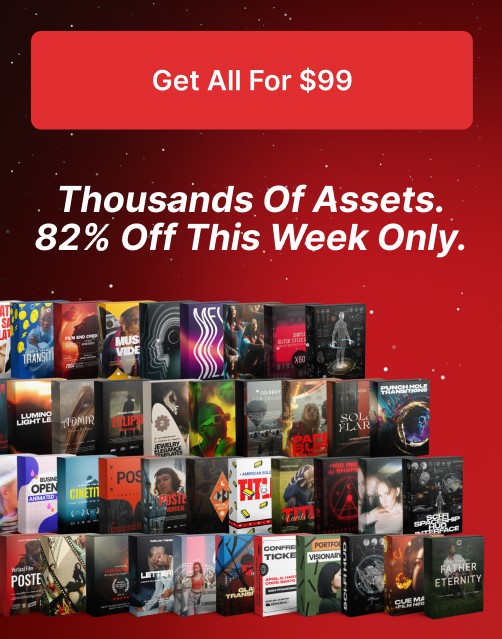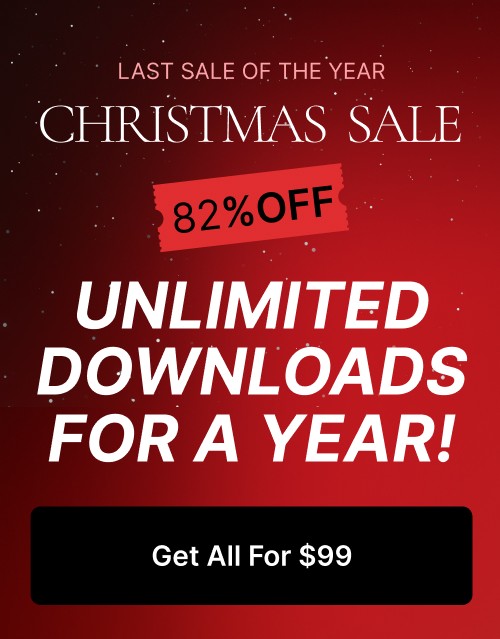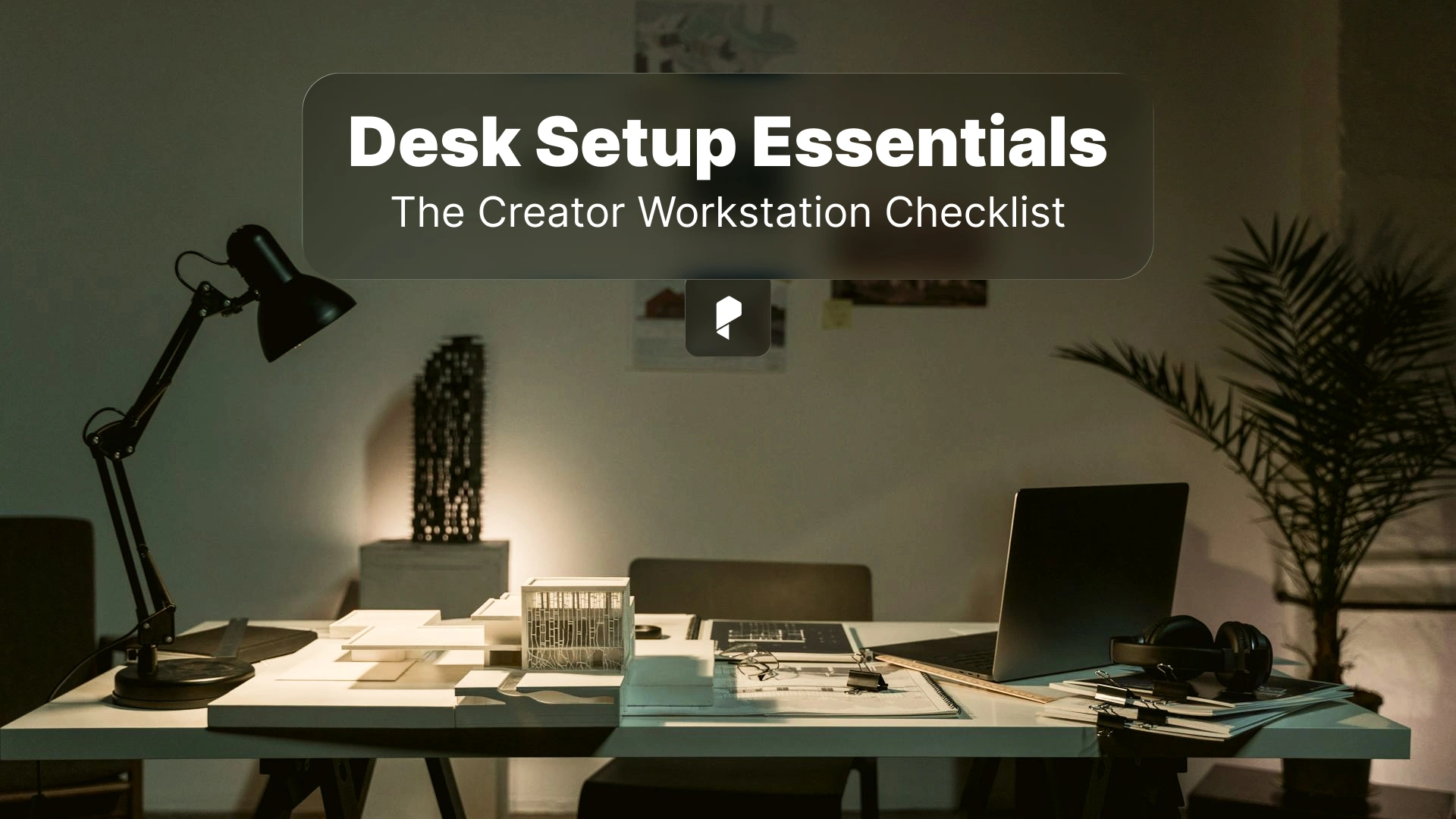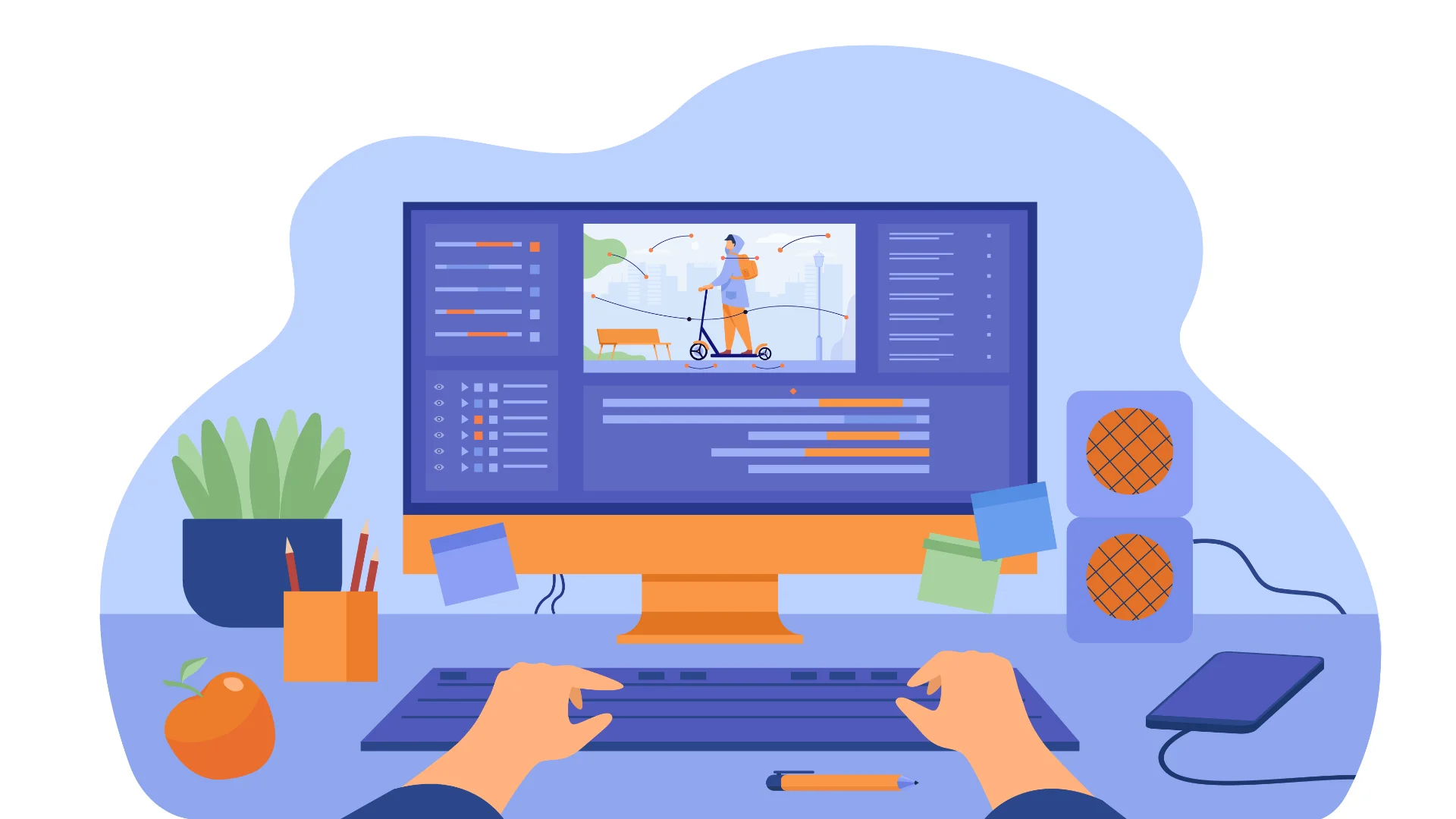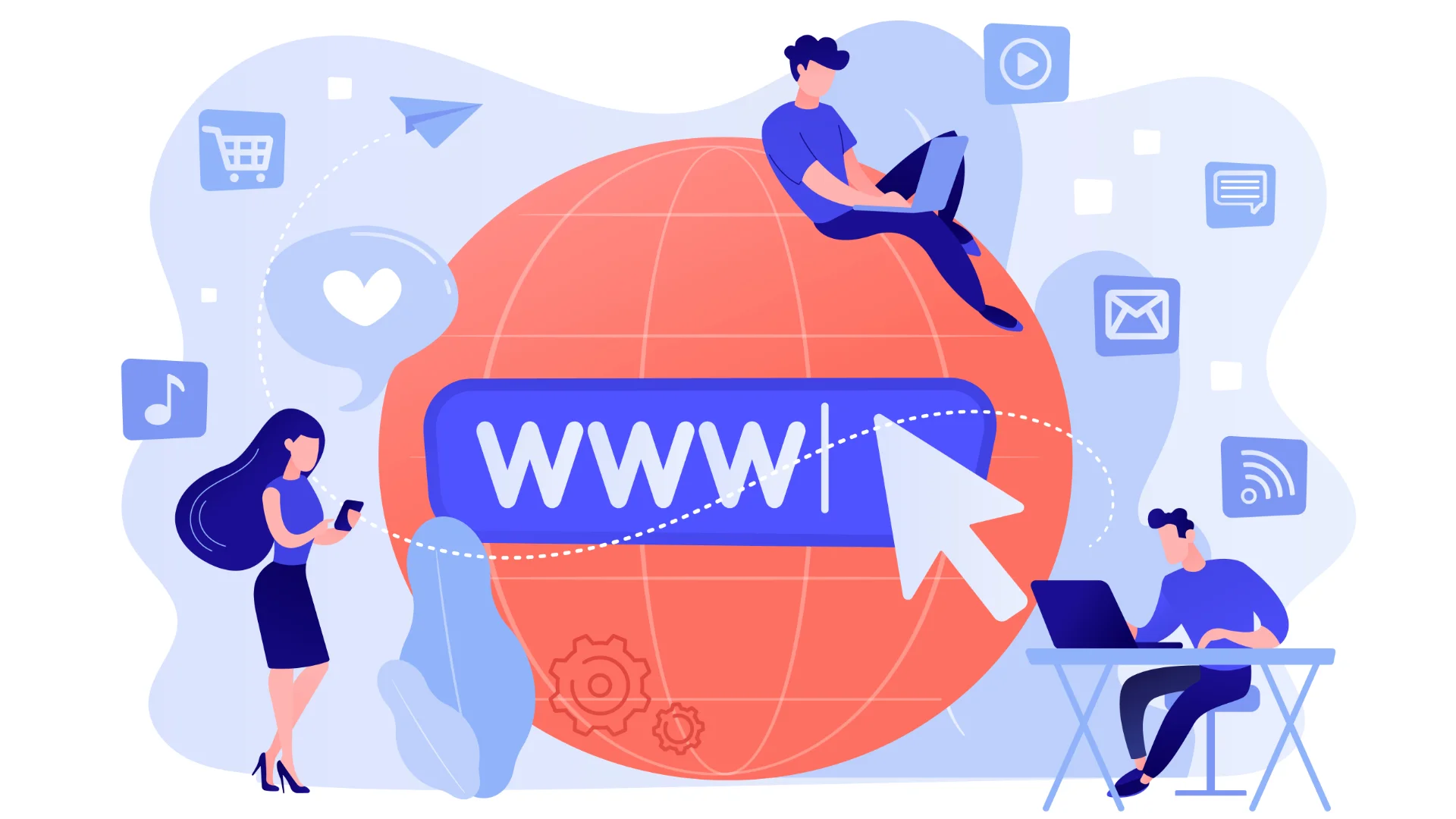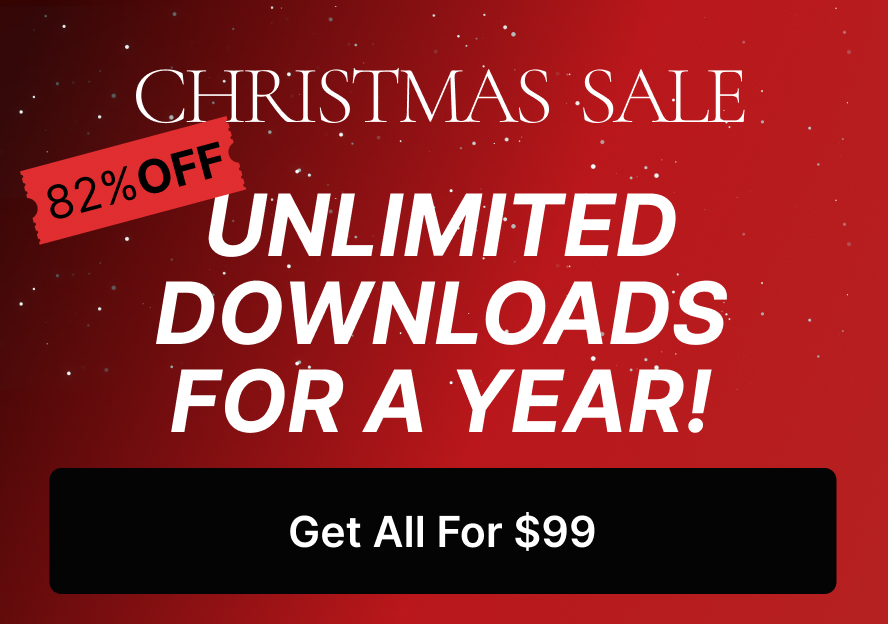How to Create a Stunning Parallax Effect in After Effects | Step-by-Step Guide

But what exactly is the parallax effect? It’s a visual technique where different layers of an image move at varying speeds, creating the illusion of depth. Tools like Adobe After Effects make it easy to achieve this stunning effect with precise control and customization.
In this guide, we’ll walk you through everything you need to know about the parallax effect, from its basic concept to a step-by-step tutorial on how to create it in After Effects. And if you’re looking for ways to enhance your film projects, explore Pixflow’s collection of video templates here.
What is the Parallax Effect?
Real-World Examples of Motion Parallax
- Scrolling Websites – Websites with parallax scrolling create a dynamic experience as background images move at a slower rate than the foreground.
- Animated Cinematic Sequences – Many films and motion graphics use parallax to add visual richness and depth.
- Photography Animation – Still images can be animated using the parallax effect to simulate camera movement.
By using Adobe After Effects, we can replicate this real-world phenomenon digitally, giving life to static images and enhancing video projects.
Why Use the Parallax Effect in After Effects?
Adobe After Effects is a powerhouse for motion design, making it an ideal tool for crafting a parallax effect. Here are some key benefits:
- Enhances Storytelling – Adds motion and depth to static images, making visuals more engaging.
- Increases Production Value – A well-executed parallax effect elevates the quality of any video.
- Versatile for Various Industries – Used in advertising, music videos, film, and social media content.
With these advantages, it’s no surprise that many professionals incorporate this technique into their projects.
Guide to Create a Parallax Effect in After Effects
Step 1: Preparing Your Assets
- Choose high-quality images with clear foreground, middle-ground, and background elements.
- Use Photoshop or another editing tool to separate your image into distinct layers.
Step 2: Importing Assets into After Effects
- Open After Effects and create a new project.
- Import your separated layers and organize them in the timeline.
Step 3: Setting Up the Composition
- Create a new composition (e.g., 1920×1080, 30fps).
- Arrange your layers in a 3D space by enabling the 3D Layer option in the timeline.
- Adjust the Z-axis positioning to create depth between layers.
Step 4: Animating Layers
- Use the Camera Tool to simulate movement within the scene.
- Animate the camera’s position using keyframes to create smooth motion.
- Adjust layer movements to emphasize depth—closer layers should move faster than distant ones.
Step 5: Adding Final Touches
- Apply subtle lighting effects and shadows to enhance realism.
- Add text or overlays to integrate additional motion design elements.
- Use blending modes or blur effects to soften transitions.
Creative Ways to Use the Parallax Effect
- Social Media Videos – Enhance engagement by creating visually striking posts with dynamic movement.
- Parallax Backgrounds – Add depth to video backgrounds without complex 3D rendering.
- Text Animation – Combine typography with parallax for eye-catching title sequences.
Check out more ways to boost your video content: Boost Your Social Media Presence with After Effects Templates.
Common Mistakes and Tools
Common Mistakes to Avoid
Beginners often make these mistakes when creating a parallax effect:
❌ Poor Layer Organization – Disorganized layers make animation difficult.
❌ Overusing the Effect – Excessive movement can make the effect look unnatural.
❌ Ignoring Aspect Ratios – Ensure your assets fit your composition resolution.
If you run into issues, double-check your keyframes, layer arrangement, and camera movement.
Tools and Plugins to Enhance Your Workflow
While After Effects offers built-in tools for parallax animation, you can speed up the process with additional resources:
- Pixflow Video Templates – Ready-to-use motion templates for a professional look. Explore Templates
- Third-Party Plugins – some motion plugins can simplify the setup and add advanced controls.
Conclusion
Now it’s your turn to experiment—try creating your own parallax animation today! Looking for more design inspiration? Check out our latest motion graphics templates to get started.
Disclaimer : If you buy something through our links, we may earn an affiliate commission or have a sponsored relationship with the brand, at no cost to you. We recommend only products we genuinely like. Thank you so much.