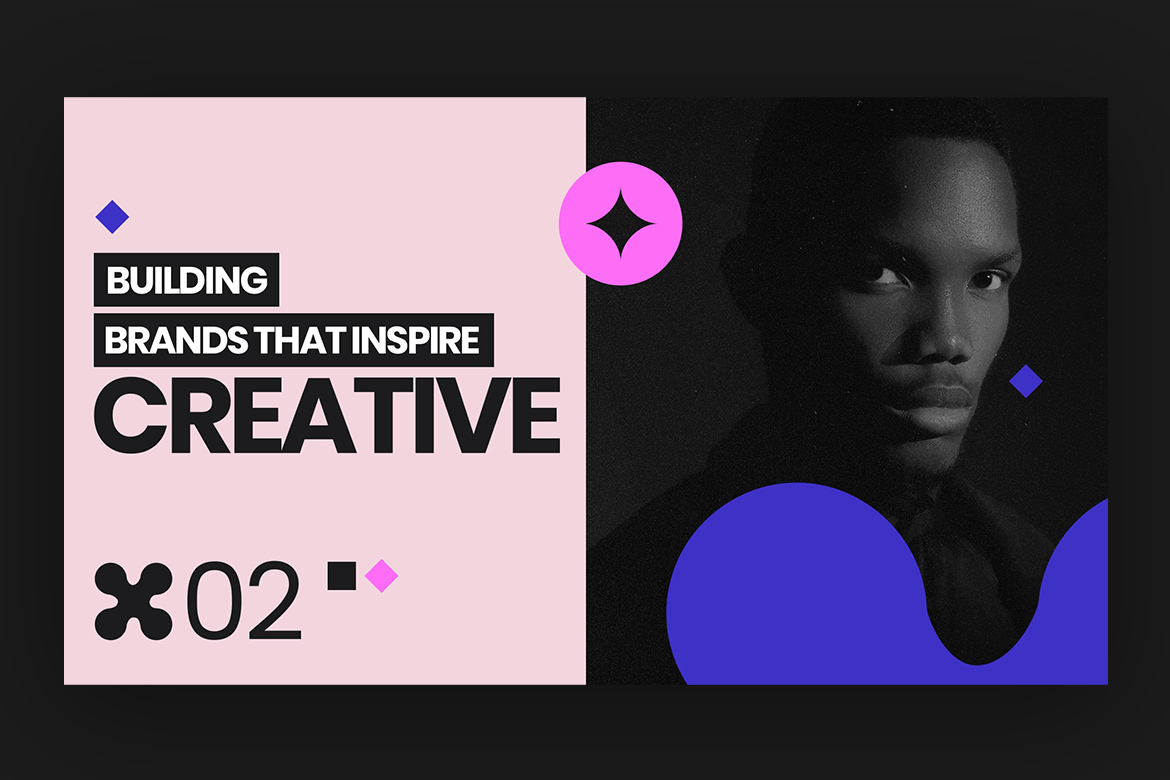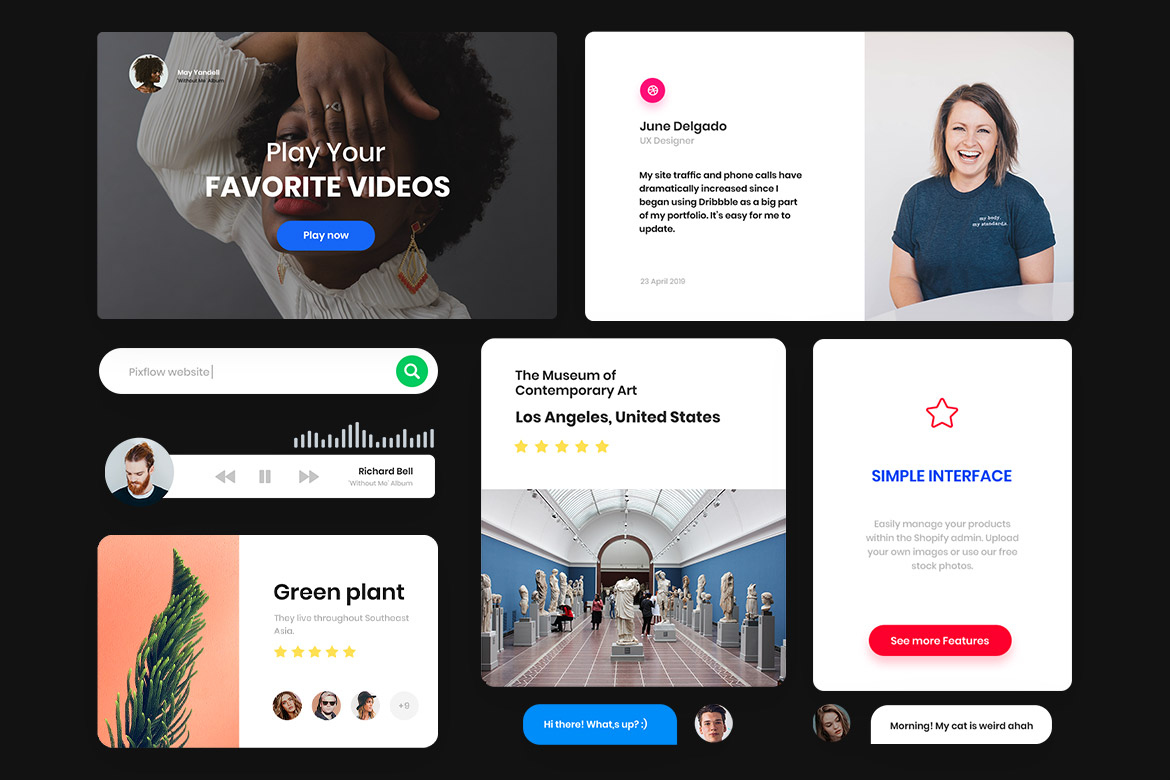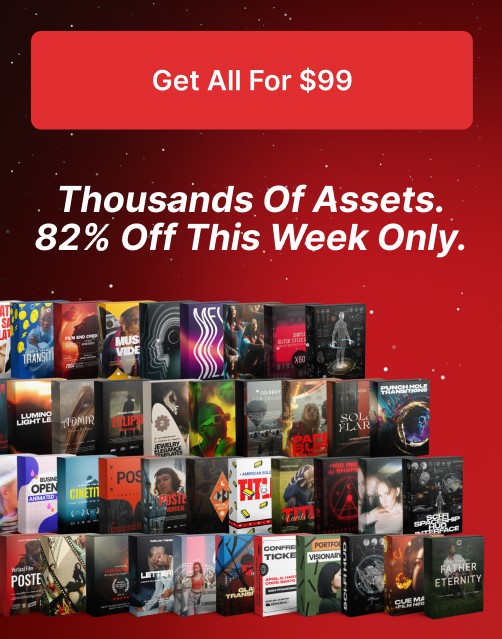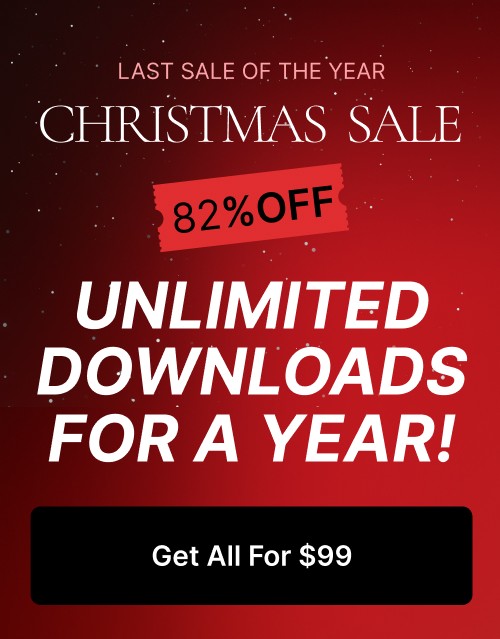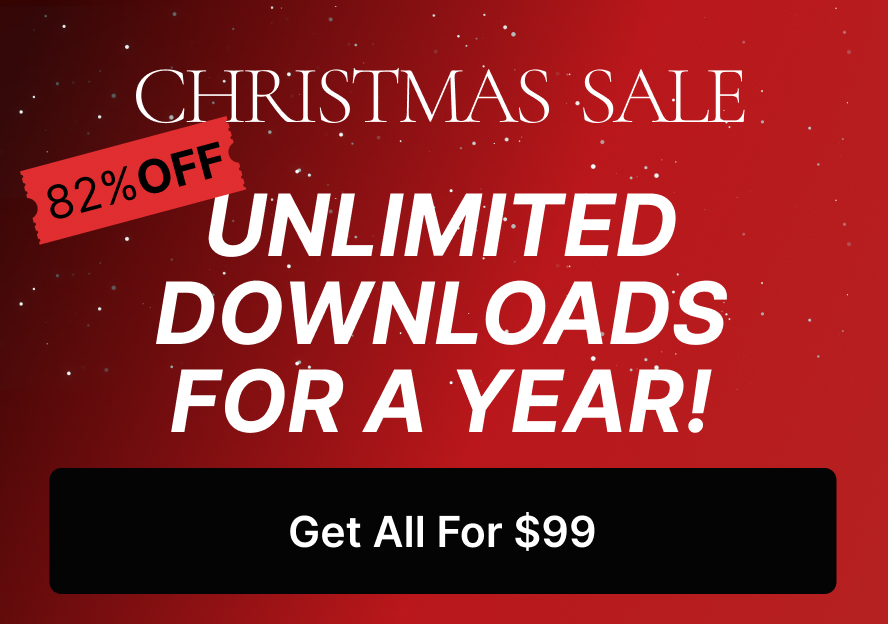How to Design Seamless Patterns & Backgrounds for Web & Print in Photoshop
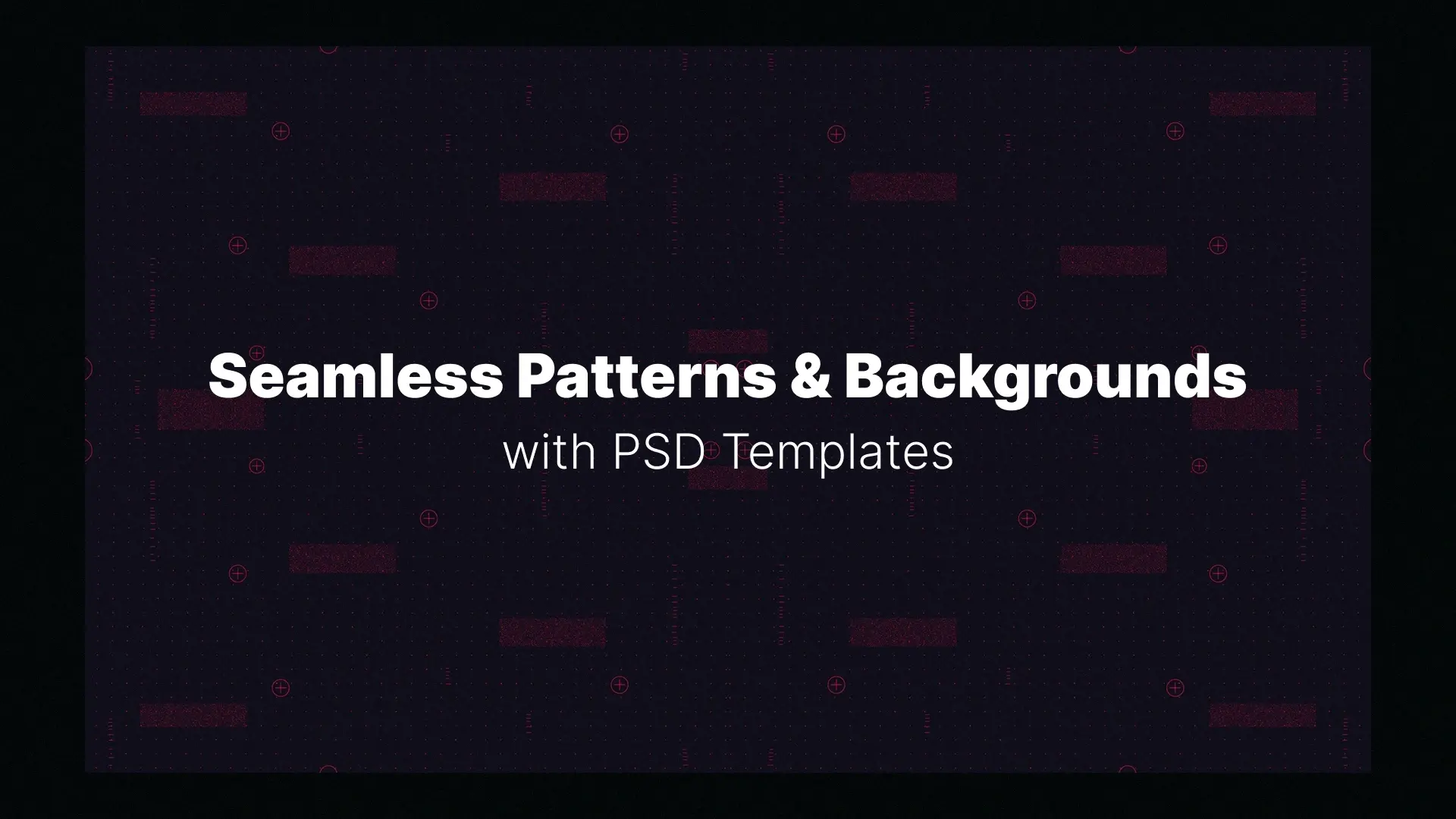
In this tutorial, we’ll guide you through the step-by-step process of creating seamless patterns for both web and print using Photoshop’s latest tools like Pattern Preview and the Offset Filter. You’ll also learn how to adjust your design based on the final medium (digital or print), so your patterns always look professional and polished.
🎨 Want to skip the process and use high-quality seamless backgrounds in your designs? Check out Pixflow’s Photoshop Background Templates for pre-made assets ready for use.
Professional Photoshop Templates
What Makes a Pattern Seamless?
Seamless patterns are widely used across:
- Website backgrounds
- Mobile app UI textures
- Product packaging
- Social media visuals
- Print materials like fabrics, wallpapers, and stationery
To be seamless, a pattern must be thoughtfully arranged so the edges blend perfectly when tiled. Photoshop gives you tools to achieve this manually (like the Offset Filter) or visually (via Pattern Preview), making it accessible for both beginners and experienced creatives.
Setting Up Your Photoshop Document
- Canvas Size: Start with a square canvas (e.g., 1000 x 1000 pixels). Squares work best for creating even tileable units.
- Resolution:
- For web use, set resolution to 72 DPI
- For print use, use 300 DPI to ensure crisp output
- Color Mode:
- Choose RGB for digital designs
- Choose CMYK for print projects
You can always resize your pattern later, but starting with the correct specs helps avoid unnecessary scaling and distortion down the line.
Creating Your First Pattern Block
Try these approaches:
- Use geometric shapes, lines, or brush strokes to form your block
- Combine icons or illustrations for more themed patterns (e.g., leaves, stars, waves)
- Arrange elements loosely or with symmetry, depending on the desired effect
Tips:
- Leave some negative space to let the pattern “breathe”
- Use a limited color palette to maintain consistency
- Test different compositions until the flow feels right
Remember, whatever you design inside this block will be repeated, so plan your layout accordingly.
Using the Pattern Preview Tool
Here’s how to use it:
- Go to View > Pattern Preview
- Photoshop will instantly show how your design tiles in real-time
- Move and adjust your elements and see how they repeat across the canvas
- Zoom in or out to check alignment and flow
This feature lets you avoid the guesswork of traditional pattern-making. It’s perfect for both grid-based and organic layouts, and it updates instantly as you tweak your design.
By using Pattern Preview, you’ll save time, reduce errors, and create more professional-looking seamless patterns.
Offset Filter: The Manual Method
How to use the Offset Filter:
- Select all elements in your pattern block (Ctrl/Cmd + A)
- Go to Filter > Other > Offset
- Input half the canvas dimensions (e.g., 500px if your canvas is 1000px)
- Photoshop shifts your artwork, placing the center to the corners
- Fix any seams using Clone Stamp, Brush Tool, or Content-Aware Fill
This method reveals hidden flaws that only appear during repetition. Offset is perfect for creating organic seamless textures, like fabric, grunge, or watercolor backgrounds.
Designing for Web vs. Print
Web:
- Resolution: 72 DPI
- Color Mode: RGB
- File Format: JPG, PNG, or WebP
- Tip: Optimize file size to reduce page load times
Print:
- Resolution: 300 DPI
- Color Mode: CMYK
- File Format: TIFF, PSD, or PDF
- Tip: Extend artwork beyond borders to allow for bleed
When exporting, always double-check your final output by printing a sample or testing the background on a responsive website layout.
Turning Your Pattern into a Swatch
Steps to define a pattern:
- Select your entire pattern block (Ctrl/Cmd + A)
- Go to Edit > Define Pattern
- Name your pattern and click OK
- Your new pattern will appear in the Pattern Fill dropdown
From here, you can use it with Fill Layers, Pattern Overlays, and even custom brushes for future projects. This makes workflow faster and more efficient.
Creating Patterns from Photos & Textures
- Fabric
- Wood grain
- Marble
- Watercolor splotches
- Grunge overlays
Techniques to make photo-based textures seamless:
- Use Offset Filter to check the seams
- Apply Content-Aware Fill to clean up edges
- Adjust with Clone Stamp Tool or Healing Brush
- Add overlays or masks for variation
This technique is perfect for creating high-end, realistic backgrounds for branding, packaging, or print materials.
Applying Seamless Patterns to Projects
- Website Backgrounds: Use CSS with repeat values
- Posters & Flyers: Apply as a Fill Layer or Pattern Overlay
- Product Mockups: Use Clipping Masks to wrap patterns around packaging
- Social Media Templates: Add depth behind typography or icons
Just make sure your pattern scales properly—don’t stretch it. Use Transform > Scale while keeping proportions locked to preserve quality.
🚀 Looking for high-quality, ready-to-use seamless patterns for your next project? Check out Pixflow’s Photoshop Background Templates for thousands of editable assets created by top designers.
Conclusion
From the basics of Pattern Preview to advanced techniques like Smart Objects and textured overlays, you’re now equipped to build your own custom pattern library. So good luck making it.
Disclaimer : If you buy something through our links, we may earn an affiliate commission or have a sponsored relationship with the brand, at no cost to you. We recommend only products we genuinely like. Thank you so much.