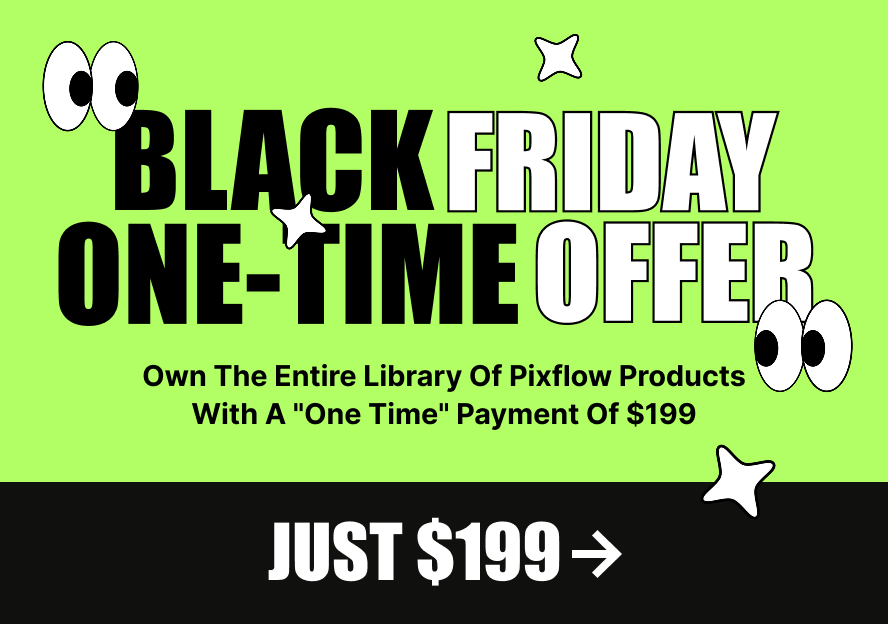This product works with:
Instruction of removing the background color of the Infinity item
There are two ways for removing the background color of the Infinity item:
Using Motion Factory File Manager Setting Panel
1. Open the Motion Factory File Manager panel from Windows > Extention > Motion Factory File Manager
2. Then select the composition to access the setting panel.
3. By unchecking the Background option you can remove the background.
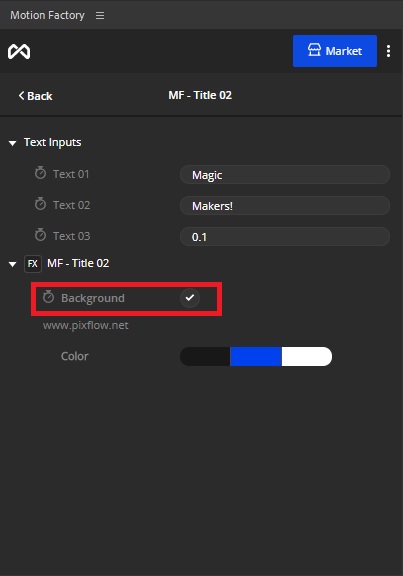
Using a Control Effect Panel:
1. From the item’s composition panel, select the “setting” layer.
2. Press “f3” to access the setting from the “Effect Controls setting panel”.
3. By unchecking the Background option you can remove the background.
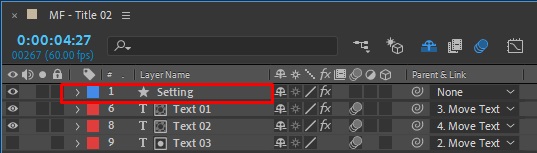
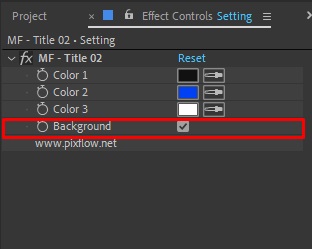
After all, if you can’t remove the background, change the extensions engine, and then repeat the above steps to remove the background.
If none of them works, please remove the background manually.