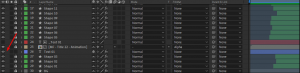This product works with:
Some titles in Infinity Tool have two text layers, so you need to change both layers to see the changes.
1. Select the text and change the font from Character Panel
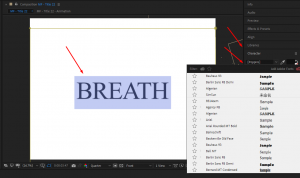
2. Press the Shy Button  to see all hidden layers.
to see all hidden layers.
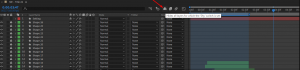
3. Find the “Text 01” layer and hide it by pressing the Eye Button ![]()
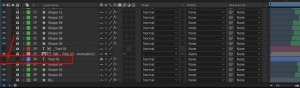
4. Find the _Text 01 layer and press the Eye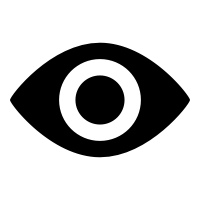 and Lock
and Lock 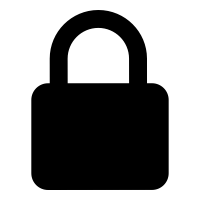 icons to unlock the layer.
icons to unlock the layer.
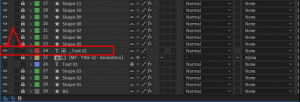
5. Select this layer and set the same font family.
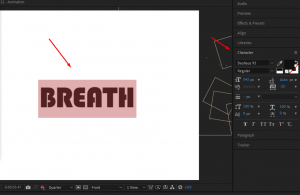
After you’re done editing _Text 01, hide and lock it again to prevent unwanted changes.
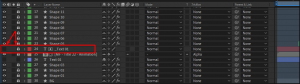
7. For the final step, Jut go ahead and unhide the Text 01 layer.