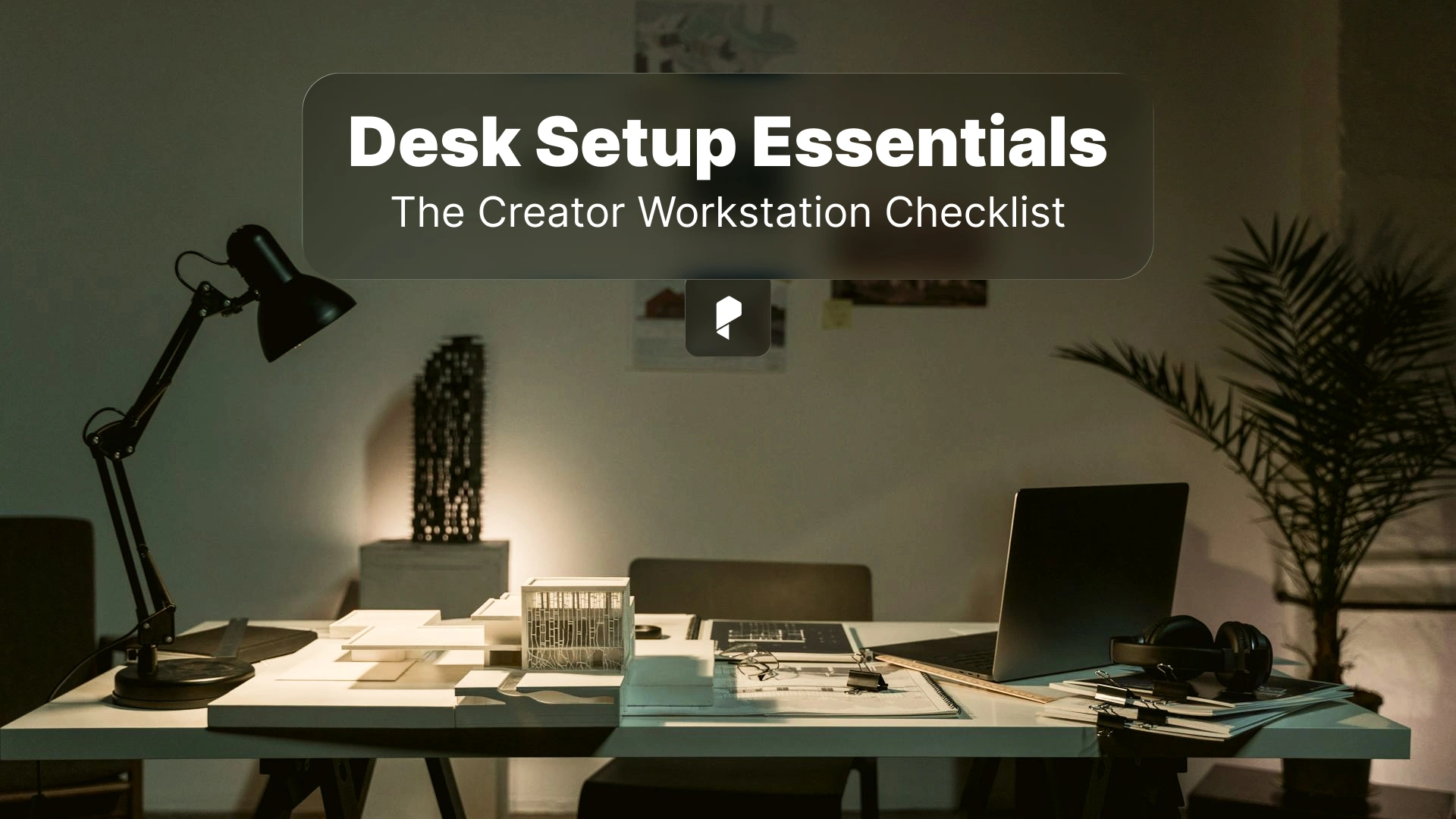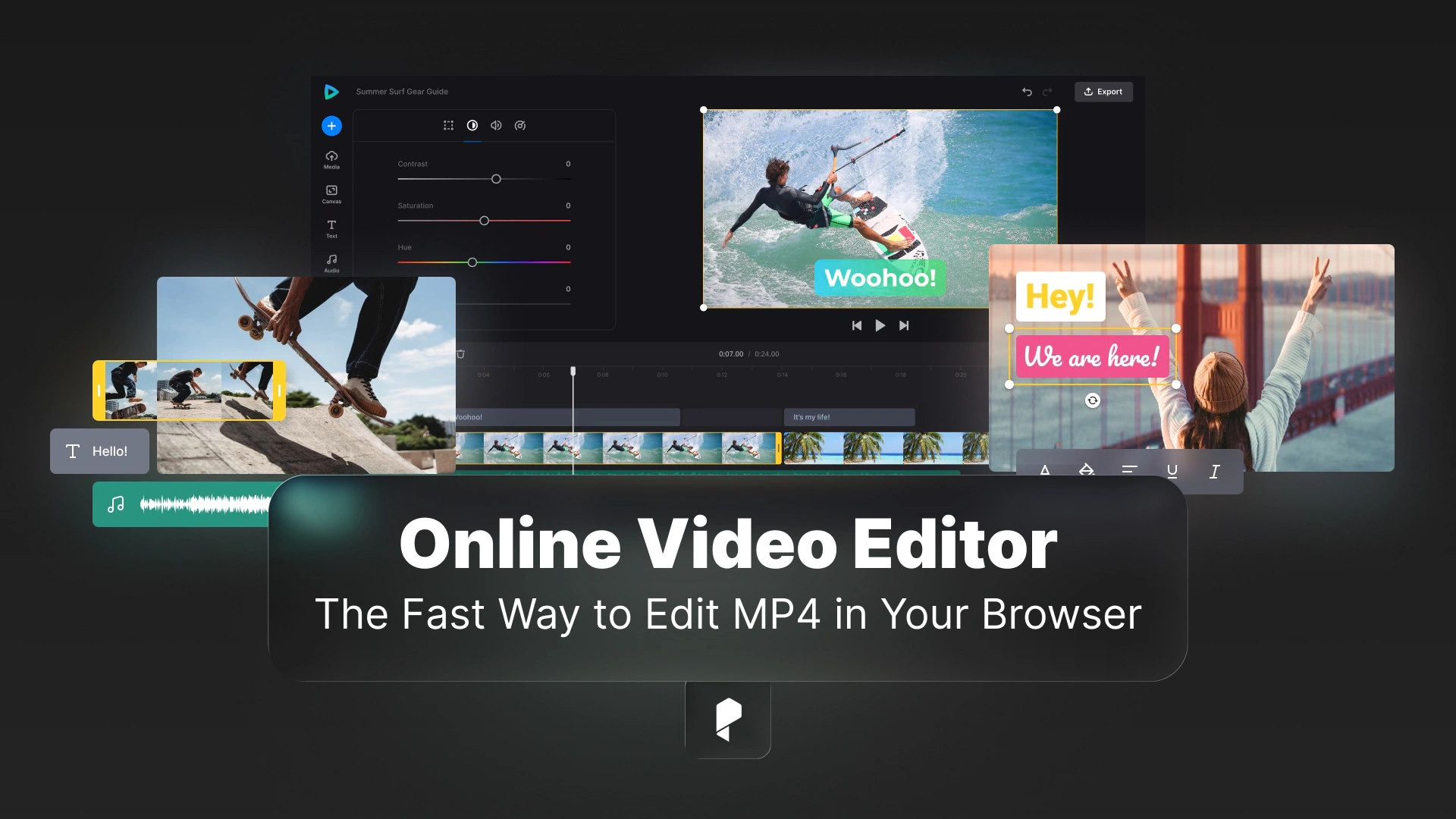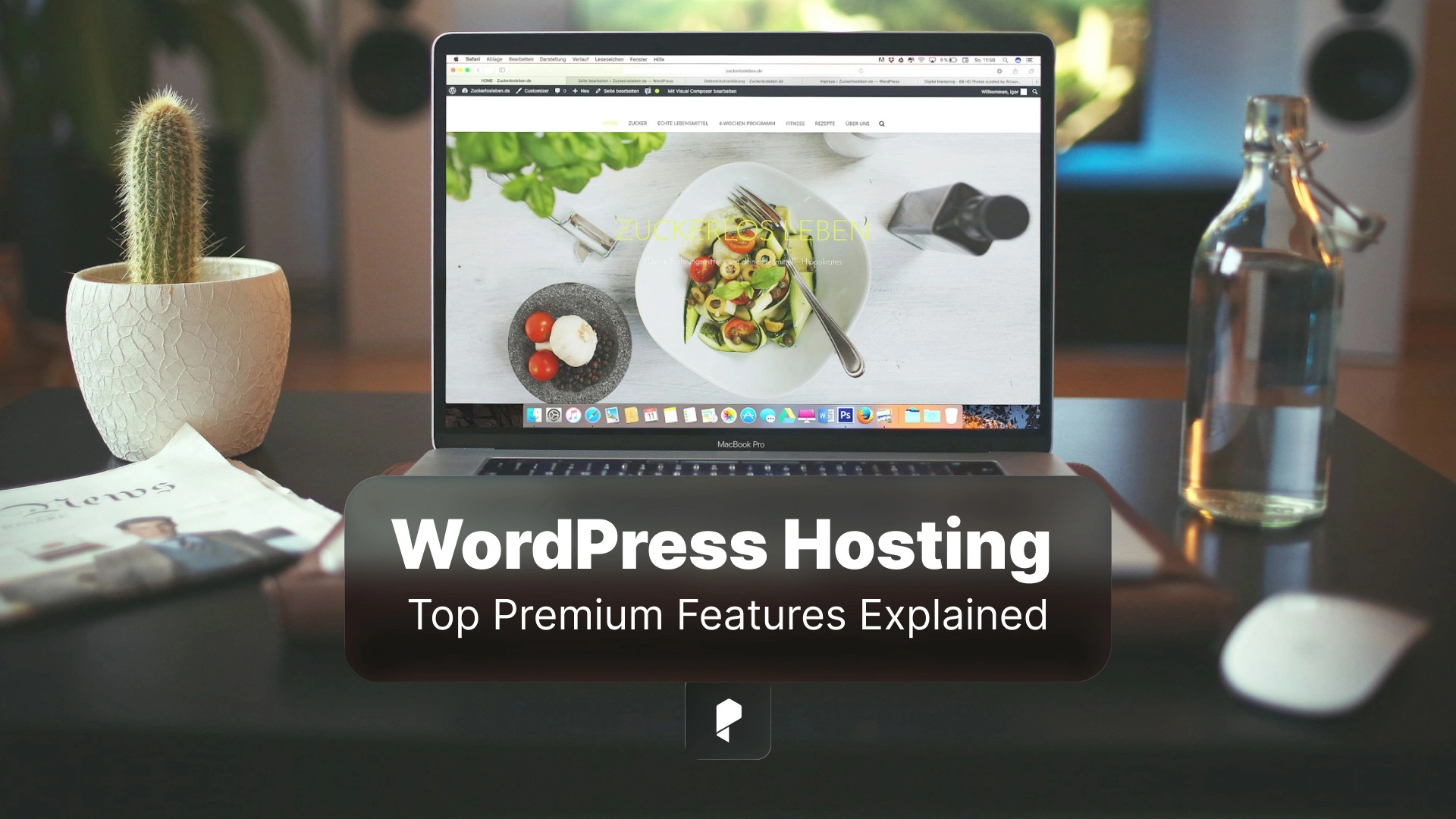How to Create Stunning 90s Sparkle Effects in Premiere Pro for Social Media Videos

Why Sparkle Effects are Perfect for Social Media Videos
Getting Started with Premiere Pro Sparkle Effects
Why Use Sparkle Effects in Videos?
Sparkle effects add more than just beauty—they can help emphasize key moments, create a magical atmosphere, or give your video that extra pop of energy. Social media audiences, particularly on platforms like Instagram and TikTok, have come to expect visually striking content. Sparkle effects enhance your video’s aesthetics, making it more engaging and shareable. Whether you’re filming a product demo, a dance challenge, or a travel vlog, adding these magical effects gives your content an edge.
90s Sparkle Effects: A Retro Comeback for Social Media
The 90s sparkle effects trend isn’t just about nostalgia; it’s about bringing retro aesthetics back to life with a modern twist. During the 90s, visuals were characterized by bright neon colors, glitter, and shimmering effects—elements that have made a major comeback today. These effects are particularly popular on social media, as they can turn ordinary clips into visually rich, dynamic content that resonates with a younger, trend-savvy audience. By integrating Premiere Pro sparkle effects, you can effortlessly recreate this 90s magic while maintaining a polished, professional look.
Using Overlays to Create Sparkle Effects in Premiere Pro
Best Floating Particle Overlays for Sparkle Video Effects
Overlays are an excellent way to add sparkle effects to your footage without needing complex setups. Floating particle overlays, in particular, offer a simple yet effective solution to create that sparkling, glittery look. There are plenty of high-quality overlays available online that you can drag and drop into Premiere Pro. Websites like Pixflow offer customizable sparkle overlays that are perfect for social media videos. The best part? They save you time while delivering professional-quality results.
How to Apply and Customize Overlays in Premiere Pro
- Import your floating particle overlay into Premiere Pro.
- Drag the overlay onto your timeline, placing it above your main footage.
- To make it blend seamlessly with your video, use the Blend Mode feature (like “Screen” or “Lighten”).
- Fine-tune the overlay’s opacity and scale to achieve the desired sparkle intensity.
- For Instagram sparkle filters or TikTok sparkle filters, tweak the speed and direction to match current trends and video style preferences.
Optimizing Overlays for Instagram and TikTok Videos
When using overlays for social media videos, consider the platform’s aspect ratio and video length. For instance, Instagram and TikTok videos are usually vertical, so make sure to export your videos in a 9:16 format. Adjust your overlay’s speed and opacity to match the vibe of your content—fast, flashy movements work well for energetic dance clips, while slow, subtle sparkles are ideal for beauty or lifestyle videos. Don’t forget to export in high resolution to ensure the sparkles shine brightly on all devices.
Custom Sparkle Effects with Directional Blur in Premiere Pro
Step-by-Step Guide: Adding Directional Blur for Sparkle Effects
For more customizable sparkle effects, the Directional Blur in Premiere Pro is a powerful tool that lets you simulate the motion of sparkles. This effect allows you to create dynamic and fluid sparkles that move across the screen, giving your video a professional, polished look.
To add a Directional Blur:
- Select your clip or footage where you want to add sparkle effects and duplicate it.
- Go to the Effects panel and search for “Directional Blur.”
- Drag and drop the effect onto the top clip.
- In the Effect Controls panel, adjust the Direction to control the angle of your blur (e.g., 90 degrees for vertical or 0 degrees for horizontal).
- Use the Blur Length slider to adjust the intensity of the blur, controlling how sharp or soft the sparkles appear.
- Duplicate the layer with the directional blur again.
- Change the direction of its Directional blur to the negative amount of the buttom layer.
- Add keyframes to animate the blur effect over time, giving the sparkles a sense of motion.
Enhancing Sparkles with Light and Color Adjustments
To make your sparkle effects pop even more, adjusting the light and color settings in Premiere Pro can help amplify the effect. For example:
- Apply a Glow effect to give your sparkles a radiant, ethereal glow.
- Adjust the Brightness/Contrast to make the sparkles stand out more against darker backgrounds, intensifying the visual impact.
Conclusion
Disclaimer : If you buy something through our links, we may earn an affiliate commission or have a sponsored relationship with the brand, at no cost to you. We recommend only products we genuinely like. Thank you so much.