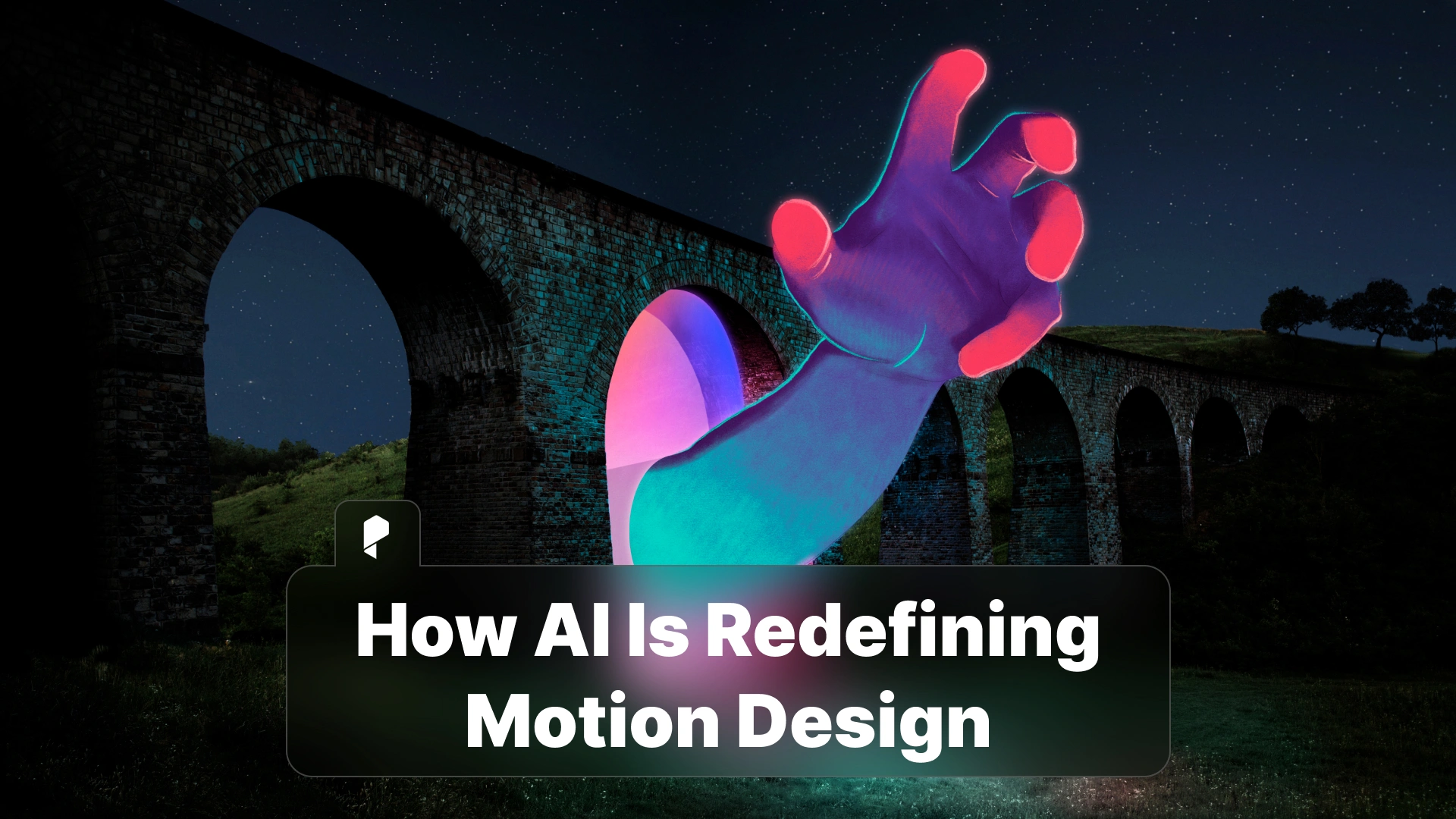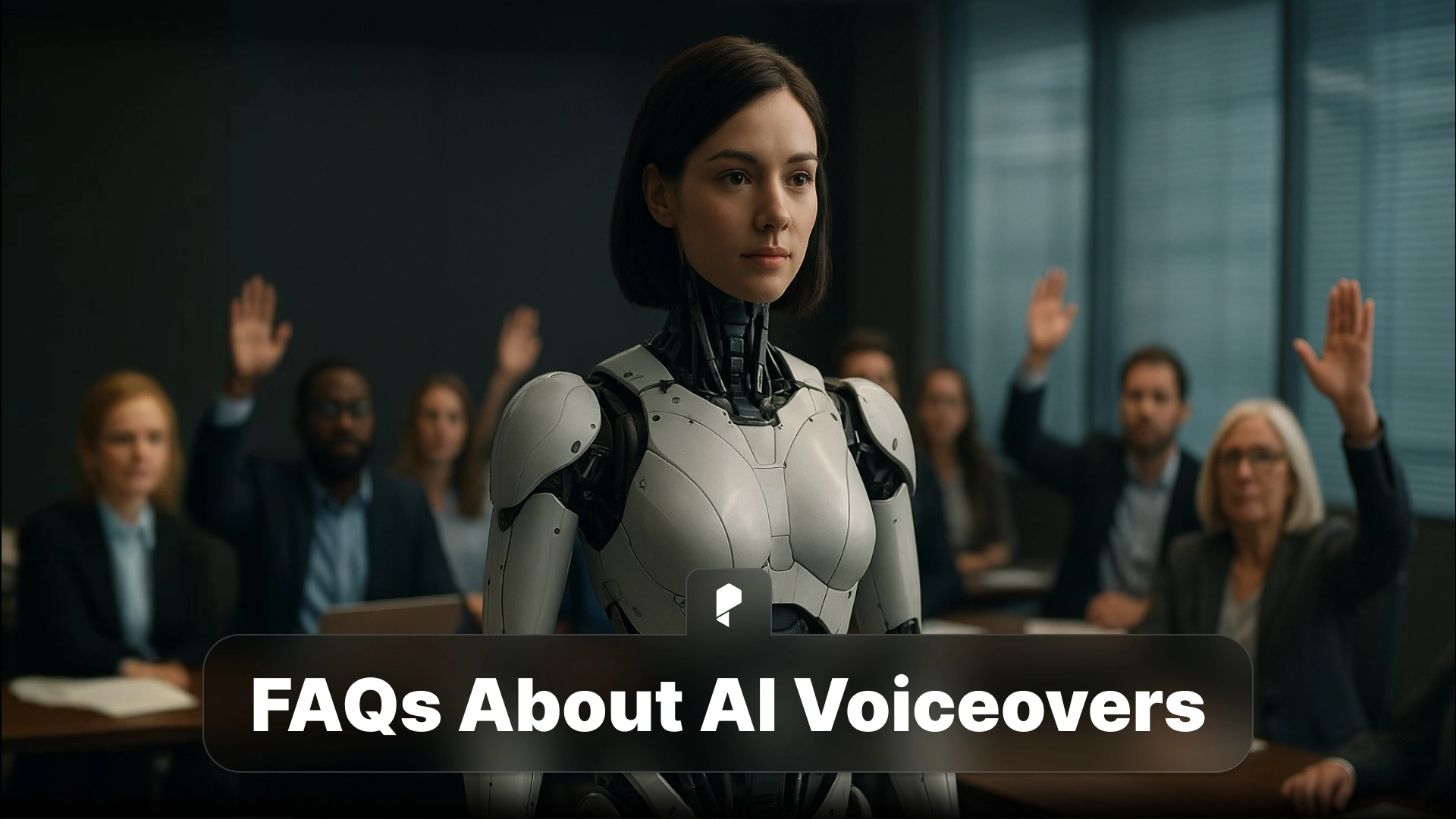Customizing AI Voices: How to Control Emotion, Tone, and Pacing
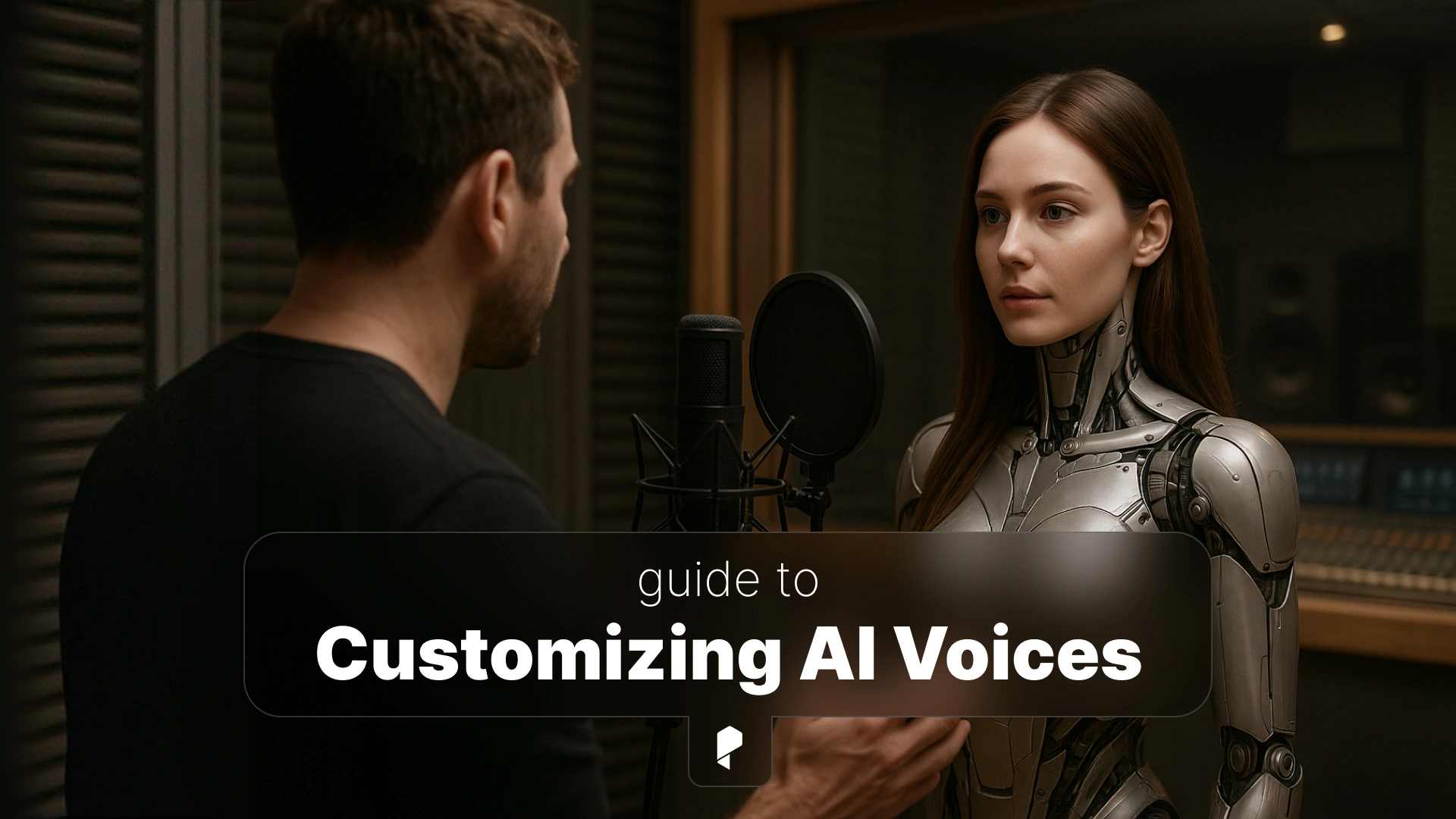
If you want to try this yourself, Pixflow’s AI Voiceover Plugins allows easy control over these features, helping you create natural and dynamic narrations.
Why Emotion and Pacing Matter in Voiceovers
Pacing also plays a critical role. The speed and rhythm of a voiceover shape how your message is received. Fast-paced narration works well for energetic promotions or social media clips, while slower pacing is ideal for educational videos or storytelling. Adjusting the timing ensures viewers can follow along comfortably and keeps the flow natural.
For example, a fast-paced promo for a new product grabs attention and creates urgency, whereas a calm, deliberate voice for a tutorial makes complex information easier to absorb.
The Basics of AI Voice Customization
Here are the main parameters you can adjust:
Pace: Controls how fast or slow the narration feels. This is important for clarity and engagement.
Emphasis: Highlights key phrases to make certain words or ideas stand out.
Emotion: Lets you choose feelings such as happy, sad, inspiring, or serious to give your narration a human touch.
By learning these basics, you can start shaping your AI voice to match the mood and style of your content.
How to Adjust Emotion in AI Voiceovers
Step 1: Choose an Emotion-Enabled Voice
Not all AI voices support a full emotional range. Look for voices that allow flexibility in emotion so your narration can feel lively and expressive. Examples include friendly, cinematic, informative, or playful tones.
Step 2: Use Emotion Tags or Controls
Most AI platforms, including Pixflow’s AI Voiceover Plugins, let you select emotion presets or manually tweak the settings. For instance, you might shift a voice from neutral to warm and then to confident, depending on the scene or message.
Step 3: Test and Refine
Always preview different emotional variations of the same script. Make sure the tone aligns with your visuals and brand personality. Testing ensures your narration feels natural and consistent across the video.
How to Control Pacing and Delivery
Step 1: Adjust Speed
Different content types benefit from different pacing. Fast pacing works for ads and short-form videos. Medium pacing fits tutorials and explainer videos. Slow pacing is best for storytelling or emotional content.
Step 2: Insert Natural Pauses
Use punctuation or markers like commas, ellipses, or breaks to create breathing space. Pauses make the narration sound more human and allow the audience to process information.
Step 3: Combine with Background Music
Sync the pacing of your voiceover with the rhythm or transitions in your video. Proper alignment between narration and music enhances the viewing experience and keeps your content engaging.
Advanced Voice Customization Techniques
Layering multiple emotions: For example, you can start a narration calm and then shift to excited for key points. This creates a dynamic and cinematic effect.
Adjusting tone or pitch for characters: If your video has multiple characters, slightly changing pitch or tone helps distinguish voices and adds personality.
Using phoneme or prosody controls: Some AI platforms allow detailed control over pronunciation and inflection. This can make the voice sound almost human, with natural emphasis and rhythm.
With these advanced techniques, you can make AI narration feel like a professional human voiceover. Tools like Pixflow’s AI Voiceover make experimenting with these settings easy, letting you fine-tune every detail of your narration.
Common Mistakes to Avoid
Over-editing voices: Pushing the settings too far can make the voice sound unnatural or distorted.
Inconsistent pacing: Switching speeds randomly between sections can confuse viewers. Keep pacing aligned with the content type.
Ignoring emotional alignment with visuals: A voice that doesn’t match the mood of your video can feel out of place. Always consider visuals and background music when adjusting emotion.
Avoiding these mistakes ensures your AI voiceovers remain smooth, professional, and engaging.
The Future of AI Voice Customization
Emotionally adaptive narrators: AI that adjusts its tone in real time based on scene changes or content intensity.
Personalized brand voices: AI that evolves with usage, reflecting your brand’s style and personality.
Integration with facial animation and lip-sync AI: Combining expressive voices with animated characters for full performance control.
These advancements will make AI voices feel more human and immersive, opening new creative possibilities for video creators.
Conclusion
Try customizing your next AI narration with Pixflow’s AI Voiceover and hear the difference in seconds. Your audience will notice the improvement immediately, and your videos will stand out with professional-quality voiceovers.
Related articles you need to check:
Disclaimer : If you buy something through our links, we may earn an affiliate commission or have a sponsored relationship with the brand, at no cost to you. We recommend only products we genuinely like. Thank you so much.