Designing Logos in Illustrator: A Step-by-Step Guide for Professionals and Beginners
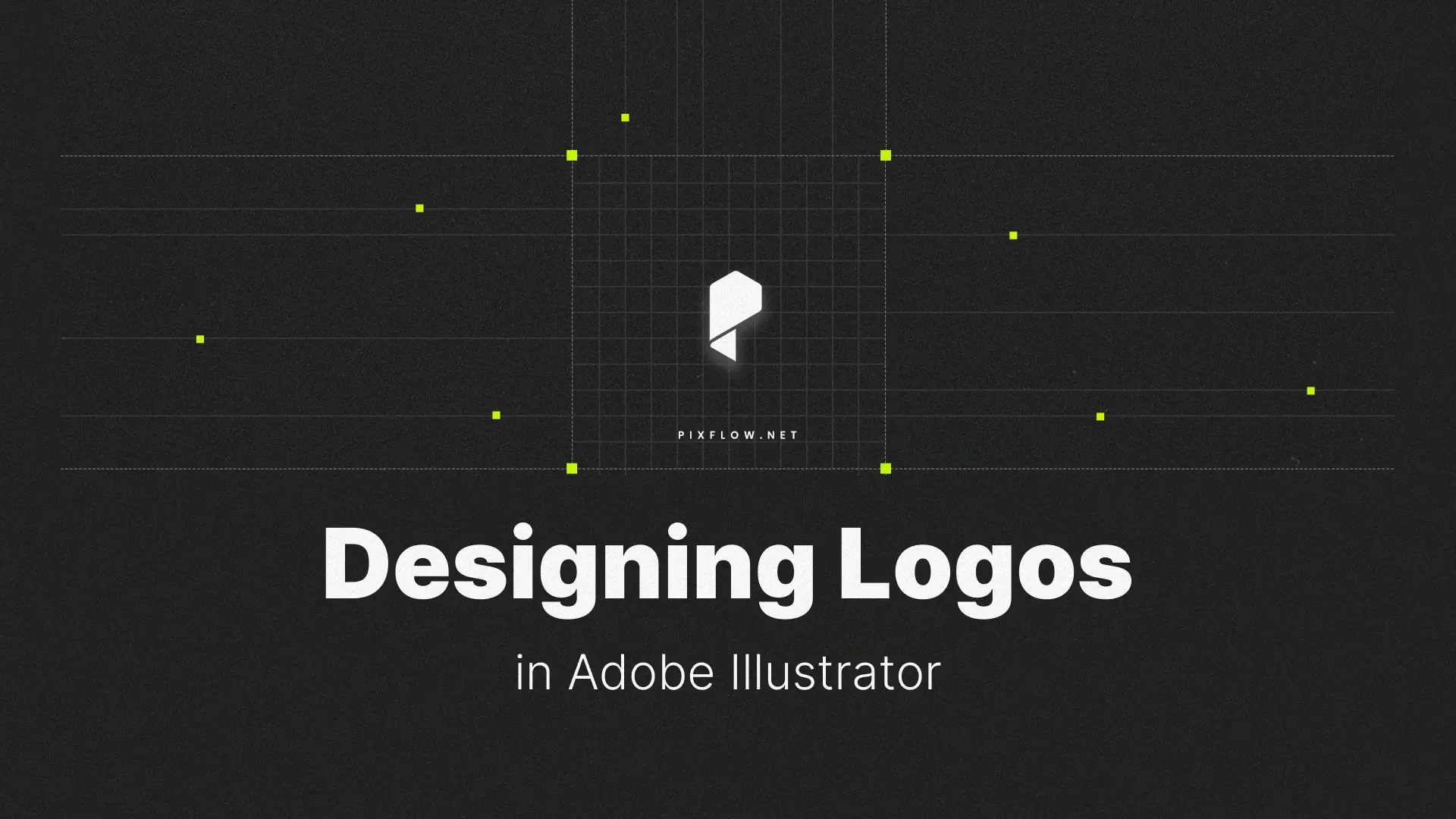
If you’ve ever wondered how to make a logo in Adobe Illustrator, you’re in the right place. This guide walks you through the complete professional workflow, from idea to export, showing exactly why creative professionals rely on Adobe Illustrator for logo design.
Whether you want to create a clean, minimal mark or a bold, vintage badge, you’ll learn how to bring your vision to life step by step. We’ll cover brainstorming, sketching, vectorizing, adding type and color, and exporting your logo in various formats—including how to export a logo with a transparent background in Illustrator.
By the end of this tutorial, you’ll not only understand how to design a logo in Adobe Illustrator, but you’ll also feel confident creating logos that scale beautifully across business cards, websites, packaging, and more.
Looking for logo templates or inspiration to kickstart your creativity? Browse our handpicked Illustrator templates to streamline your design process.
Professional Illustraitor Templates
Why Use Adobe Illustrator for Logo Design?
The Power of Vector
One of the most important reasons professional designers choose Adobe Illustrator for logo design is its vector-based architecture. Unlike raster images, which are made of pixels and lose quality when scaled, vector graphics are made of mathematical paths. This means your logo will remain crisp and clear whether it’s printed on a postage stamp or a 30-foot banner.
Scalability is crucial in logo design because your logo needs to appear in a wide variety of sizes and formats. Using vector logos in Adobe Illustrator ensures consistency and quality across every medium—from digital ads to print brochures.
Precision Tools at Your Fingertips
Adobe Illustrator offers a suite of tools that give designers complete control over every element of a logo. The Pen Tool is unmatched when it comes to creating precise curves and lines. The Shape Builder Tool lets you merge, subtract, or intersect basic shapes with ease, and the Pathfinder panel allows for advanced shape manipulation, essential for crafting custom icons and layouts.
These tools combine to make Illustrator the gold standard for anyone who wants to design a logo in Adobe Illustrator with accuracy and efficiency.
Step 1: Research, Brainstorming, and Sketching
Understanding the Brand and Audience
Before you open Illustrator, it’s essential to dig into the design brief. Who is the target audience? What are the brand’s core values? What emotions or ideas should the logo convey?
Thorough research—such as looking at competitors’ logos and identifying trends in the industry—helps you avoid clichés and craft something original. This foundational step lays the groundwork for creating a relevant and timeless logo.
From Ideas to Paper
Resist the urge to jump straight into software. Start with sketching your ideas on paper. This allows for rapid iteration and the freedom to explore creative directions without the constraints of digital tools.
Don’t just settle on one idea—sketch at least 5–10 variations. Think about different shapes, compositions, and styles. These rough drafts serve as the blueprint for the digital work you’ll be doing in Illustrator.
Step 2: Vectorizing Your Logo in Illustrator
Setting Up Your Document
Once your concept is solid, it’s time to bring it into Illustrator. But first—what is the best logo size in Adobe Illustrator? A good starting point is a 1080 x 1080 px artboard. It’s large enough to give you room to work and square-shaped for symmetrical designs.
Place your scanned sketch into the Illustrator workspace and lock the layer. Then create a new layer on top to begin your vector work. This method allows for clean, accurate tracing without disturbing your original sketch.
The Art of the Trace: How to Trace a Logo in Adobe Illustrator
For precise control, use the Pen Tool to trace over your sketch. While it may take time to master, the Pen Tool offers unmatched precision for creating clean curves and sharp corners.
For simpler logos, you can use the Image Trace tool—but use it sparingly. While it’s a time-saver, it doesn’t always produce the cleanest results, especially for professional work.
Building with Shapes
Many of the best logos are built from simple geometric shapes. The Shape Builder Tool allows you to combine and subtract shapes interactively to create more complex forms. Similarly, the Pathfinder panel offers additional flexibility when merging paths.
This is especially useful when designing icons or symmetrical marks, allowing for perfect alignment and consistency. Mastering these shape tools is key to how to create a logo using Adobe Illustrator professionally.
Step 3: Integrating Typography and Color
How to Make a Text-Based Logo in Adobe Illustrator
Typography plays a central role in logo design. Whether you’re creating a wordmark or combining type with a symbol, choosing the right font is essential.
Use the Type Tool to experiment with different fonts. Pay close attention to kerning and tracking, which control spacing between letters. Once you’re happy with the type, convert it to vector outlines using Type > Create Outlines. This step is critical for preserving the appearance of your logo across systems and devices.
If you’re focusing on how to make a text-based logo in Adobe Illustrator, remember that simplicity and clarity are key—avoid overly decorative fonts unless the brand demands it.
Choosing a Powerful Color Palette
Color is more than just visual flair—it communicates emotion and tone. Think of color psychology: blue conveys trust, red signals energy, green is often linked to nature or health.
Use Illustrator’s Color Picker and Swatches panel to experiment with palettes. Start your design in CMYK color mode for print-friendly results, and export versions in RGB for digital use. This answers the common question: what mode (RGB or CMYK) for Adobe Illustrator logo?—the answer is both, depending on the final application.
Want ready-made assets to speed up your process? Check out these curated Illustrator templates for inspiration and efficiency.
Step 4: Finalizing and Exporting Your Logo
How to Export a Logo with a Transparent Background
Once your logo design is complete, it’s time to export it for real-world use. One of the most common requirements is a PNG file with a transparent background—ideal for placing the logo on various backgrounds without a white box behind it.
To export:
- Go to File > Export > Export As.
- Choose PNG as the format.
- Make sure Use Artboards is checked.
- In the PNG options dialog, select Transparent under Background Color.
This ensures your logo retains a clean, professional look across websites, videos, and other digital media.
Creating Different Logo Variations
A versatile logo design package includes multiple versions of your logo for different use cases:
- Full-color primary logo
- Monochrome (black or white)
- Icon or symbol-only version
- Horizontal and stacked variations
These versions ensure your logo works on light and dark backgrounds, in small formats like favicons, or when simplified for printing. It’s an essential part of professional logo design in Adobe Illustrator.
Essential Export Formats for a Professional Logo Package
To prepare a logo for clients or your own use, export in multiple formats:
Vector formats:
- .AI – Your editable Illustrator file.
- .EPS – Print-friendly and compatible with other vector software.
- .SVG – Web-optimized and scalable without quality loss.
Raster formats:
- .PNG – With transparency, perfect for digital use.
- .JPG – For quick previews or social media.
A well-organized export folder with all these formats ensures you’re ready for any use case.
Want to save time designing alternate versions and exploring professional layouts? Discover powerful logo templates and export-ready assets in our Illustrator template collection.
Conclusion
The key to mastering logo design isn’t just knowledge—it’s practice. So grab your sketchbook, open Illustrator, and start building something that speaks for your brand.
And if you want to explore shortcuts, inspiration, or ready-to-use elements, be sure to browse our curated Illustrator graphic templates to level up your design game with confidence.
Disclaimer : If you buy something through our links, we may earn an affiliate commission or have a sponsored relationship with the brand, at no cost to you. We recommend only products we genuinely like. Thank you so much.







