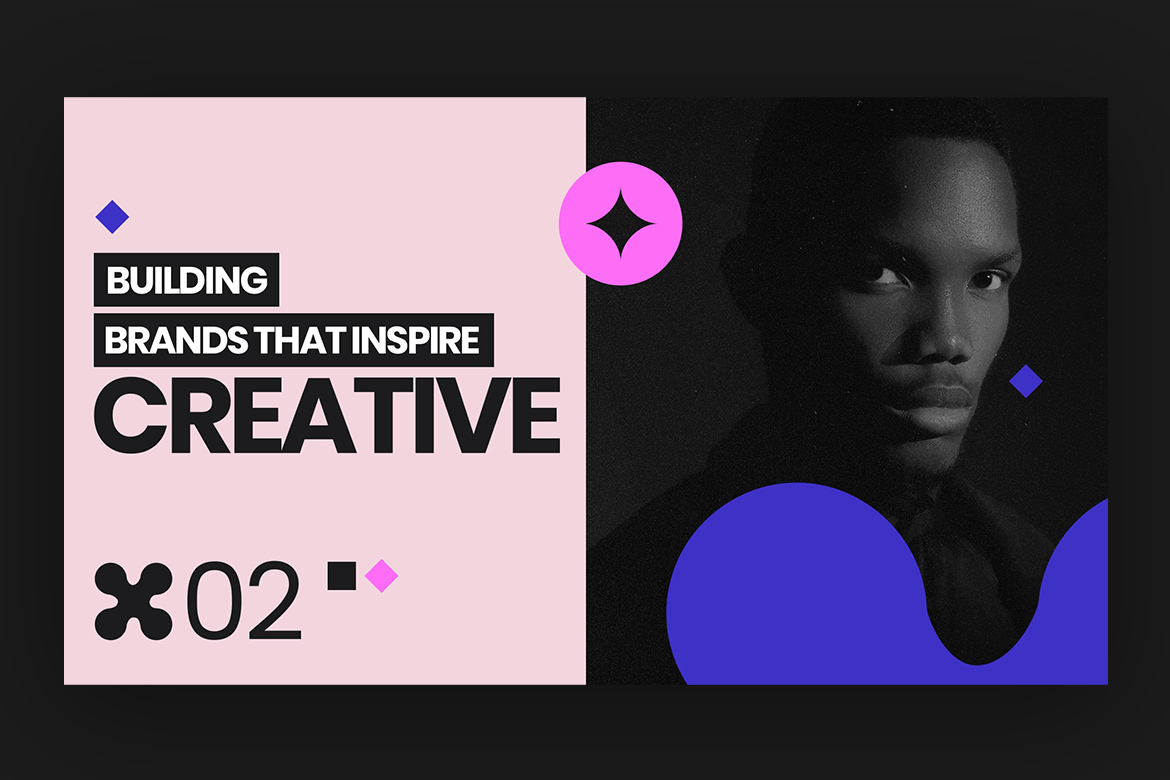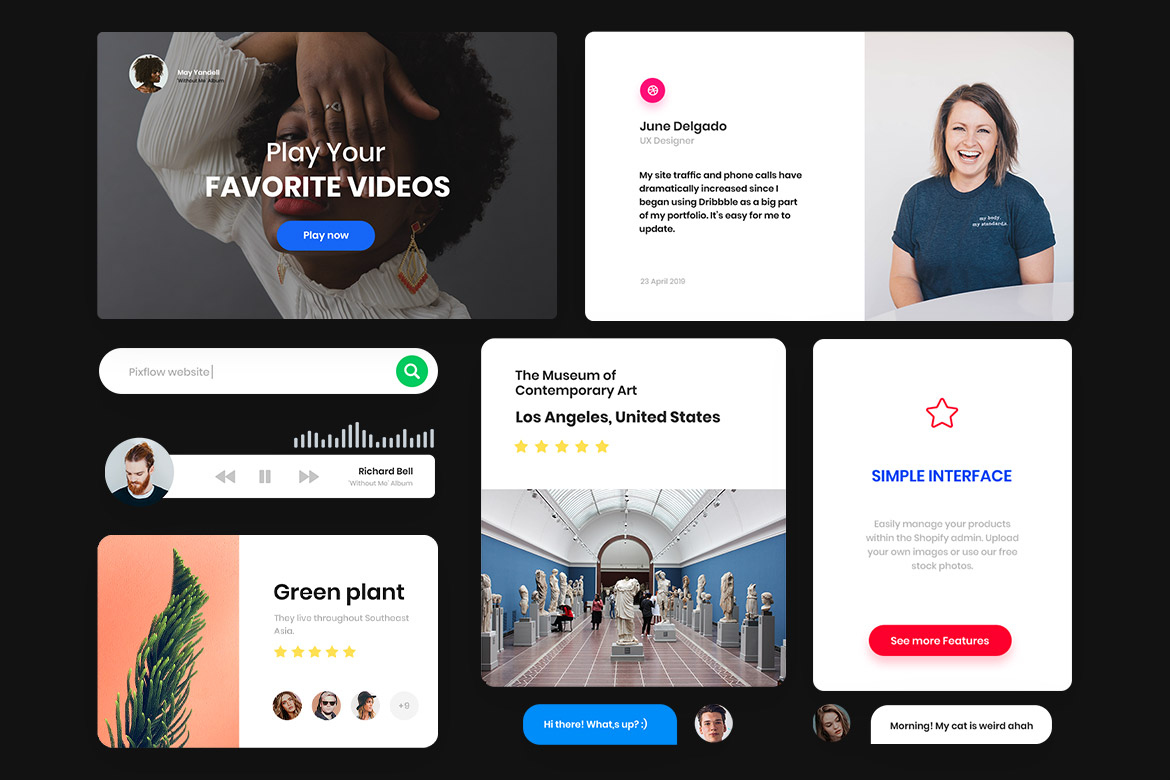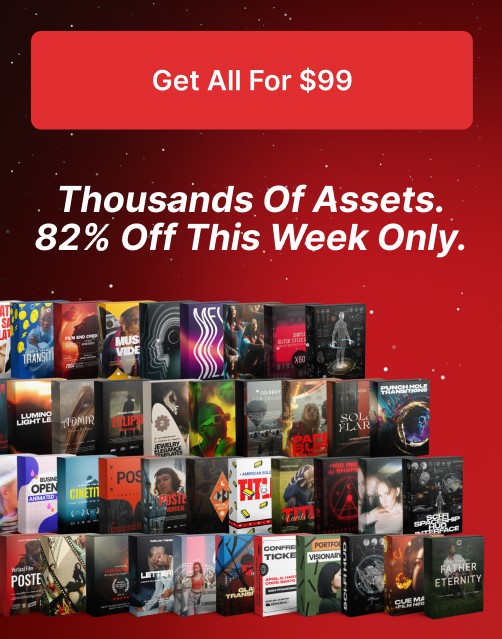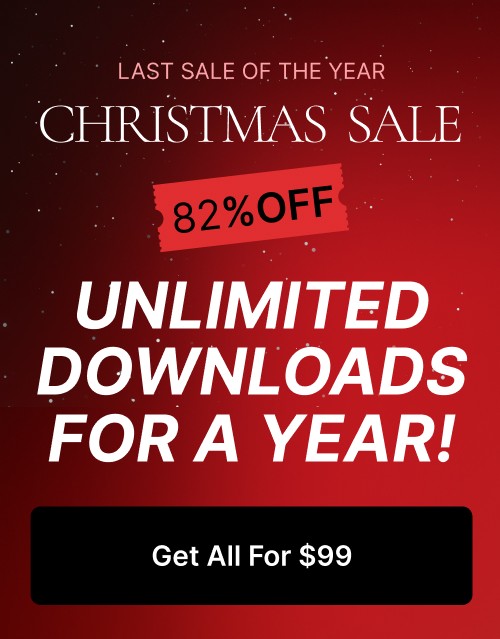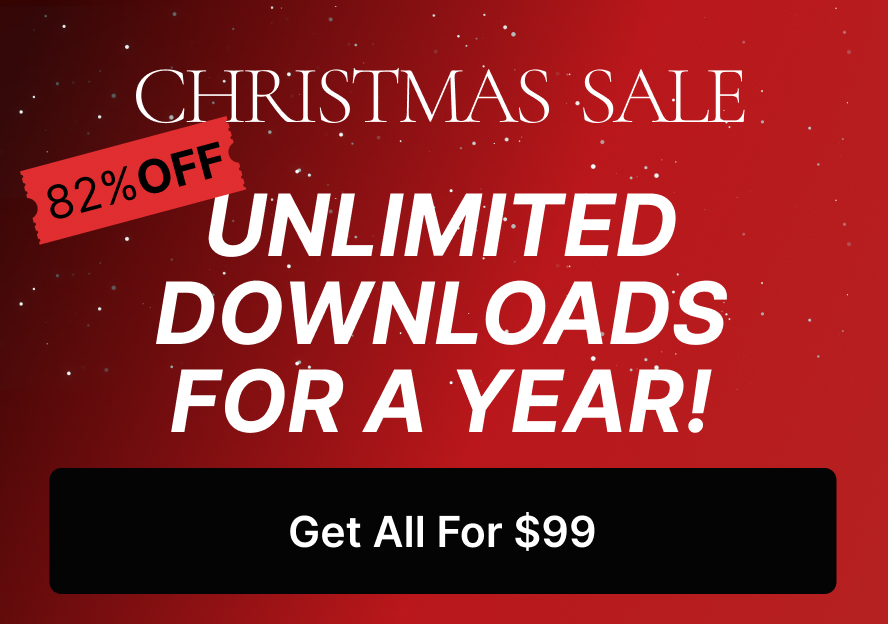How to Design Professional Portfolios That Stand Out Using Photoshop Templates
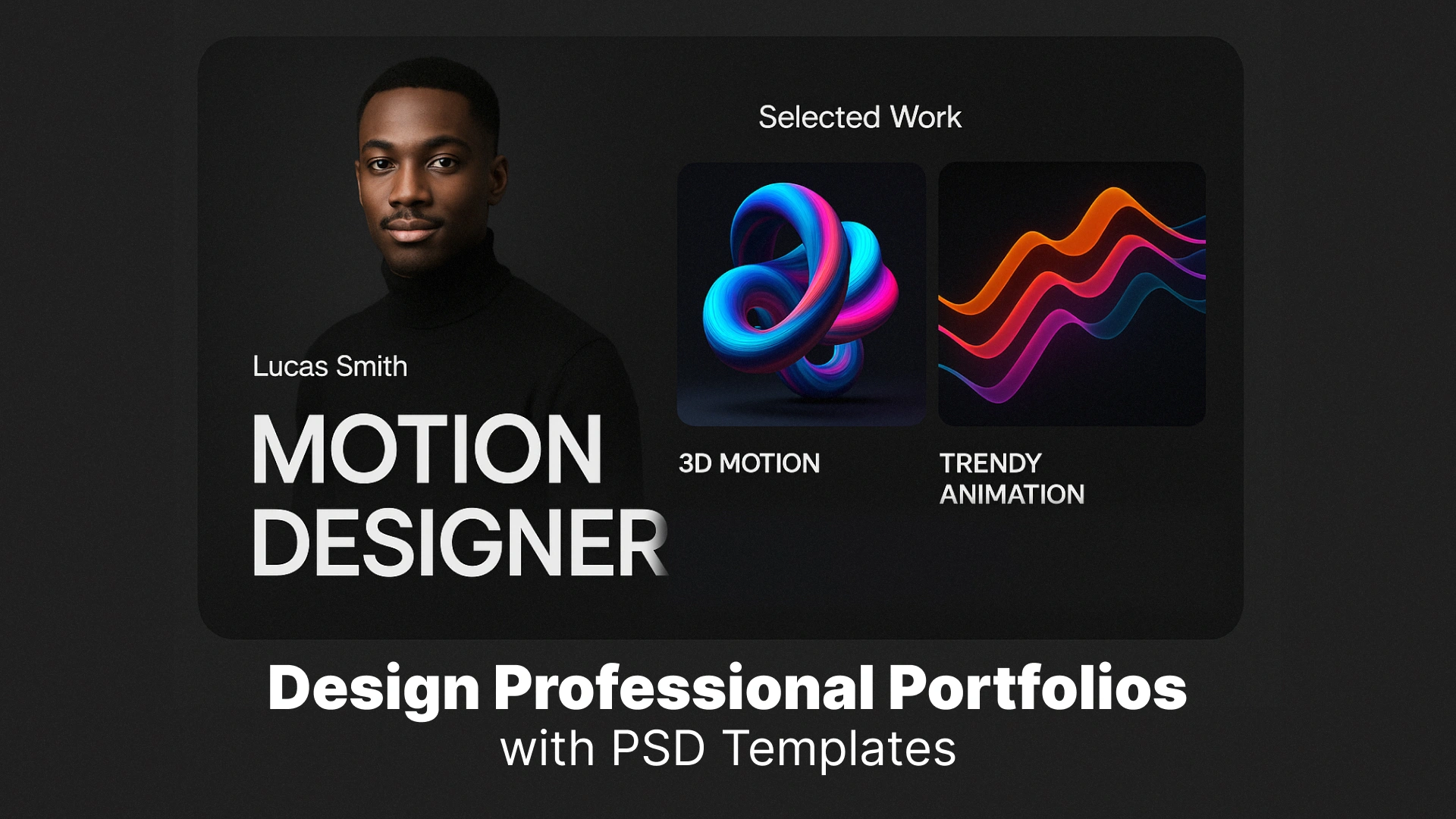
Why a Standout Portfolio Matters
Designing your portfolio in Photoshop gives you full creative control over layout, typography, and visual storytelling. Unlike drag-and-drop tools, Photoshop portfolio templates offer the flexibility and precision needed to create something that truly reflects your style and value.
But you don’t have to start from scratch. Professionally crafted templates make it easier than ever to get started—quickly and beautifully.
🎨 Ready to create your best portfolio yet? Browse Pixflow’s professional Photoshop portfolio templates to start building a standout portfolio today.
Professional Photoshop Templates
Choosing the Right Photoshop Portfolio Template
Here’s what to look for in a strong Photoshop portfolio template:
- Modular grid-based layout: Makes it easier to showcase multiple projects with consistent structure.
- Editable layers and smart objects: Allows fast customization of text, colors, and images.
- Font pairing and design consistency: Keeps your design cohesive and professional.
- Image placeholders and visual hierarchy: Ensures your work gets the spotlight it deserves.
If you’re a graphic designer, look for templates with strong visual elements and well-balanced whitespace. For photographers or illustrators, focus on templates that emphasize large imagery and minimalist typography.
Choosing the right template saves hours of design time and gives you a visual head start that aligns with your creative goals.
Customizing Portfolio Templates in Photoshop
Here’s a simple workflow for customizing your editable portfolio template PSD:
- Open the PSD file: Always work from a duplicate to preserve the original.
- Edit typography: Use your own fonts or stick with the well-paired ones in the template.
- Replace image placeholders: Drag and drop your work into smart objects for instant updates.
- Adjust layout if needed: Move sections, duplicate pages, or re-align blocks for balance.
- Update color scheme: Match your brand colors or use subtle gradients and overlays.
Using a Photoshop portfolio template gives you the advantage of structure and flexibility. You don’t need to be a layout expert to get professional results—just edit the content and you’re ready to publish.
Optimizing for Web, Print, and Client Presentations
✅ For Web:
- Use RGB color mode for accurate screen display.
- Export optimized versions in JPG, PNG, or interactive PDF.
- Keep file sizes small to ensure fast loading without compromising quality.
🖨 For Print:
- Switch to CMYK color mode to ensure accurate color reproduction.
- Export at 300 DPI for crisp results.
- Maintain margin and bleed settings to avoid content being cut off.
💼 For Client Presentations:
- Create a scrollable PDF with navigation or hyperlinks.
- Consider exporting slides or individual project pages to present in meetings or interviews.
- Prepare both high-res and low-res versions for different devices or bandwidths.
A well-optimized portfolio ensures that your work shines no matter where or how it’s viewed—on a screen, in a printout, or across a conference table.
🔥 Need a ready-made layout for print and digital? Discover Pixflow’s editable Photoshop portfolio templates for professional-grade designs that work everywhere.
Pro Design Tips to Elevate Your Portfolio
🔝 Use Visual Hierarchy
Ensure important elements—like your name, project titles, and contact details—stand out clearly. Use size, weight, and color to guide the viewer’s eye across your layout.
🧠 Limit Fonts and Colors
Stick to 1–2 font families and a cohesive color palette. Over-designing can be just as distracting as under-designing. Let your work shine by keeping the layout clean and minimal.
🧰 Integrate Branding Subtly
Incorporate your personal logo, a signature color, or custom icons to tie the whole design together. This builds a strong and consistent brand identity.
🖼 Use Mockups and Infographics
Where appropriate, use mockups to present your work in real-life context—like placing UI designs inside a smartphone frame, or branding on stationery. Simple icons and data visuals can also help communicate your process or results.
Using a graphic designer portfolio template in Photoshop lets you build all of these elements directly into the layout, without switching between different tools or platforms.
Final Touches: Exporting, Versioning & Sharing
🧾 Export in the Right Formats
- PDF: Perfect for sharing by email or on job boards.
- JPEG/PNG: Ideal for uploading to websites and social platforms.
- Interactive PDF: Useful for clickable presentations or navigable portfolios.
Always export in high-resolution (300 DPI for print, 72 DPI for web) and save versions for both digital and print use.
♻ Keep a Master File
Maintain a clean master PSD with labeled folders and layers. This makes future edits—like updating case studies or swapping visuals—fast and efficient. Avoid flattening layers so you can always go back and tweak elements later.
🌐 Where to Share It
- Upload to platforms like Behance, Dribbble, and Adobe Portfolio
- Host it on your personal website or portfolio landing page
- Share it directly with potential clients or collaborators via email
- Include a downloadable PDF in your online profiles (LinkedIn, portfolio sites)
A well-optimized and version-controlled Photoshop portfolio becomes a living document that evolves with your career.
Conclusion
By starting with a powerful template and customizing it with your content and vision, you’re saving time and setting yourself up for success.
🚀 Take your portfolio to the next level with Pixflow’s high-impact Photoshop templates—designed to help your creative work stand out, whether you’re printing, presenting, or publishing online.
Disclaimer : If you buy something through our links, we may earn an affiliate commission or have a sponsored relationship with the brand, at no cost to you. We recommend only products we genuinely like. Thank you so much.