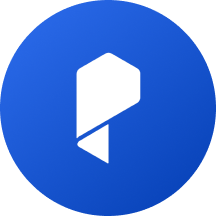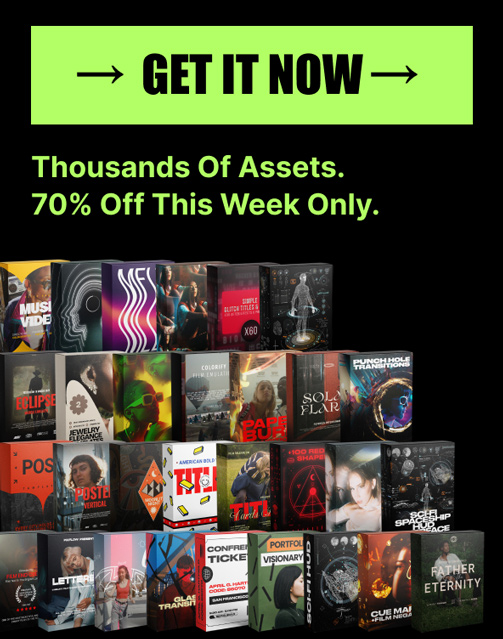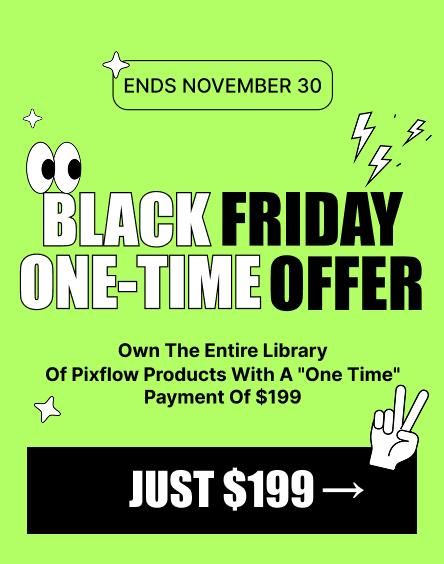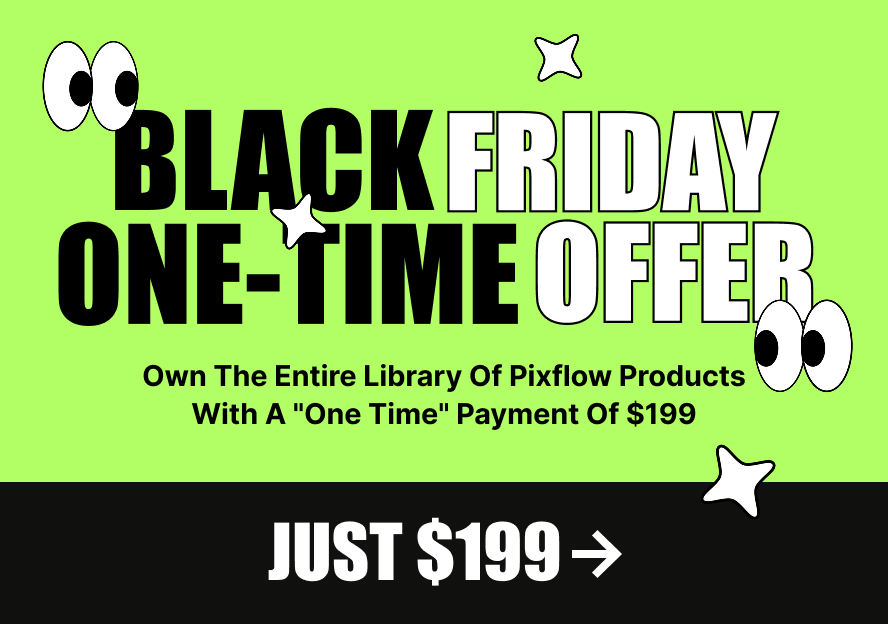How to Edit iPhone Log Files Like a Pro: Step-by-Step Guide for Stunning Videos

But why does this matter? Unlike standard footage, log files retain more dynamic range, making it easier to adjust exposure, contrast, and colors without losing quality. Whether you’re an aspiring filmmaker or a content creator, mastering log file editing on your iPhone means you can produce professional-grade videos—all from the palm of your hand.
In this guide, we’ll break down everything you need to know about editing iPhone log files, from understanding their format to using the best tools for color grading and enhancing your footage.
What Are iPhone Log Files?
Why Log Footage Matters
Log video retains a wider dynamic range, meaning more details in bright and dark areas are preserved. This is crucial for professional color grading, allowing filmmakers and content creators to adjust exposure, contrast, and colors without sacrificing quality.
Apple’s ProRes Log Format
Apple introduced ProRes Log to the iPhone, enabling users to capture high-bitrate video with advanced color depth. This format is particularly beneficial for those who want cinematic results without the need for external cameras.
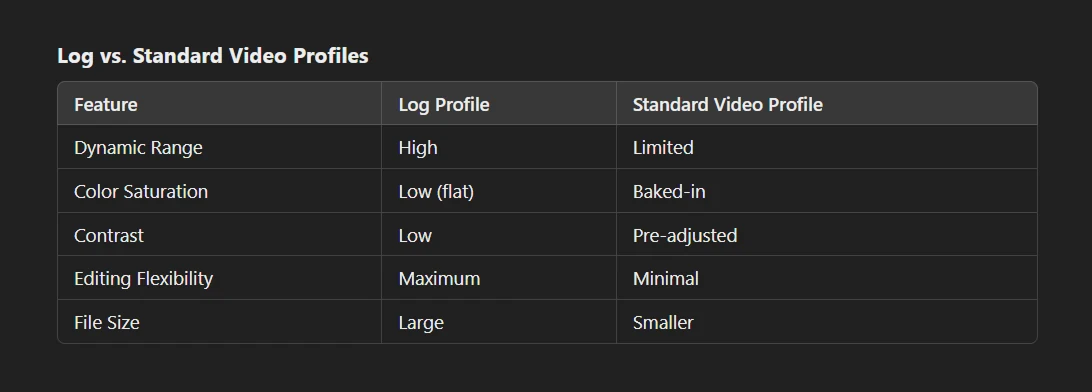
Professional Color Grading LUTs
Tools You’ll Need to Edit iPhone Log Files
- LumaFusion – A powerful mobile video editing app with advanced color grading features.
- DaVinci Resolve – Industry-standard software for precise color grading (available on iPad and desktop).
- FiLMiC Pro – A top app for capturing log footage directly on your iPhone with custom camera settings.
Additionally, external SSDs like the SanDisk Extreme Portable SSD help manage large ProRes log files without filling up your device storage.
Guide to Editing iPhone Log Files
Step 1: Importing Log Files
- Transfer footage using AirDrop, iCloud, or an external SSD for larger ProRes files.
- Organize files with clear naming conventions and sorted folders (e.g., by date or project).
Step 2: Basic Editing
- Trim clips, arrange sequences, and sync audio in LumaFusion or DaVinci Resolve.
- Cut unnecessary footage to streamline your edit before diving into color grading.
Step 3: Color Grading Log Footage
- Adjust exposure, contrast, and white balance to restore a natural look.
- Apply LUTs (Look-Up Tables) for quick, professional-grade color grading. Check out Pixflow’s Color LUTs for high-quality presets.
Step 4: Enhancing Colors
- Fine-tune saturation, highlights, and shadows for depth and mood.
- Experiment with color tones to achieve a cinematic look that matches your style.
Step 5: Exporting Your Edited Video
- Use H.264 or ProRes for high-quality output.
- Optimize resolution and bitrate for different platforms (e.g., 4K for YouTube, 1080p for Instagram).
- Ensure a balanced file size and quality for smooth playback.
With these steps, you’ll transform raw iPhone log footage into professional, polished videos. 🚀
Check out these cinematic LUT collections.
Tips for Mastering Mobile Log File Editing
- Leverage Natural Light – Shooting in well-lit environments reduces noise and improves log footage quality.
- Experiment with LUTs – Try different color presets to develop your unique style. Check out CL iPhone LUTs for professional-grade results.
- Back Up Your Files – Regularly save footage on iCloud, external SSDs, or cloud storage to prevent data loss.
- Refine Your Skills – The more you practice and experiment, the better your edits will become. Push your creativity and test different looks!
By following these tips, you’ll achieve professional results and streamline your iPhone video workflow.
Common Challenges and Solutions
🔹 Solution: Apply proper color grading—adjust contrast, exposure, and white balance. Use LUTs for quick enhancements.
✅ Challenge: Large file sizes slow down editing.
🔹 Solution: Store footage on an external SSD or use cloud storage to free up device space.
✅ Challenge: Limited editing features on mobile apps.
🔹 Solution: Combine mobile editing with desktop software like DaVinci Resolve for advanced color grading and effects.
By tackling these challenges, you’ll ensure a smooth and efficient iPhone log file editing workflow.
Exporting and Sharing Your Edited Videos
Best Export Settings
- Resolution: Use 4K for the highest quality or 1080p for faster uploads.
- Frame Rate: Match your original footage (e.g., 24fps for cinematic, 30fps for standard, 60fps for smooth motion).
- Bitrate:
- YouTube: 35-45 Mbps for 4K, 16 Mbps for 1080p.
- Instagram & TikTok: 8-12 Mbps for 1080p to balance quality and file size.
Optimizing for Social Media
- YouTube: Use eye-catching thumbnails and SEO-friendly titles.
- Instagram & TikTok: Export in vertical format (9:16) for better engagement.
- Captions & Subtitles: Improve accessibility and retention by adding captions.
By using the right export settings and optimization techniques, your iPhone log-edited videos will look professional on any platform.
Conclusion
Blog Label:
- Best apps for editing iPhone log files
- Color grading iPhone videos
- Edit iPhone log files
- How to edit log files on iPhone
- iPhone camera log settings
- iPhone log file editing
- iPhone ProRes log editing
- iPhone video editing tips
- iPhone video post-production
- log
- Log file format explained
- log video
- Mobile log file editing
- ProRes log grading on iPhone
- What are iPhone log files