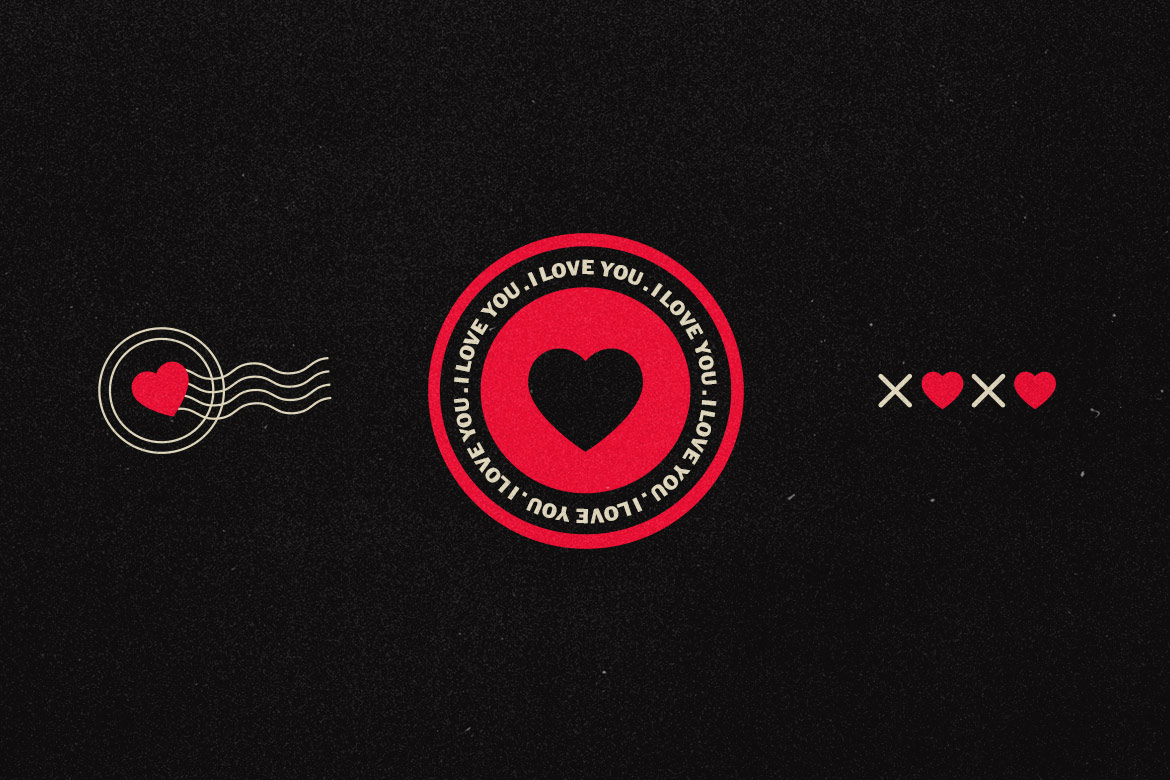How to Design T-Shirts in Adobe Illustrator (A Pro’s Guide)
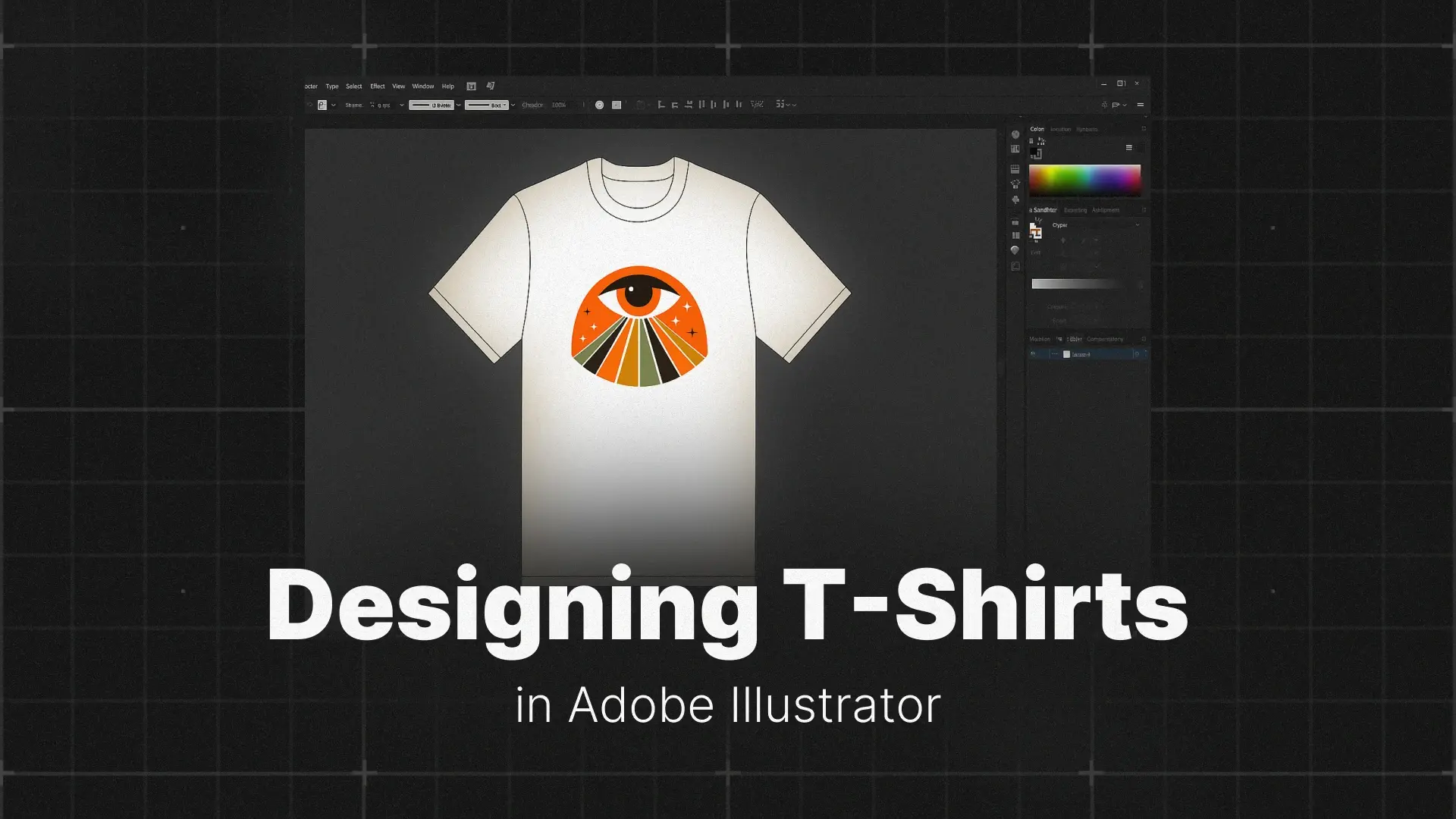
This is your complete guide on how to design a shirt in Illustrator. We’ll walk you through every stage — from setting up the right canvas size and color modes to exporting a flawless, print-ready file. Whether you’re designing for screen printing, print-on-demand, or just experimenting with style, this tutorial will get you there.
Professional Illustrator Templates
Step 1: Setting Up Your Document for Printing
What’s the Best Size for a T-Shirt Design?
Before you dive into drawing, it’s important to set up your artboard with the correct dimensions. For a standard full-front t-shirt design, the recommended canvas size is 12″ x 16″ (or 3600 x 4800 pixels if you’re thinking digitally). This size fits most adult t-shirts and gives your artwork enough room to breathe without overwhelming the garment.
If you’re creating designs for smaller placements like the pocket, sleeve, or back tag, adjust your Illustrator t-shirt template accordingly.
Color Mode: CMYK and Spot Colors
Start by switching your Adobe Illustrator document to CMYK color mode, which reflects how inks behave in the real world. It’s the safest option when preparing files for print.
If you’re planning a screen printing Illustrator setup, take it a step further with spot colors. These are solid, pre-mixed inks (like Pantone colors) used in screen printing to ensure perfect color reproduction. Using spot colors also makes it easier to separate colors for printing later on — a crucial step we’ll get to soon.
Step 2: Creating Your T-Shirt Graphic
Finding Inspiration and Sketching Your Concept
Every great t-shirt starts with a killer concept. Browse styles online or check out curated design libraries like Pixflow’s Illustrator assets for inspiration. Popular themes include vintage t-shirt designs, bold typography, hand-drawn illustrations, and cartoon graphics.
Before touching your keyboard, sketch a few concepts by hand or with a tablet. This helps you work through ideas, shapes, and layout before diving into digital creation.
Building Your Artwork with Vector Tools
Once your concept is ready, fire up Illustrator and begin bringing it to life using vector tools:
- Use the Pen Tool (P) for custom shapes and paths.
- The Shape Builder Tool makes combining and subtracting basic shapes intuitive.
- Typography shirt designs are massively popular — try experimenting with bold fonts, curve paths, and tracking adjustments.
If you’re new to these tools, we recommend reviewing our full tutorial on how to master Adobe Illustrator for design precision.
Step 3: Using a T-Shirt Mockup Template
Why You Need a T-Shirt Mockup
Creating a t-shirt mockup in Illustrator helps you visualize the final product. You can preview how your design looks on different shirt colors, materials, and placements. If you’re planning to sell online, mockups are a must for generating product images that look professional and polished.
How to Use an Illustrator T-Shirt Template
Most Illustrator t-shirt templates come with clearly labeled layers — typically including a “Design” layer and a “Shirt” layer. Simply drag and drop your vector design into the right layer and scale it accordingly.
Need a mockup to get started? Try downloading a free Adobe Illustrator t-shirt template online — many resources offer them. Or check out collections like Pixflow’s graphic templates for creative extras such as stickers, labels, and icons to spice up your layout.
Step 4: The Most Important Step – Preparing Your File for Print
Convert All Text to Outlines (Ctrl+Shift+O)
Fonts are notorious for causing issues at the print shop. To prevent any mismatch, convert all text to outlines. This ensures your typography remains exactly as you designed it — no font substitution errors, even if the printer doesn’t have your font installed.
Expand All Strokes
Illustrator treats strokes as visual effects. For consistent results, especially in screen printing, you must expand all strokes into shapes. Go to Object > Expand and check both “Stroke” and “Fill” — this converts strokes into editable vector paths.
How to Separate Colors for Screen Printing
Screen printing typically requires each ink color on its own layer. Here’s how to separate them:
- Select all elements of one color.
- Move them to a new layer named after the color (e.g., “Red Layer”).
- Repeat for every color in your design.
This method is essential if you’re submitting artwork for professional screen printing, as it helps printers create accurate screens for each color.
Choosing the Right Export Format
For vector t-shirt design, always export in formats that retain scalability:
- .AI (Adobe Illustrator native file)
- .PDF (Preserves vector paths and fonts)
- .EPS (Printer-friendly and widely supported)
Avoid raster formats like PNG or JPG unless specifically requested — they lose quality when scaled and don’t support color separation.
Conclusion
So, start sketching your next t-shirt idea today! When you’re ready to bring it to life, revisit this guide for every step. And if you want to level up your Illustrator skills, check out our full guide:
👉 Mastering Adobe Illustrator: A Comprehensive Guide
Disclaimer : If you buy something through our links, we may earn an affiliate commission or have a sponsored relationship with the brand, at no cost to you. We recommend only products we genuinely like. Thank you so much.